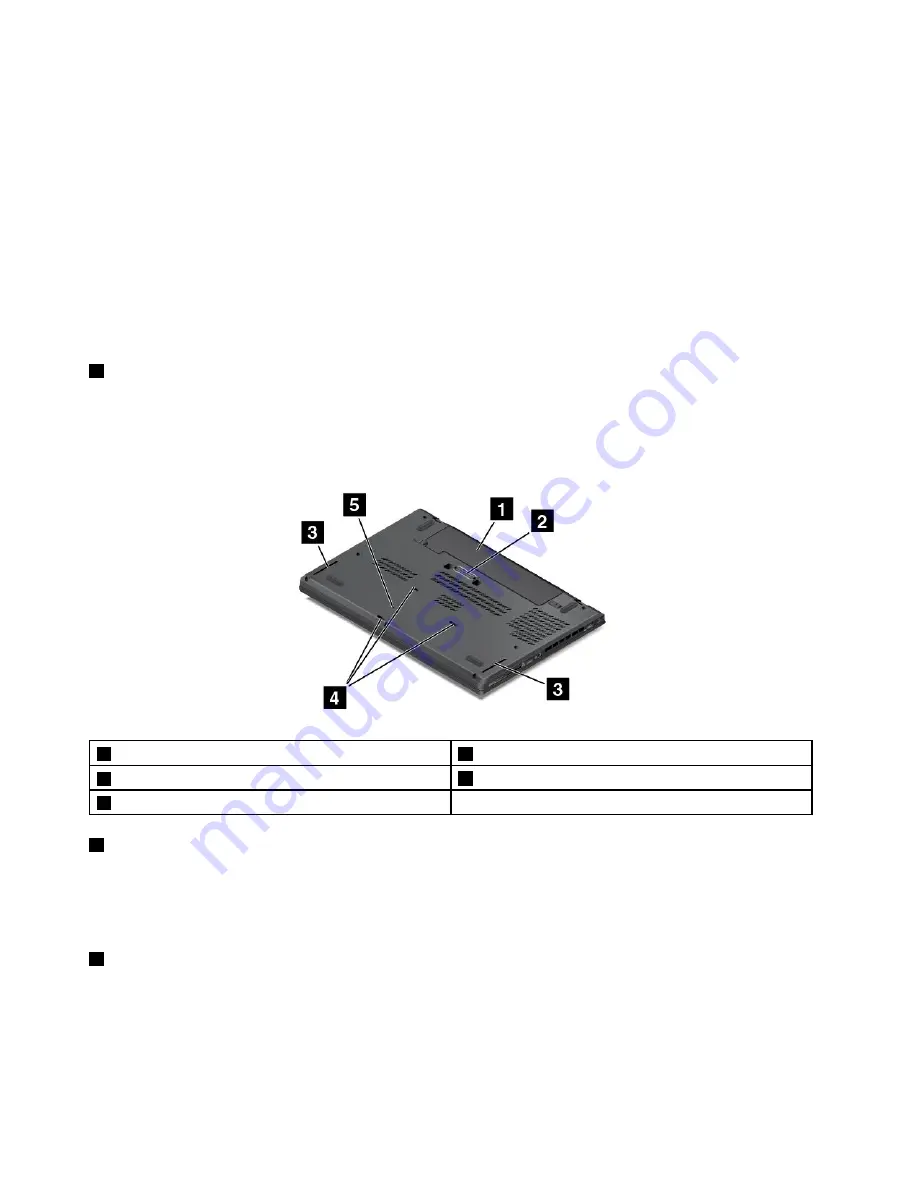
• When your computer is in hibernation mode or is turned off, but connected to ac power
If you want to charge these devices when your computer is in hibernation mode or is turned off, and the
computer is not connected to ac power, do the following:
• For Windows 7: Start the Power Manager program and click the
Global Power Settings
tab. Then select
both the
Enable Always On USB
and
Enable even when the computer is in hibermation mode or
turned off.
check box, and click
OK
or
Apply
.
• For Windows 8.1: Press the Windows key to go to the Start screen. Click
Lenovo Settings
➙
Power
.
Then select the
Enable USB charge from the computer battery even when the computer is off
check box.
Attention:
When you attach a USB cable to this connector, ensure that the USB mark is facing upward.
Otherwise the connector might be damaged.
6
Smart-card-reader slot (available on some models)
Depending on the model, the computer might have an integrated smart-card reader.
Bottom view
Note:
Depending on the model, your computer might look slightly different from the illustration in this topic.
1
Removable battery
2
Docking station connector (available on some models)
3
Speakers
4
Keyboard drainage holes
5
Emergency-reset hole
1
Removable battery
Use the computer with the battery power whenever ac power is unavailable.
You can use the Power Manager program to adjust your power settings as needed. For detailed information,
see the help information system of the Power Manager program.
2
Docking station connector (available on some models)
Depending on the model, the computer might have a docking station connector. You can use the connector
to connect the computer to a supported docking station to extend the computer capabilities when you
are at the office or at home. For more information about the supported docking stations, see “ThinkPad
docking stations” on page 45.
6
User Guide
Summary of Contents for ThinkPad T450
Page 1: ...User Guide ThinkPad T450 ...
Page 6: ...iv User Guide ...
Page 34: ...18 User Guide ...
Page 60: ...44 User Guide ...
Page 78: ...62 User Guide ...
Page 90: ...74 User Guide ...
Page 114: ...98 User Guide ...
Page 124: ...108 User Guide ...
Page 146: ...130 User Guide ...
Page 166: ...150 User Guide ...
Page 172: ...156 User Guide ...
Page 176: ...160 User Guide ...
Page 178: ...China RoHS 162 User Guide ...
Page 180: ...164 User Guide ...
Page 185: ......
Page 186: ......
Page 187: ......






























