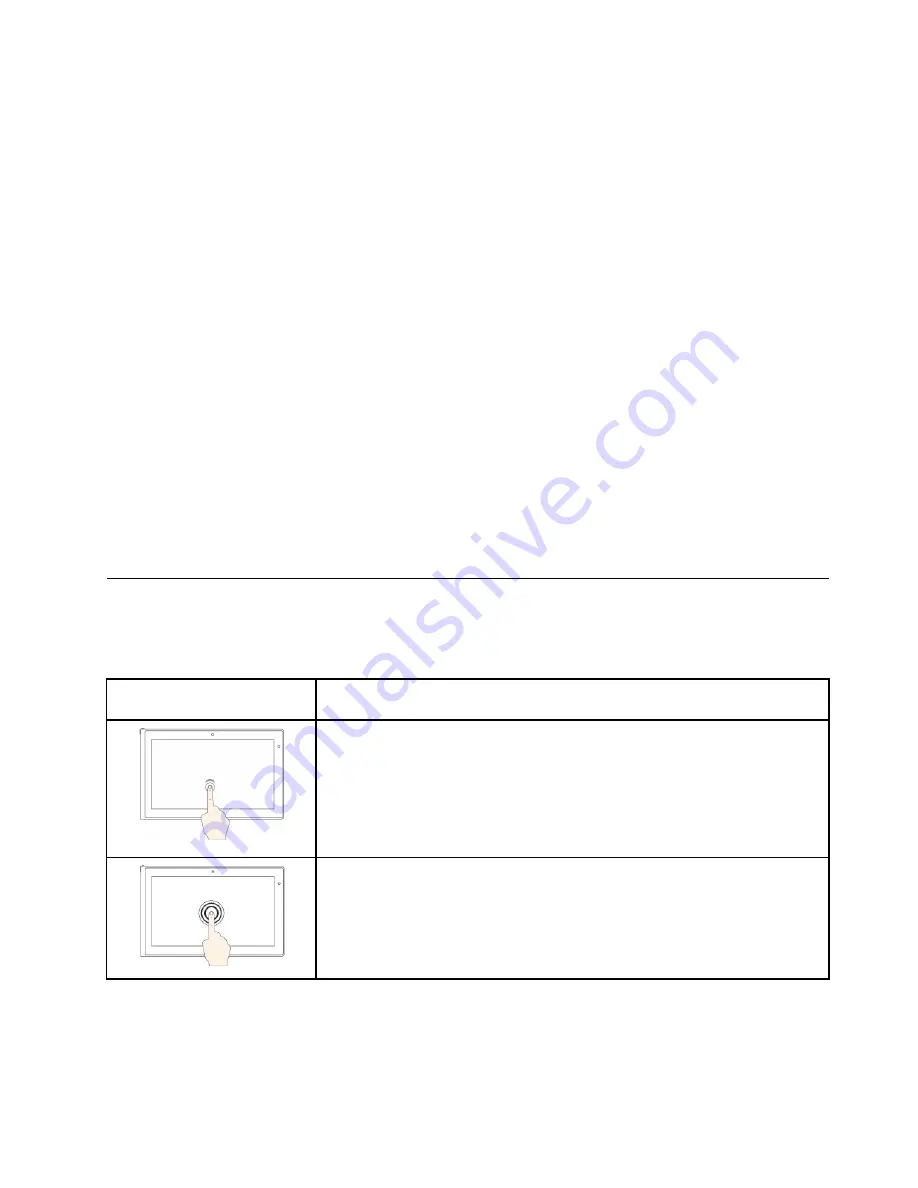
• A recovery tool is provided on your computer hard disk drive or solid-state drive. For more information,
see Chapter 8 “Recovery overview” on page 99.
Can I change the Windows 8.1 startup behavior to open either the desktop or the Start screen?
• On the Windows 8.1 operating system, you can set the computer to open either the desktop or the Start
screen by default. To set the default startup screen, do the following:
1. On the desktop, move your pointer to the taskbar at the bottom of the screen and right-click on
the taskbar.
2. Click
Properties
. The Taskbar and Navigation properties window is displayed.
3. On the
Navigation
tab, locate the
Start screen
section, and then do one of the following:
– To set the desktop as your default startup screen, select
When I sign in or close all apps on a
screen, go to the desktop instead of Start
so a check is visible.
– To set the Start screen as your default startup screen, remove the check from the
When I sign in
or close all apps on a screen, go to the desktop instead of Start
checkbox.
4. Click
OK
to save the new setting.
Print the following sections and keep them with your computer in case you are unable to access this
online help when necessary.
•
“Installing a new operating system” on page 75
•
“Computer stops responding” on page 131
•
“Power problems” on page 143
Using the multi-touch screen
This topic provides instructions on how to use the multi-touch screen that is available on some models.
Note:
Your computer screen might look different from the following illustrations.
Touch gesture (touch models
only)
Description
Touch
: Tap.
Mouse action
: Click.
Function
: Open an app or perform an action on an open app, such as
Copy
,
Save
, and
Delete
, depending on the app.
Supported operating systems
: Windows 7 and Windows 8.1
Touch
: Tap and hold.
Mouse action
: Right-click.
Function
: Open a menu with multiple options.
Supported operating systems
: Windows 7 and Windows 8.1
Chapter 2
.
Using your computer
21
Summary of Contents for ThinkPad T450
Page 1: ...User Guide ThinkPad T450 ...
Page 6: ...iv User Guide ...
Page 34: ...18 User Guide ...
Page 60: ...44 User Guide ...
Page 78: ...62 User Guide ...
Page 90: ...74 User Guide ...
Page 114: ...98 User Guide ...
Page 124: ...108 User Guide ...
Page 146: ...130 User Guide ...
Page 166: ...150 User Guide ...
Page 172: ...156 User Guide ...
Page 176: ...160 User Guide ...
Page 178: ...China RoHS 162 User Guide ...
Page 180: ...164 User Guide ...
Page 185: ......
Page 186: ......
Page 187: ......






























