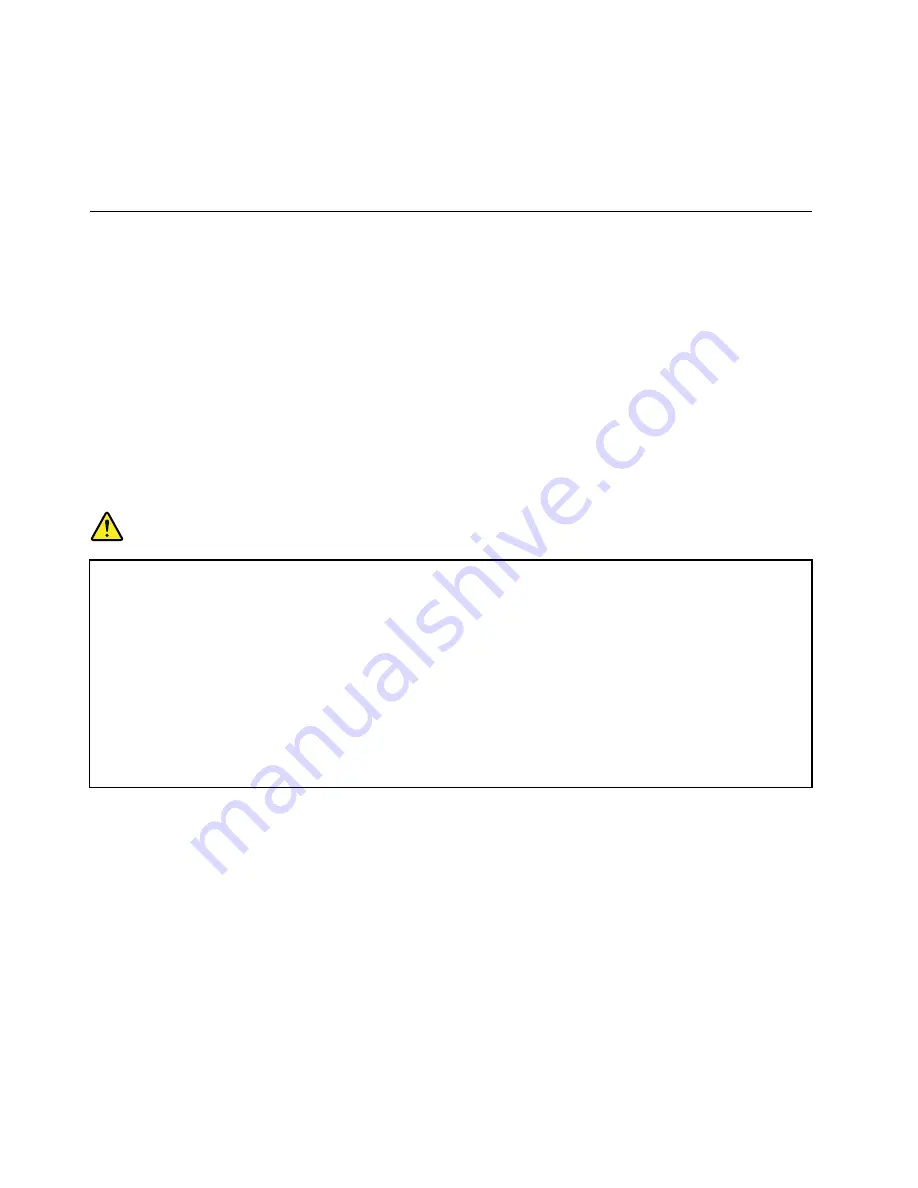
5. Click
Yes
in the Setup Confirmation window. The built-in battery is disabled and the computer turns off.
Wait for a few minutes to let the computer cool.
The built-in battery will be automatically enabled again when the computer is connected to an ac power
adapter.
Replacing the removable battery
Before you start, print these instructions. Read the Important safety information first, see “Important safety
information” on page vi.
This system supports only batteries specially designed for this specific system and manufactured by Lenovo
or an authorized builder. The system does not support unauthorized batteries or batteries designed for other
systems. If an unauthorized battery or a battery designed for another system is installed, the system will
not charge.
Attention:
Lenovo has no responsibility for the performance or safety of unauthorized batteries, and
provides no warranties for failures or damage arising out of their use.
Note:
If an unauthorized battery is installed, the following message will be displayed:
“The battery installed is not supported by this system and will not charge. Please replace the battery
with the correct Lenovo battery for this system.”
DANGER
If the rechargeable battery is incorrectly replaced, there is danger of an explosion. The battery
contains a small amount of harmful substances. To avoid possible injury:
• Replace only with a battery of the type recommended by Lenovo.
• Keep the battery pack away from fire.
• Do not expose it to excessive heat.
• Do not expose it to water or rain.
• Do not short-circuit it.
• Do not drop, crush, or puncture the battery, or make it subject to strong forces. Battery abuse or
mishandling can cause the battery to overheat, which can cause gasses or flame to “vent” from
the battery pack or coin-cell battery.
To replace the removable battery, do the following:
Note:
Depending on the model, your computer might look slightly different from the illustrations in this topic.
1. Disable the built-in battery. See “Disabling the built-in battery” on page 109.
Important:
Before you replace the removable battery, ensure that the built-in battery has enough
remaining power or the computer is connected to ac power. Otherwise, the computer might shut
down during the battery replacement.
2. Close the computer display, and turn the computer over.
110
User Guide
Summary of Contents for ThinkPad T450
Page 1: ...User Guide ThinkPad T450 ...
Page 6: ...iv User Guide ...
Page 34: ...18 User Guide ...
Page 60: ...44 User Guide ...
Page 78: ...62 User Guide ...
Page 90: ...74 User Guide ...
Page 114: ...98 User Guide ...
Page 124: ...108 User Guide ...
Page 146: ...130 User Guide ...
Page 166: ...150 User Guide ...
Page 172: ...156 User Guide ...
Page 176: ...160 User Guide ...
Page 178: ...China RoHS 162 User Guide ...
Page 180: ...164 User Guide ...
Page 185: ......
Page 186: ......
Page 187: ......






























