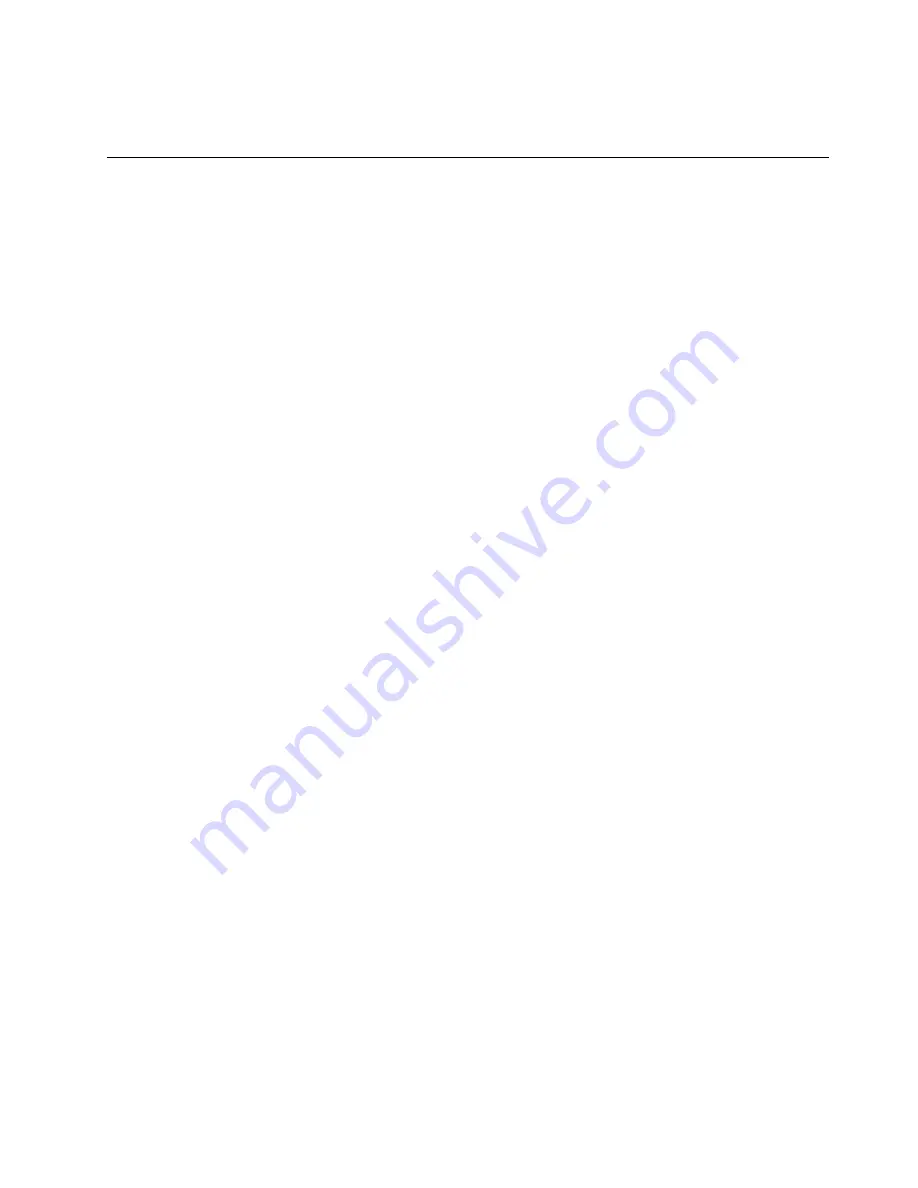
not true: If you remove the hard disk drive from a computer with a dual-core processor and install it on a
computer with a single-core processor, you cannot get access to the hard disk drive.
Installing device drivers
To install device drivers, go to:
http://www.lenovo.com/support
Installing the driver for the 4-in-1 media card reader
To use the 4-in-1 media card reader, you need to download and install the Realtek Card Reader Driver from
the Lenovo Support Web site at:
http://www.lenovo.com/support
Installing the driver for USB 3.0
If your computer supports USB 3.0, and you have reinstalled the operating system, you need to download
and install the USB 3.0 driver to use the USB 3.0 by doing the following:
1. Go to http://www.lenovo.com/support. Find your model and display the driver links.
2. Select the USB 3.0 driver for the 32-bit or 64-bit operating system and extract it to your local hard
disk drive.
3. Double-click the Setup.exe file in the
C:\DRIVERS\WIN\USB3.0\
directory.
4. Click
Next
. If the device driver is already installed, click
Cancel
. Follow the instructions on the screen
until the installation is finished.
Installing the ThinkPad monitor file for Windows 2000/XP/Vista/7
The ThinkPad monitor file for Windows 2000/XP/Vista/7 is in the following directory:
C:\SWTOOLS\DRIVERS\MONITOR
Note:
If you cannot find this directory on your hard disk drive or solid-state drive, download the ThinkPad
monitor file for Windows 2000/XP/Vista/7 from the ThinkPad Web site at:
http://www.lenovo.com/ThinkPadDrivers
Note:
Before you install this file, make sure that the correct video driver has been installed.
1. Right-click on the desktop, and click
Personalize
.
2. Click
Display
at the left.
3. Click
Change display settings
.
4. Click
Advanced Settings
.
5. Click the
Monitor
tab.
6. Click
Properties
.
7. Click the
Driver
tab.
8. Click
Update Driver
.
9. Select
Browse my computer for driver software
, and then click
Let me pick from a list of device
drivers on my computer
.
10. Click
Have Disk
.
11. Specify path
C:\SWTOOLS\DRIVERS\MONITOR
to this monitor INF file. Then, click
Open
.
12. Click
OK
.
13. Confirm the correct display type, then click
Next
.
14. When installation completes, click
Close
.
Chapter 7
.
Advanced configuration
85
Summary of Contents for ThinkPad T430u
Page 1: ...User Guide ThinkPad T430u ...
Page 6: ...iv User Guide ...
Page 16: ...xiv User Guide ...
Page 54: ...38 User Guide ...
Page 70: ...54 User Guide ...
Page 118: ...102 User Guide ...
Page 124: ...108 User Guide ...
Page 150: ...134 User Guide ...
Page 154: ...138 User Guide ...
Page 160: ...India RoHS RoHS compliant as per E Waste Management Handling Rules 2011 144 User Guide ...
Page 161: ......
















































