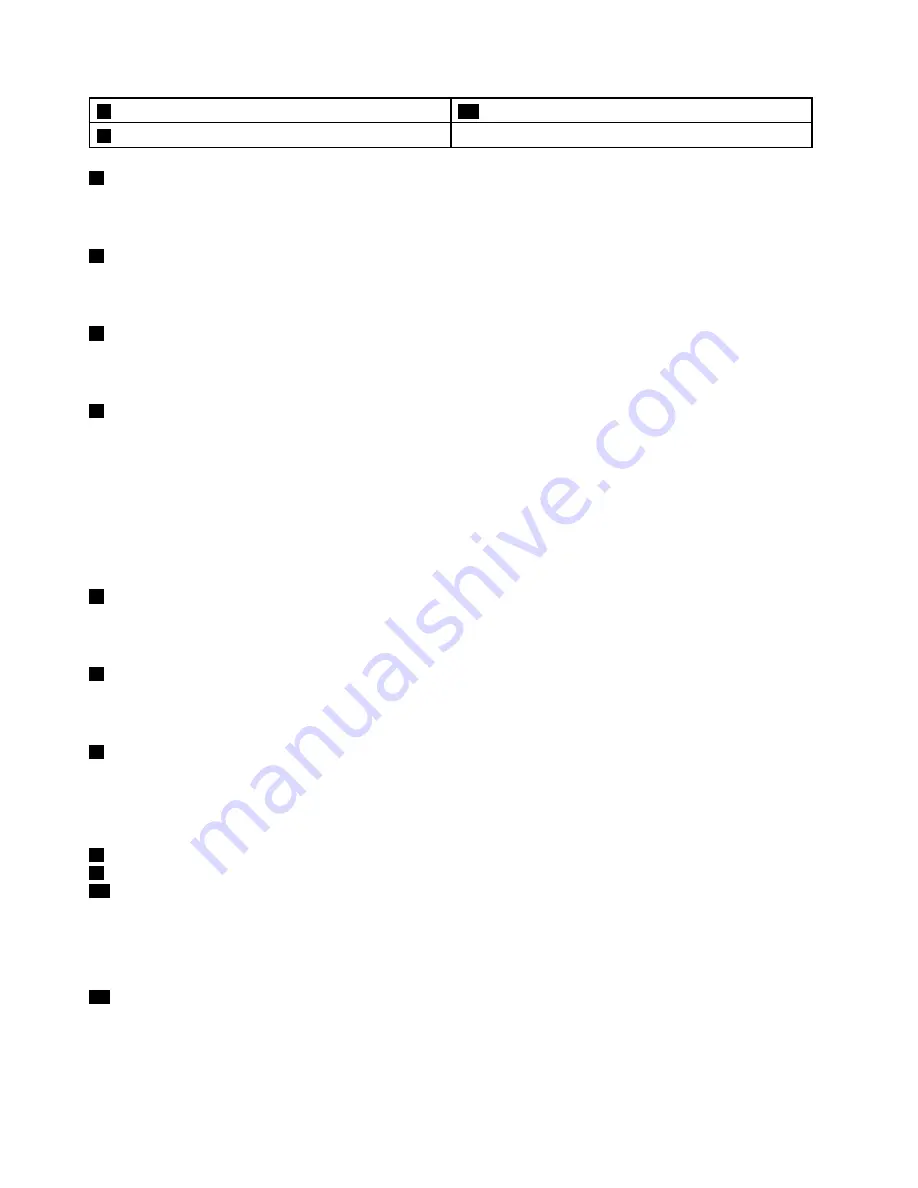
5
Device access indicator
11
Built-in stereo speakers
6
Fingerprint reader (on some models)
1
Integrated camera
Use the integrated camera to take pictures or hold a video conference. For more information, see “Using the
integrated camera” on page 35.
2
ThinkLight light
The ThinkLight light enables you to use your computer when the lighting condition is not ideal. To turn on the
ThinkLight light, press the Fn key and the space key together. To turn it off, press this key combination again.
3
Built-in microphones
The built-in microphones capture sound and voice when used with an application program capable of
handling audio.
4
Power button
Use the power button to turn on the computer. To turn off the computer, use the
Start
menu shutdown option.
If your computer stops responding and you cannot turn it off, press and hold the power button for four
seconds or more.
The power button also can be programmed through the Power Manager program to shut down the computer
or put it into sleep or hibernation mode. For more information, see the help information system of the
Power Manager program.
5
Device access indicator
Device access indicator blinks when storage device is being accessed. For more information, see “Device
access indicator” on page 8.
6
Fingerprint reader
Depending on the model, your computer might come with a fingerprint reader. The fingerprint authentication
technology enables you to use your fingerprint to log on to the Windows
®
operating system.
7
System status indicator (illuminated ThinkPad logo)
The illuminated ThinkPad logo on the palm rest functions as a system status indicator. Your computer has
several status indicators. For more information, see “System status indicators” on page 7.
UltraNav
®
pointing device
8
TrackPoint buttons
9
Touch pad
10
TrackPoint pointing stick
The keyboard contains the Lenovo unique UltraNav pointing device. Pointing, selecting, and dragging are
all part of a integral process that you can perform without moving your fingers from a typing position. For
more information, see “Using the UltraNav pointing device” on page 21.
11
Built-in stereo speakers
Your computer is equipped with a pair of built-in stereo speakers.
2
User Guide
Summary of Contents for ThinkPad T430u
Page 1: ...User Guide ThinkPad T430u ...
Page 6: ...iv User Guide ...
Page 16: ...xiv User Guide ...
Page 54: ...38 User Guide ...
Page 70: ...54 User Guide ...
Page 118: ...102 User Guide ...
Page 124: ...108 User Guide ...
Page 150: ...134 User Guide ...
Page 154: ...138 User Guide ...
Page 160: ...India RoHS RoHS compliant as per E Waste Management Handling Rules 2011 144 User Guide ...
Page 161: ......
















































