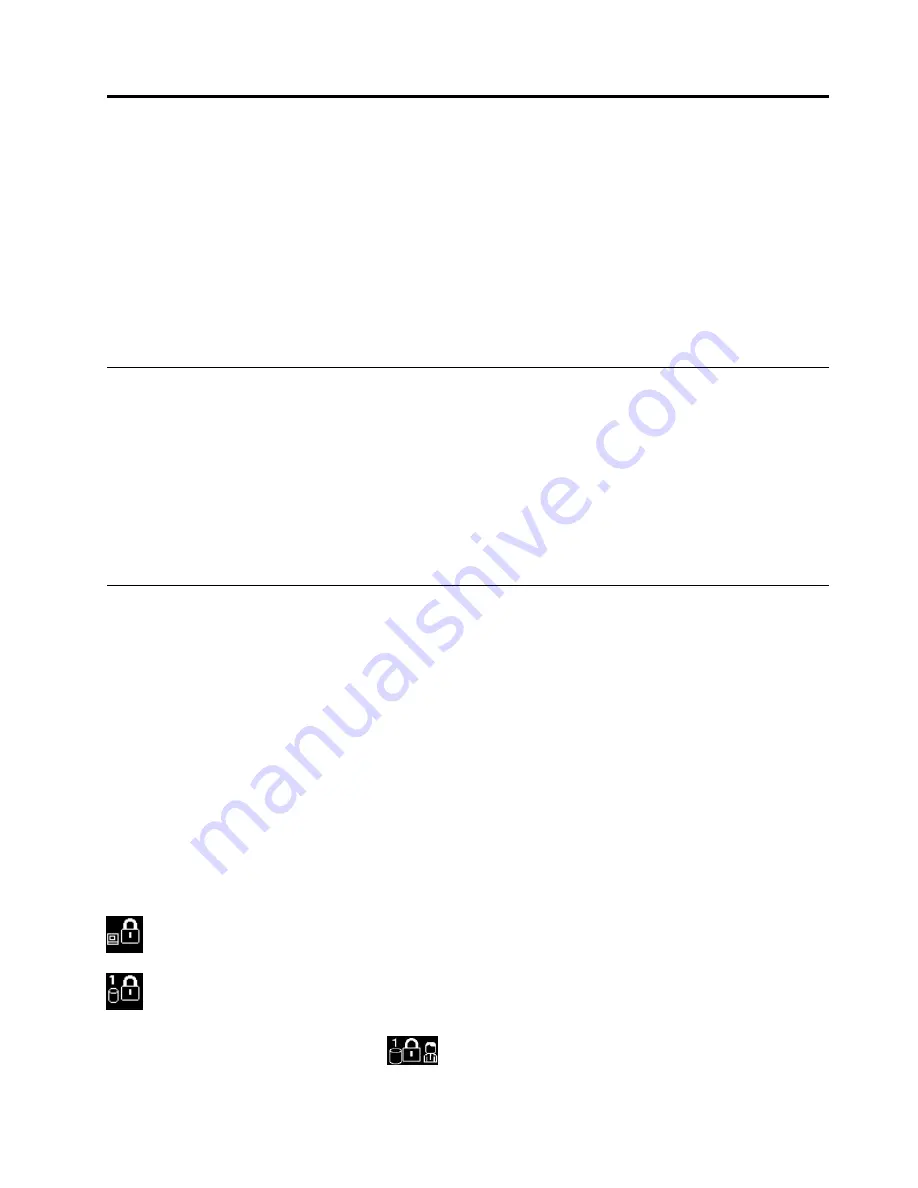
Chapter 4. Security
This chapter provides information about how to protect your computer from theft and unauthorized use.
•
“Attaching a mechanical lock” on page 43
•
“Using passwords” on page 43
•
“Hard disk security” on page 48
•
“Notice on deleting data from your hard disk drive or solid-state drive” on page 52
•
“Using firewalls” on page 53
•
“Protecting data against viruses” on page 53
Attaching a mechanical lock
You can attach a mechanical lock to your computer, to help prevent it from being removed without your
permission.
Attach a mechanical lock to the keyhole of the computer; then secure the chain on the lock to a stationary
object. Refer to the instructions shipped with the mechanical lock.
Note:
You are responsible for evaluating, selecting, and implementing the locking devices and security
features. Lenovo makes no comments, judgments, or warranties about the function, quality, or performance
of locking devices and security features.
Using passwords
By using passwords, you can help prevent your computer from being used by others. Once you set a
password, a prompt is displayed on the screen each time you turn on the computer. Enter your password at
the prompt. You cannot use the computer unless you enter the valid password.
Passwords and sleep mode
If you have set passwords and you put your computer into sleep mode, the procedure for resuming
operation is as follows:
• You are not prompted to type the password when resuming operation.
• If any hard disk drive or solid-state drive has a password, it is unlocked automatically when you resume
operation.
Note:
If a Windows password has been set, you will be prompted to enter it.
Typing passwords
If this icon is displayed, type a power-on password or a supervisor password.
If this icon is displayed, type a user hard disk password. If you want to type a master hard disk
password, do the following:
1. Press F1. The icon changes to this:
2. Type the master hard disk password.
© Copyright Lenovo 2012
43
Summary of Contents for ThinkPad T430u
Page 1: ...User Guide ThinkPad T430u ...
Page 6: ...iv User Guide ...
Page 16: ...xiv User Guide ...
Page 54: ...38 User Guide ...
Page 70: ...54 User Guide ...
Page 118: ...102 User Guide ...
Page 124: ...108 User Guide ...
Page 150: ...134 User Guide ...
Page 154: ...138 User Guide ...
Page 160: ...India RoHS RoHS compliant as per E Waste Management Handling Rules 2011 144 User Guide ...
Page 161: ......
















































