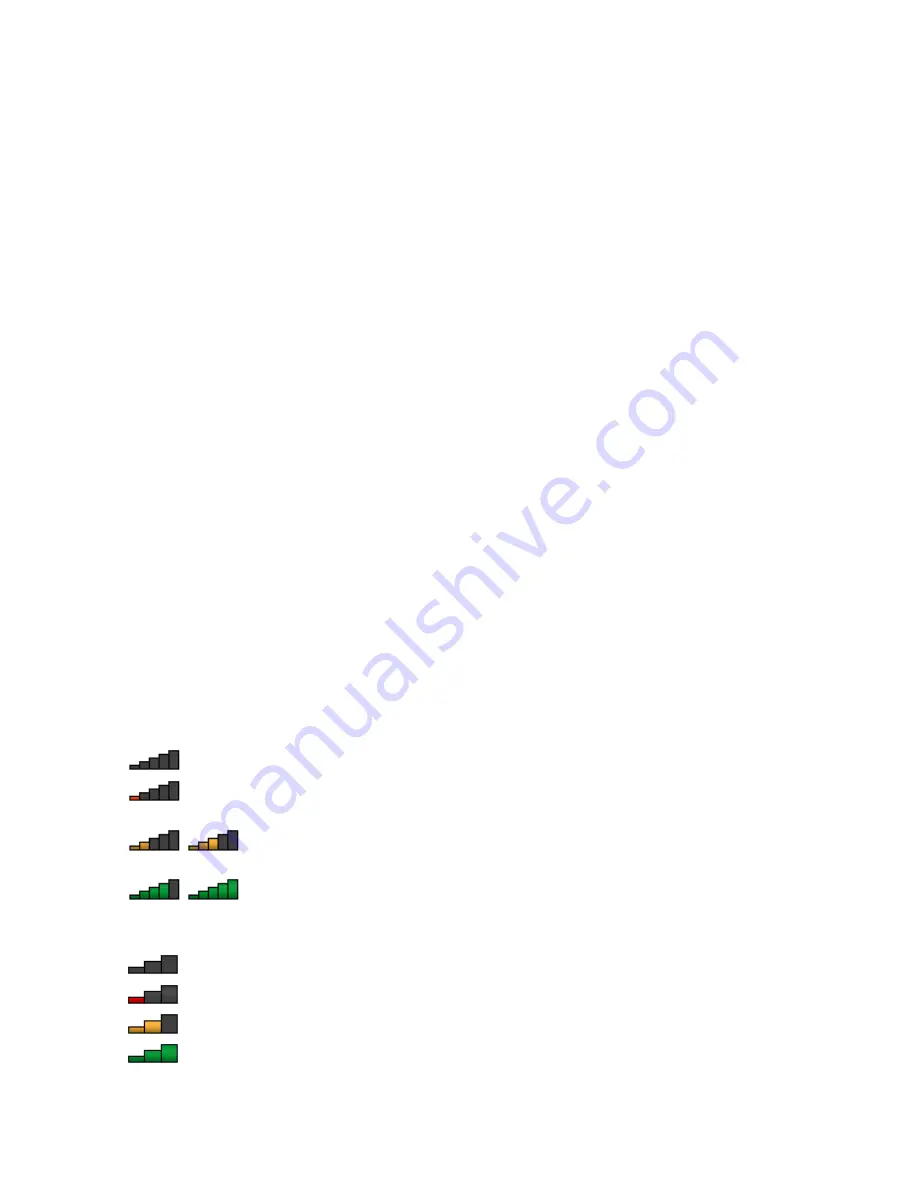
Using Bluetooth
If your computer is equipped with the integrated Bluetooth feature, you can enable or disable the feature
by pressing Fn+F5. When you press Fn+F5, a list of wireless features is displayed. You can enable or
disable the Bluetooth feature with a single click.
To configure a Bluetooth device or manage connection settings, use
Bluetooth Devices
in Control Panel.
1. Click
Start
➙
Control Panel
.
2. Click
Hardware and Sound
.
3. Click
Devices and Printers
.
To send data to a Bluetooth-enabled device, do the following:
1. Right-click the data that you want to send.
2. Select
Send To
➙
Bluetooth Devices
.
For details, refer to the Windows help information system.
Note:
If you use the wireless feature (the 802.11 standard) of your computer simultaneously with a Bluetooth
option, data transmission speed can be delayed and the performance of the wireless feature can be
degraded.
Checking the wireless connection status
You can check your computer wireless connection status and wireless signal strength through the Access
Connections gauge on the task bar, or through the Access Connections icon and wireless status icon
on the task bar.
Access Connections gauge
The Access Connections gauge on the task bar displays the signal strength and status of your wireless
connection.
You can find more detailed information about the signal strength and status of your wireless connection by
opening the Access Connections program or by right-clicking the Access Connections gauge on the task
bar and selecting
View Status of Wireless Connection
.
• Access Connections gauge states: wireless LAN
–
Power to the wireless radio is off or no signal.
–
Power to the wireless radio is on. The signal strength of the wireless connection is poor. To
improve signal strength, move your computer closer to the wireless access point.
–
Power to the wireless radio is on. The signal strength of the wireless connection
is marginal.
–
Power to the wireless radio is on. The signal strength of the wireless connection is
excellent.
• Access Connections gauge states: wireless WAN
–
No signal
–
Signal level 1
–
Signal level 2
–
Signal level 3
30
User Guide
Summary of Contents for ThinkPad T430u
Page 1: ...User Guide ThinkPad T430u ...
Page 6: ...iv User Guide ...
Page 16: ...xiv User Guide ...
Page 54: ...38 User Guide ...
Page 70: ...54 User Guide ...
Page 118: ...102 User Guide ...
Page 124: ...108 User Guide ...
Page 150: ...134 User Guide ...
Page 154: ...138 User Guide ...
Page 160: ...India RoHS RoHS compliant as per E Waste Management Handling Rules 2011 144 User Guide ...
Page 161: ......






























