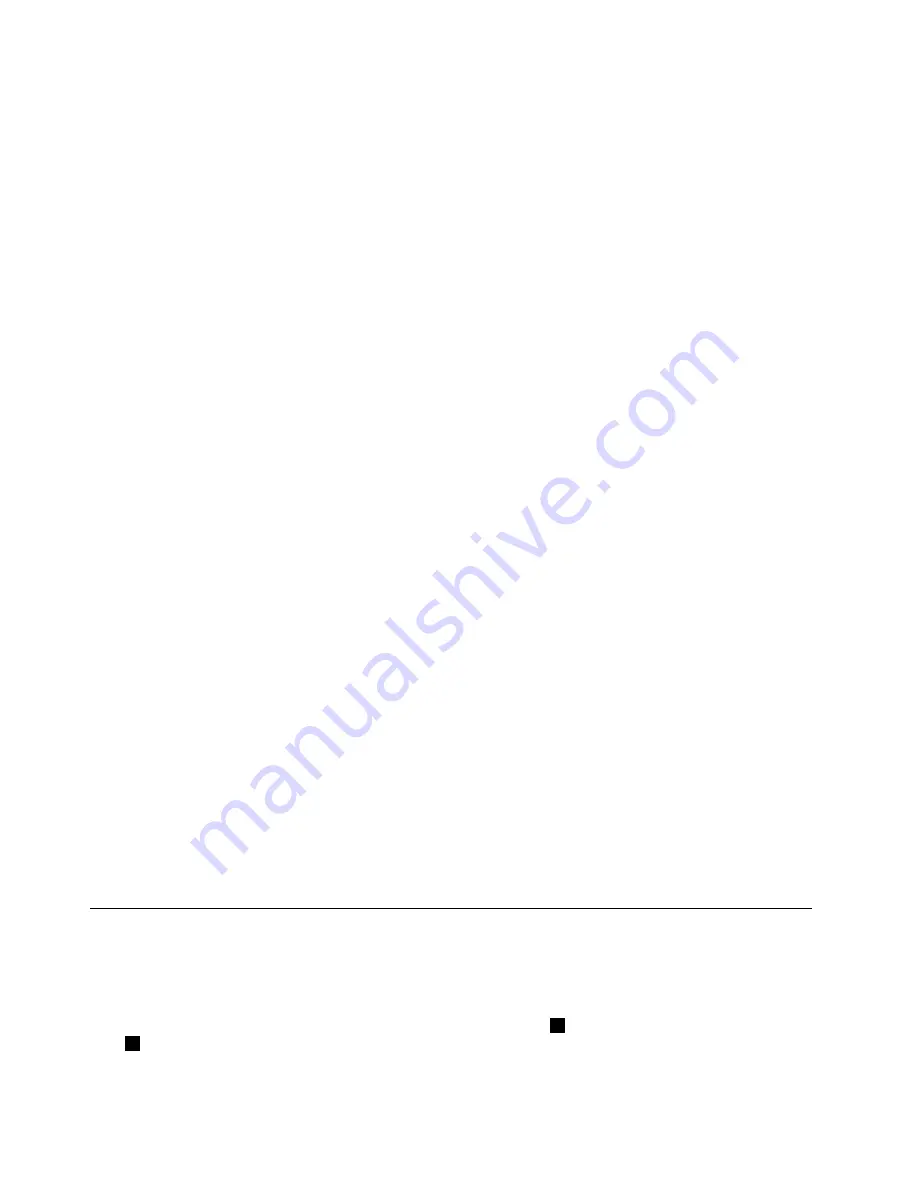
Concerned about security or need to securely dispose of data stored on your hard disk drive or
solid-state drive?
• Study the Chapter 4 “Security” on page 43 to find out how you can protect your computer from theft
and unauthorized use.
• Use the Client Security Solution program or Password Manager program to protect the data stored on
your computer.
• Before you dispose of the data on the hard disk drive or solid-state drive, be sure to read “Notice on
deleting data from your hard disk drive or solid-state drive” on page 52.
Is getting connected in different locations a challenge?
• To troubleshoot a wireless networking issue, go to:
http://www.lenovo.com/support/faq
• Take advantage of the networking features by use of the Access Connections program.
• To learn more about using the wireless features of your computer, refer to “Wireless connections” on
page 28.
• To travel more confidently, be sure to check the tips in “Traveling with your computer” on page 41.
• Press Fn+F5 to enable or disable the wireless features.
Need to give presentations or attach an external monitor often?
• Make sure that you follow the procedure for “Attaching an external monitor” on page 32.
• With the Extend desktop function, you can display output on both the computer display and an external
monitor.
Need to attach or replace a device?
• See Chapter 6 “Replacing devices” on page 61 for more information about replacing the devices of
your computer.
You have been using your computer for some time already, and it is getting slower?
• Follow “General tips for preventing problems” on page 103.
• You can diagnose problems yourself by using the preinstalled diagnostic software.
• Check for recovery solutions in Chapter 5 “Recovery overview” on page 55.
Print the following sections and keep them with your computer in case you are unable to access this online
user guide when necessary.
•
“Installing a new operating system” on page 83
•
“Computer stops responding” on page 109
•
“Power problems” on page 121
Special keys and buttons
Your computer has several special function keys and buttons to help you work more easily and effectively.
Function key combinations
To use the Fn function key combinations, press and hold the Fn key
1
; then press one of the function
keys
2
. Release both keys.
18
User Guide
Summary of Contents for ThinkPad T430u
Page 1: ...User Guide ThinkPad T430u ...
Page 6: ...iv User Guide ...
Page 16: ...xiv User Guide ...
Page 54: ...38 User Guide ...
Page 70: ...54 User Guide ...
Page 118: ...102 User Guide ...
Page 124: ...108 User Guide ...
Page 150: ...134 User Guide ...
Page 154: ...138 User Guide ...
Page 160: ...India RoHS RoHS compliant as per E Waste Management Handling Rules 2011 144 User Guide ...
Page 161: ......






























