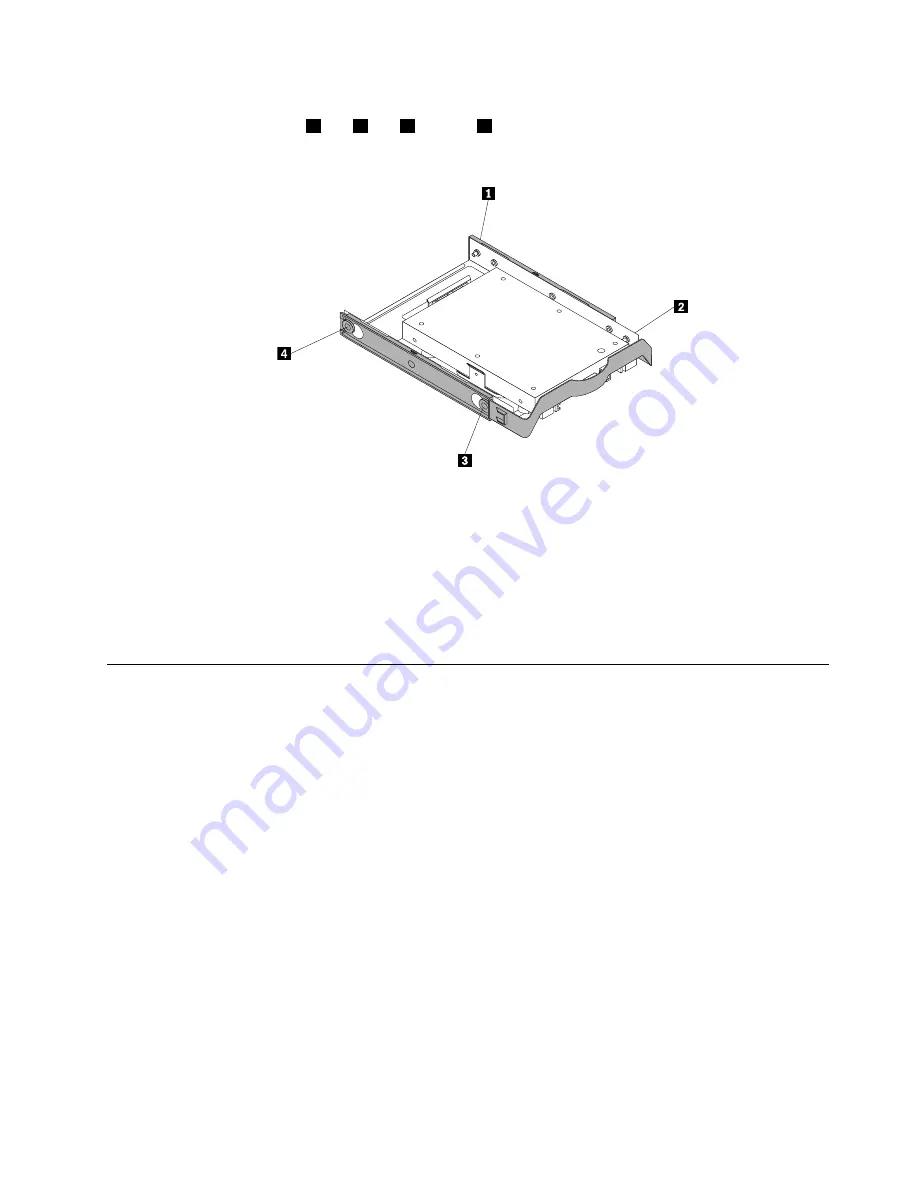
2. To install the solid-state drive with the storage converter into the 3.5-inch hard disk drive bracket, flex
the bracket and align pin
1
, pin
2
, pin
3
, and pin
4
on the bracket with the corresponding holes in
the storage converter.
Figure 71. Installing the solid-state drive with the storage converter into the hard disk drive bracket
3. Install the solid-state drive into the desired hard disk drive bay. See “Replacing the primary hard disk
drive” on page 126 or “Replacing the secondary hard disk drive” on page 128.
What to do next:
• To work with another piece of hardware, go to the appropriate section.
• To complete the installation or replacement, go to “Completing the parts replacement” on page 156.
Replacing the front fan assembly
Attention:
Do not open your computer or attempt any repair before reading and understanding the Chapter
1 “Safety information” on page 1.
This section provides instructions on how to replace the front fan assembly.
Note:
The front fan assembly is only available in some models.
To replace the front fan assembly, do the following:
1. Remove all media from the drives and turn off all attached devices and the computer. Then, disconnect
all power cords from electrical outlets and disconnect all cables that are connected to the computer.
2. Remove the computer cover. See “Removing the computer cover” on page 93.
3. Disconnect the front fan assembly cable from the power fan connector on the system board. See
“Locating parts on the system board” on page 72.
Chapter 8
.
Replacing FRUs (machine types: 10A0, 10A1, 10A6, 10A7, 10AG, 10AK, 10AL, and 10BE)
131
Summary of Contents for ThinkCentre M83
Page 6: ...iv ThinkCentre M83 and M93 p Hardware Maintenance Manual ...
Page 8: ...vi ThinkCentre M83 and M93 p Hardware Maintenance Manual ...
Page 15: ...Chapter 1 Safety information 7 ...
Page 19: ...Chapter 1 Safety information 11 ...
Page 20: ...1 2 12 ThinkCentre M83 and M93 p Hardware Maintenance Manual ...
Page 21: ...1 2 Chapter 1 Safety information 13 ...
Page 26: ...1 2 18 ThinkCentre M83 and M93 p Hardware Maintenance Manual ...
Page 27: ...1 2 Chapter 1 Safety information 19 ...
Page 30: ...22 ThinkCentre M83 and M93 p Hardware Maintenance Manual ...
Page 34: ...26 ThinkCentre M83 and M93 p Hardware Maintenance Manual ...
Page 40: ...32 ThinkCentre M83 and M93 p Hardware Maintenance Manual ...
Page 74: ...66 ThinkCentre M83 and M93 p Hardware Maintenance Manual ...
Page 100: ...92 ThinkCentre M83 and M93 p Hardware Maintenance Manual ...
Page 166: ...158 ThinkCentre M83 and M93 p Hardware Maintenance Manual ...
Page 306: ...298 ThinkCentre M83 and M93 p Hardware Maintenance Manual ...
Page 307: ......
Page 308: ......
















































