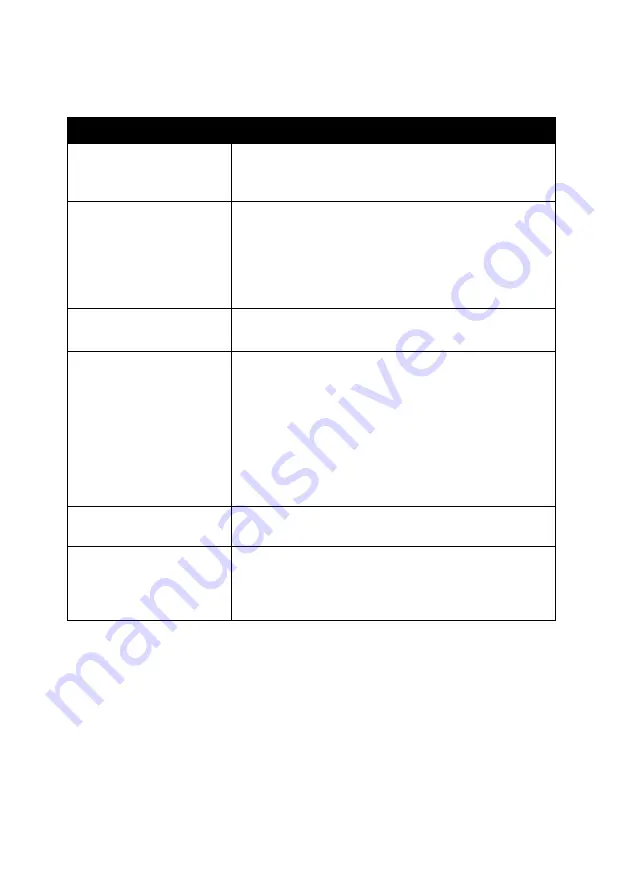
19
The Lenovo Solution Center consists of six tabs: Printer Status, How To,
Troubleshooting, Maintenance, Contact Information, and Advanced.
Note: For more information, click Help in the lower right corner
of the screen.
From this tab
You can
Printer Status (Main
dialog box)
• View the status of the All-In-One. For example,
while printing, the status is Busy Printing.
• View the ink levels of the print cartridges.
How To
Learn how to:
• Scan, copy, fax, and print.
• Find and change settings.
• Use basic features.
• Print projects such as banners and iron-on
transfers.
Troubleshooting
• Learn tips about the current status.
• Solve All-In-One problems.
Maintenance
• Install a new print cartridge.
Note: Wait until scanning is complete before
installing new cartridges.
• View shopping options for new cartridges.
• Print a test page.
• Clean to fix horizontal streaks.
• Align to fix blurry edges.
• Troubleshoot other ink problems.
Contact Information
• Learn how to contact Lenovo by phone, e-mail, or
on the World Wide Web.
Advanced
• Change the appearance of the Printing Status
window and turn printing voice notification on or
off.
• Obtain software version information.
Summary of Contents for ThinkCentre M720
Page 6: ...6 ...
Page 12: ...12 ...
Page 38: ...38 ...
Page 44: ...44 ...
Page 74: ...74 ...
Page 80: ...6 ...
Page 86: ...12 ...
Page 112: ...38 ...
Page 118: ...44 ...
Page 148: ...74 ...
Page 149: ...www lenovo com 2004 年 5 月 聯想和 Lenovo 是聯想 北京 有限公司的商標 其他所有商標為各個所有人之財產 聯想多功能複合機 M720 用戶手冊 繁體中文 ...
Page 154: ...6 ...
Page 160: ...12 ...
Page 173: ...25 將文件放在掃描器玻璃上 1 打開 多功能複合機 的掃描器蓋板 2 將您要掃描的項目放在玻璃上 放置時面朝下 確定該掃描物正面的 左上角須對齊箭頭 掃描器右下角 3 關上掃描器蓋板 ...
Page 186: ...38 ...
Page 192: ...44 ...
Page 222: ...74 ...






























