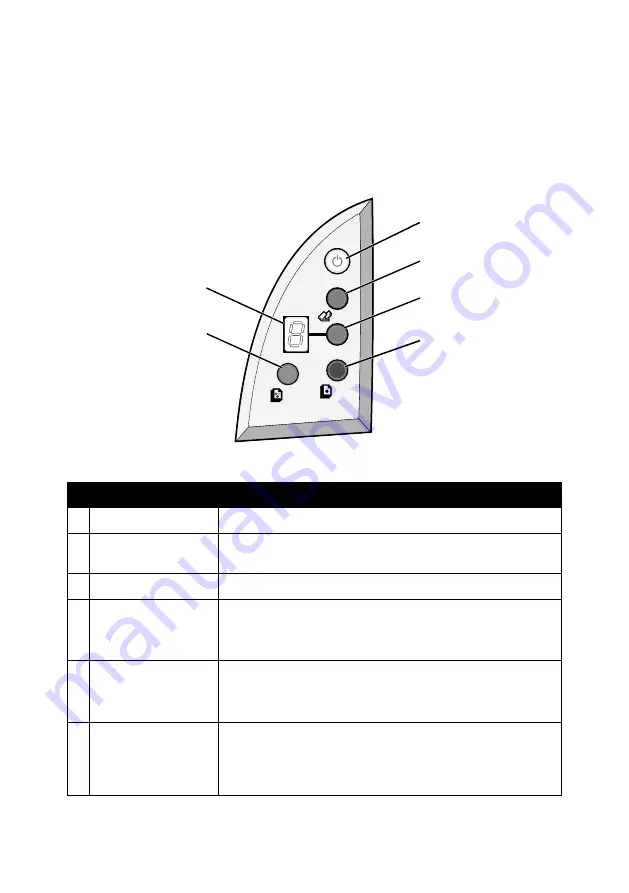
11
Using the control panel
The All-In-One has a control panel that lets you scan and copy with the
press of a button and a display that alerts you to the number of copies you
have selected and warns you when there is an error by blinking a two digit
number, one number at a time.
Use this
To
1
Power/Resume
Turn the All-In-One on or off.
2
Scan
Start the scanning process and open the Lenovo
All-In-One Center.
3
Copy Quantity
Change the number of copies to make.
4
Black Copy
Make a black and white copy.
Note: To make a black copy using the Best quality,
press this button and hold for at least two seconds.
5
Color Copy
Make a color copy.
Note: To make a color copy using the Best quality,
press this button and hold for at least two seconds.
6
Display
• View the number of copies selected (1-9).
• View error codes. For help clearing error codes, see
“Understanding error codes on the display” on
page 67.
1
2
3
4
5
6
Summary of Contents for ThinkCentre M720
Page 6: ...6 ...
Page 12: ...12 ...
Page 38: ...38 ...
Page 44: ...44 ...
Page 74: ...74 ...
Page 80: ...6 ...
Page 86: ...12 ...
Page 112: ...38 ...
Page 118: ...44 ...
Page 148: ...74 ...
Page 149: ...www lenovo com 2004 年 5 月 聯想和 Lenovo 是聯想 北京 有限公司的商標 其他所有商標為各個所有人之財產 聯想多功能複合機 M720 用戶手冊 繁體中文 ...
Page 154: ...6 ...
Page 160: ...12 ...
Page 173: ...25 將文件放在掃描器玻璃上 1 打開 多功能複合機 的掃描器蓋板 2 將您要掃描的項目放在玻璃上 放置時面朝下 確定該掃描物正面的 左上角須對齊箭頭 掃描器右下角 3 關上掃描器蓋板 ...
Page 186: ...38 ...
Page 192: ...44 ...
Page 222: ...74 ...






























