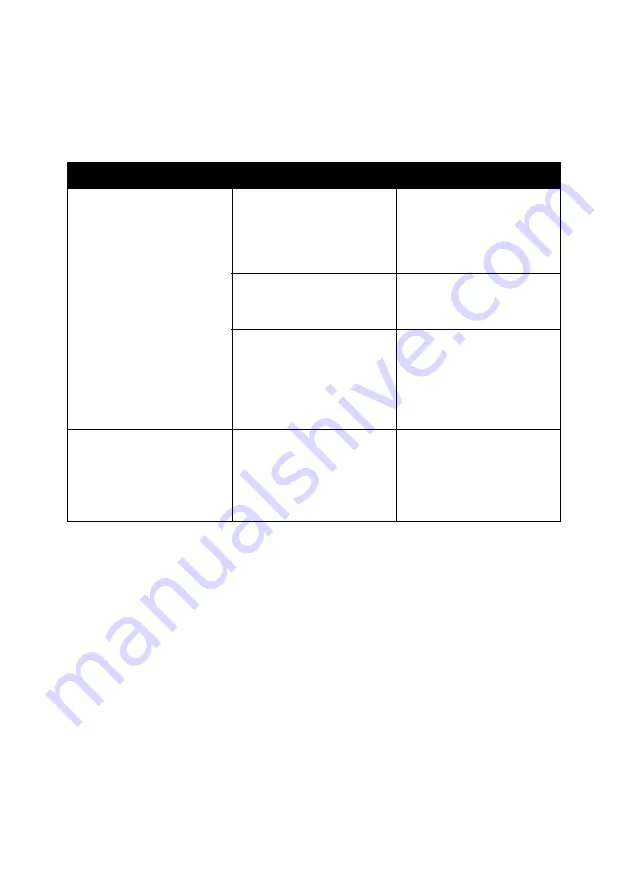
61
Scan and copy troubleshooting
Find the symptom that best matches the problem you are having.
Symptom
Question
Solution
Scanner or copier is not
responding
Is the All-In-One on?
Press the Power button.
If the Power light does
not come on, see the
“The Power light is not lit”
on page 56.
Do you see an error
message?
See “Understanding error
codes on the display” on
page 67.
Is the All-In-One installed
properly on your
computer?
If you are not sure,
remove the All-In-One
software and reinstall it.
For help, see “Removing
and reinstalling the
software” on page 68.
Scanner unit does not
close.
Is the scanner support
still holding up the
scanner unit?
Lift the scanner unit.
Push and hold the
scanner support back as
you lower the scanner
unit.
Summary of Contents for ThinkCentre M720
Page 6: ...6 ...
Page 12: ...12 ...
Page 38: ...38 ...
Page 44: ...44 ...
Page 74: ...74 ...
Page 80: ...6 ...
Page 86: ...12 ...
Page 112: ...38 ...
Page 118: ...44 ...
Page 148: ...74 ...
Page 149: ...www lenovo com 2004 年 5 月 聯想和 Lenovo 是聯想 北京 有限公司的商標 其他所有商標為各個所有人之財產 聯想多功能複合機 M720 用戶手冊 繁體中文 ...
Page 154: ...6 ...
Page 160: ...12 ...
Page 173: ...25 將文件放在掃描器玻璃上 1 打開 多功能複合機 的掃描器蓋板 2 將您要掃描的項目放在玻璃上 放置時面朝下 確定該掃描物正面的 左上角須對齊箭頭 掃描器右下角 3 關上掃描器蓋板 ...
Page 186: ...38 ...
Page 192: ...44 ...
Page 222: ...74 ...






























