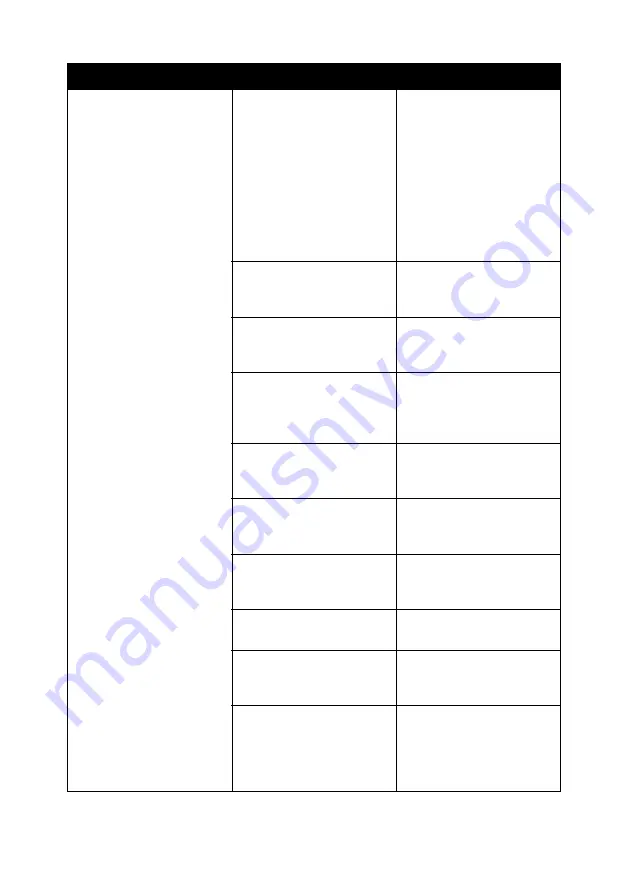
63
Poor quality from scan or
copy feature.
Including:
• Blank page
• Checkerboard
pattern
• Distorted graphics
or pictures
• Missing characters
• Faded print
• Dark print
• Skewed lines
• Smudges
• Streaks
• Unexpected
characters
• White lines in print
Has the Lighter/Darker
setting on the All-In-One
been changed?
1 Open the Lenovo
All-In-One Center. For
help, see “Using the
Lenovo All-In-One
Center” on page 13.
2 From the Copy
section, click See
More Copy Settings.
3 Adjust the Lighter/
Darker slider bar.
Is the original document
or image placed properly
on the scanner glass?
The document must be
placed face down on the
scanner glass.
Is the copy setting in the
All-In-One Center set
correctly?
See “Changing
Advanced Copy settings”
on page 64.
Are you copying or
scanning a magazine or
newspaper?
See “How to adjust the
settings for a magazine
or newspaper” on
page 64.
Is the scanner glass
dirty?
Gently wipe the scanner
glass with a damp, clean,
lint-free cloth.
Is the quality of the
original document or
image satisfactory?
Try using another version
of the document or
image.
Is auto-cropping on?
See “How to use the
auto-cropping feature” on
page 65.
Are the print cartridges
aligned properly?
See “Aligning the print
cartridges” on page 50.
Have the print cartridges
been properly
maintained?
See “Improving print
quality” on page 51.
Is the All-In-One out of
ink?
Replace the print
cartridge with a new
cartridge. For help, see
“Replacing a print
cartridge” on page 45.
Symptom
Question
Solution
Summary of Contents for ThinkCentre M720
Page 6: ...6 ...
Page 12: ...12 ...
Page 38: ...38 ...
Page 44: ...44 ...
Page 74: ...74 ...
Page 80: ...6 ...
Page 86: ...12 ...
Page 112: ...38 ...
Page 118: ...44 ...
Page 148: ...74 ...
Page 149: ...www lenovo com 2004 年 5 月 聯想和 Lenovo 是聯想 北京 有限公司的商標 其他所有商標為各個所有人之財產 聯想多功能複合機 M720 用戶手冊 繁體中文 ...
Page 154: ...6 ...
Page 160: ...12 ...
Page 173: ...25 將文件放在掃描器玻璃上 1 打開 多功能複合機 的掃描器蓋板 2 將您要掃描的項目放在玻璃上 放置時面朝下 確定該掃描物正面的 左上角須對齊箭頭 掃描器右下角 3 關上掃描器蓋板 ...
Page 186: ...38 ...
Page 192: ...44 ...
Page 222: ...74 ...






























