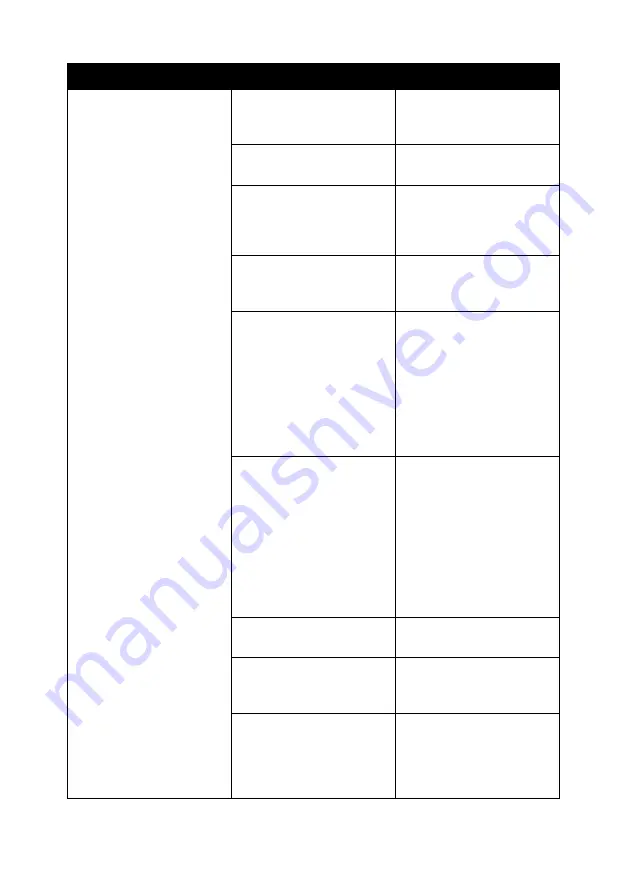
59
Poor text and graphic
quality
Including:
• Blank page
• Incorrect colors
• Missing characters
• Faded print
• Dark print
• Skewed lines
• Smudges
• Streaks
• Unexpected
characters
• White lines in print
Are you using the scan or
copy features?
See “Scan and copy
troubleshooting” on
page 61.
Are you using the correct
color setting?
Try using a different color
setting in your program.
Did the ink completely
dry on the print media
before you removed it
from the exit tray?
Allow the ink some time
to dry completely before
handling the paper.
Is the paper wrinkled?
Use a new piece of paper
that is straight and
unwrinkled.
Are the All-In-One
settings adjusted to the
correct paper type and
size?
Select the correct paper
type and size in Print
Properties, or from the
All-In-One software. For
help, see “Using Print
Properties” on page 16
or “Using the Lenovo
All-In-One Center” on
page 13.
Are the All-In-One
settings adjusted to the
appropriate Quality for
the paper type?
Select the highest
appropriate Quality for
the paper type in Print
Properties, or from the
All-In-One software. For
help, see “Using Print
Properties” on page 16
or “Using the Lenovo
All-In-One Center” on
page 13.
Are the print cartridges
aligned properly?
See “Aligning the print
cartridges” on page 50.
Have the print cartridges
been properly
maintained?
See “Improving print
quality” on page 51.
Is the All-In-One out of
ink?
Replace the print
cartridge with a new
cartridge. For help, see
“Replacing a print
cartridge” on page 45.
Symptom
Question
Solution
Summary of Contents for ThinkCentre M720
Page 6: ...6 ...
Page 12: ...12 ...
Page 38: ...38 ...
Page 44: ...44 ...
Page 74: ...74 ...
Page 80: ...6 ...
Page 86: ...12 ...
Page 112: ...38 ...
Page 118: ...44 ...
Page 148: ...74 ...
Page 149: ...www lenovo com 2004 年 5 月 聯想和 Lenovo 是聯想 北京 有限公司的商標 其他所有商標為各個所有人之財產 聯想多功能複合機 M720 用戶手冊 繁體中文 ...
Page 154: ...6 ...
Page 160: ...12 ...
Page 173: ...25 將文件放在掃描器玻璃上 1 打開 多功能複合機 的掃描器蓋板 2 將您要掃描的項目放在玻璃上 放置時面朝下 確定該掃描物正面的 左上角須對齊箭頭 掃描器右下角 3 關上掃描器蓋板 ...
Page 186: ...38 ...
Page 192: ...44 ...
Page 222: ...74 ...






























