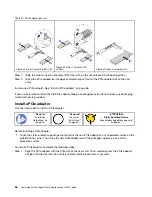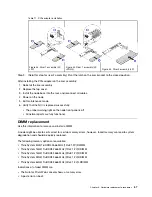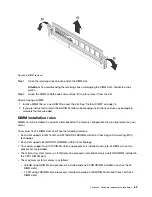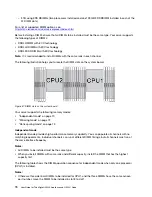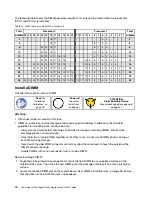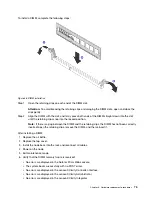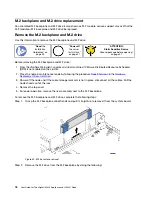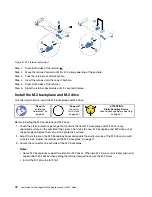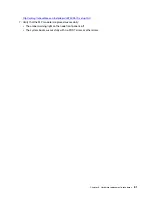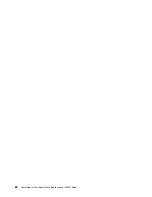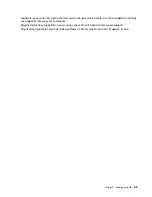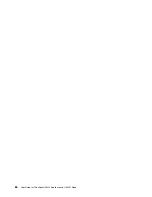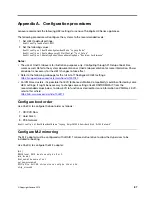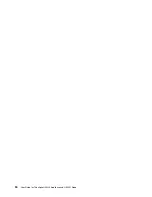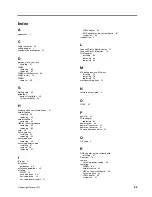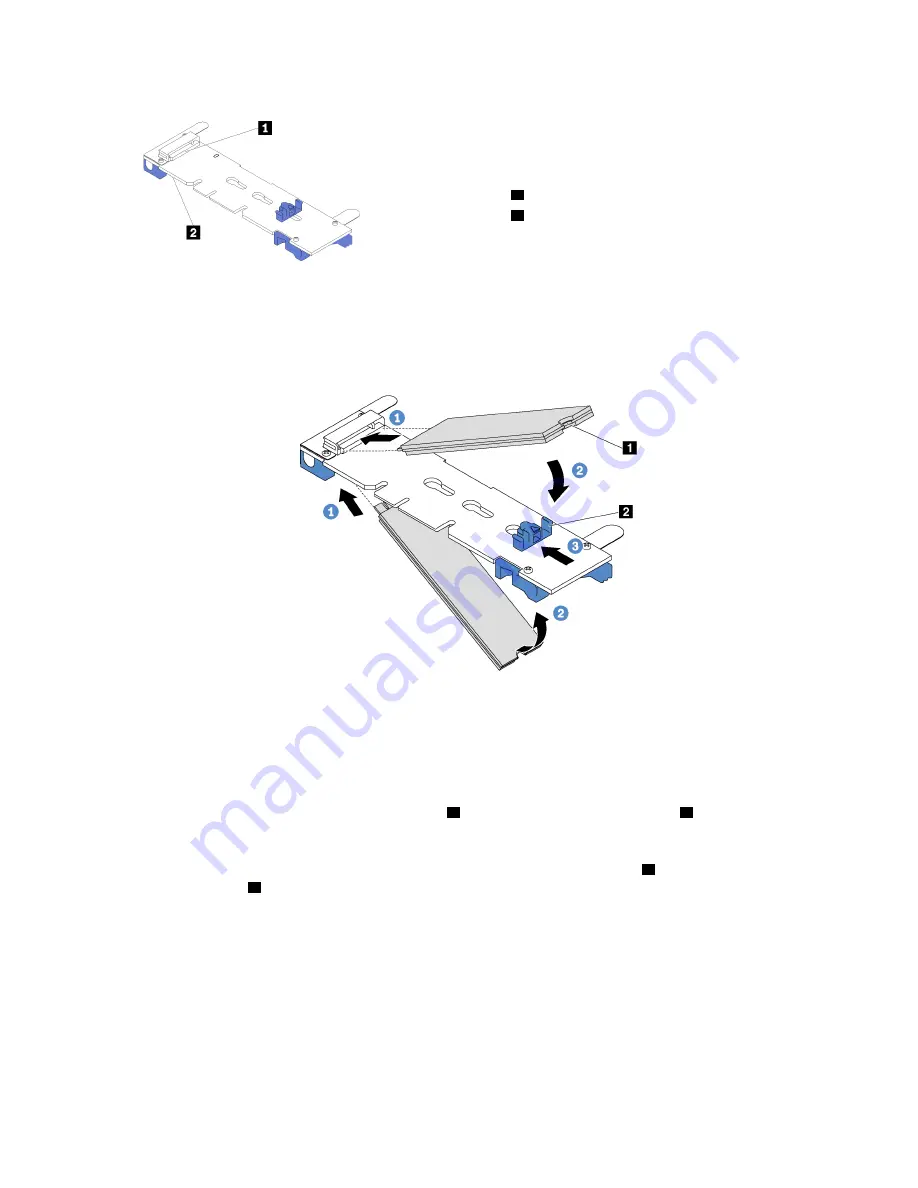
Figure 42. M.2 drive slot
1
Slot 0
2
Slot 1
Note:
480 GB M.2 drives are only supported on M.2 backplane with two M.2 drive slots.
To install the M.2 backplane and M.2 drive, complete the following steps:
Figure 43. M.2 drive installation
Step 1. Insert the M.2 drive at an angle of approximately 30 degrees into the connector.
Note:
If your M.2 backplane supports two M.2 drives, insert the M.2 drives into the connectors at
both sides.
Step 2. Rotate the M.2 drive down until the notch
1
catches on the lip of the retainer
2
.
Step 3. Slide the retainer forward (toward the connector) to secure the M.2 drive into place.
Attention:
When sliding the retainer forward, ensure that the two nubs
3
on the retainer enter the
small holes
4
on the M.2 backplane. Once they enter the holes, you will hear a soft “click” sound.
.
Hardware replacement procedures
79
Summary of Contents for ThinkAgile HX2320 Appliance
Page 4: ...ii User Guide for ThinkAgile HX2320 Appliance and HX2321 Node ...
Page 16: ...12 User Guide for ThinkAgile HX2320 Appliance and HX2321 Node ...
Page 32: ...28 User Guide for ThinkAgile HX2320 Appliance and HX2321 Node ...
Page 38: ...34 User Guide for ThinkAgile HX2320 Appliance and HX2321 Node ...
Page 86: ...82 User Guide for ThinkAgile HX2320 Appliance and HX2321 Node ...
Page 90: ...86 User Guide for ThinkAgile HX2320 Appliance and HX2321 Node ...
Page 92: ...88 User Guide for ThinkAgile HX2320 Appliance and HX2321 Node ...
Page 94: ...90 User Guide for ThinkAgile HX2320 Appliance and HX2321 Node ...
Page 96: ...92 User Guide for ThinkAgile HX2320 Appliance and HX2321 Node ...
Page 99: ......
Page 100: ......