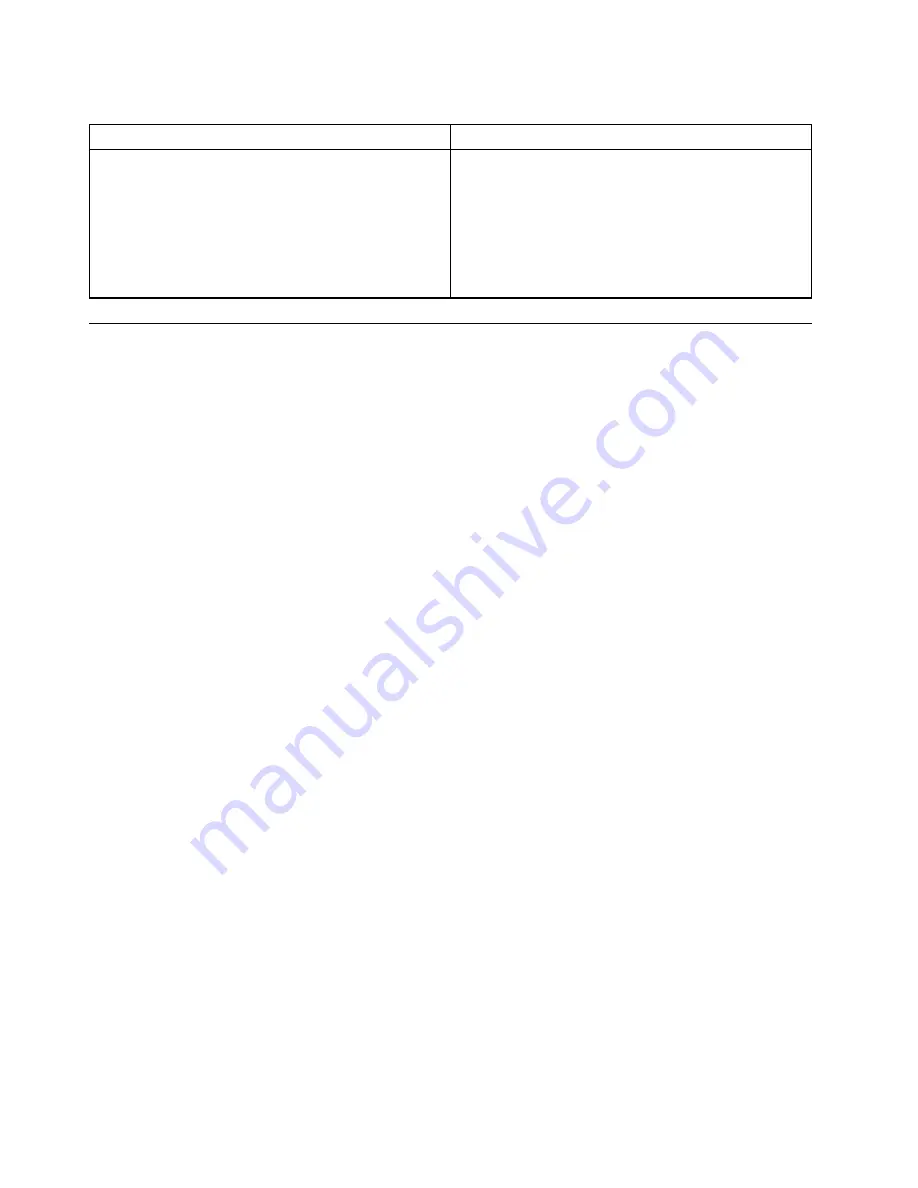
Table 1. Items on the main screen of the UEFI diagnostic program
DIAGNOSTICS
TOOLS
• LCD test
• Memory - Quick test
• Memory - Extended test
• Motherboard test
• PCI-e test
• Storage - Quick test
• System information
• Recover bad sectors tool
• Generate configuration file
• Execute from configuration file
• Exit application
Recovery information
This section provides instructions on how to recover your operating system.
Note:
If a device does not work correctly after recovering the operating system, update the device driver.
See “Keeping your computer current” on page 58.
To recover your Windows 10 operating system, use the following solutions:
• Use Windows recovery solutions.
– Use recovery solutions in Windows Settings.
1. Click the Start button to open the Start menu.
2. Click
Settings
➙
Update & Security
➙
Recovery
.
3. Follow the instructions on the screen to choose the appropriate recovery solution.
– Use System Restore to restore system files and settings to an earlier point.
1. Click the Start button to open the Start menu.
2. Click
Windows System
➙
Control Panel
.
3. View Control Panel by Large icons or Small icons, and then click
Recovery
➙
Open System
Restore
.
4. Follow the instructions on the screen.
– Use the File History tool to restore your files from a backup.
Note:
If you use the File History tool to restore your files from a backup, ensure that you backed up
your data earlier with the tool.
1. Click the Start button to open the Start menu.
2. Click
Windows System
➙
Control Panel
.
3. View Control Panel by Large icons or Small icons, and then click
File History
➙
Restore personal
files
.
4. Follow the instructions on the screen.
– Use the Windows recovery environment by doing one of the following:
– After several consecutive failed boot attempts, the Windows recovery environment might start
automatically. Follow the instructions on the screen to choose the appropriate recovery solution.
– Select the recovery medium you created earlier with the Windows tool as the startup device. See
“Selecting a temporary startup device” on page 70. Then, follow the instructions on the screen to
choose the appropriate recovery solution.
• Use the recovery USB key provided by Lenovo to restore the entire storage drive to the factory-default
settings.
86
P330 Hardware Maintenance Manual
Summary of Contents for 30CY
Page 1: ...P330 Hardware Maintenance Manual Machine Types 2nd Gen 30CY 30D0 and 30D3 ...
Page 6: ...iv P330 Hardware Maintenance Manual ...
Page 8: ...vi P330 Hardware Maintenance Manual ...
Page 16: ...8 P330 Hardware Maintenance Manual ...
Page 20: ...12 P330 Hardware Maintenance Manual ...
Page 21: ...1 2 Chapter 1 Read this first Important safety information 13 ...
Page 22: ...14 P330 Hardware Maintenance Manual ...
Page 28: ...20 P330 Hardware Maintenance Manual ...
Page 32: ...24 P330 Hardware Maintenance Manual ...
Page 36: ...28 P330 Hardware Maintenance Manual ...
Page 56: ...48 P330 Hardware Maintenance Manual ...
Page 68: ...Figure 10 Padlock 60 P330 Hardware Maintenance Manual ...
Page 84: ...76 P330 Hardware Maintenance Manual ...
Page 96: ...88 P330 Hardware Maintenance Manual ...
Page 202: ...194 P330 Hardware Maintenance Manual ...
Page 204: ...196 P330 Hardware Maintenance Manual ...
Page 206: ...198 P330 Hardware Maintenance Manual ...
Page 214: ...206 P330 Hardware Maintenance Manual ...
Page 218: ...210 P330 Hardware Maintenance Manual ...
Page 220: ...212 P330 Hardware Maintenance Manual ...
Page 222: ...214 P330 Hardware Maintenance Manual ...
Page 223: ......
Page 224: ......






























