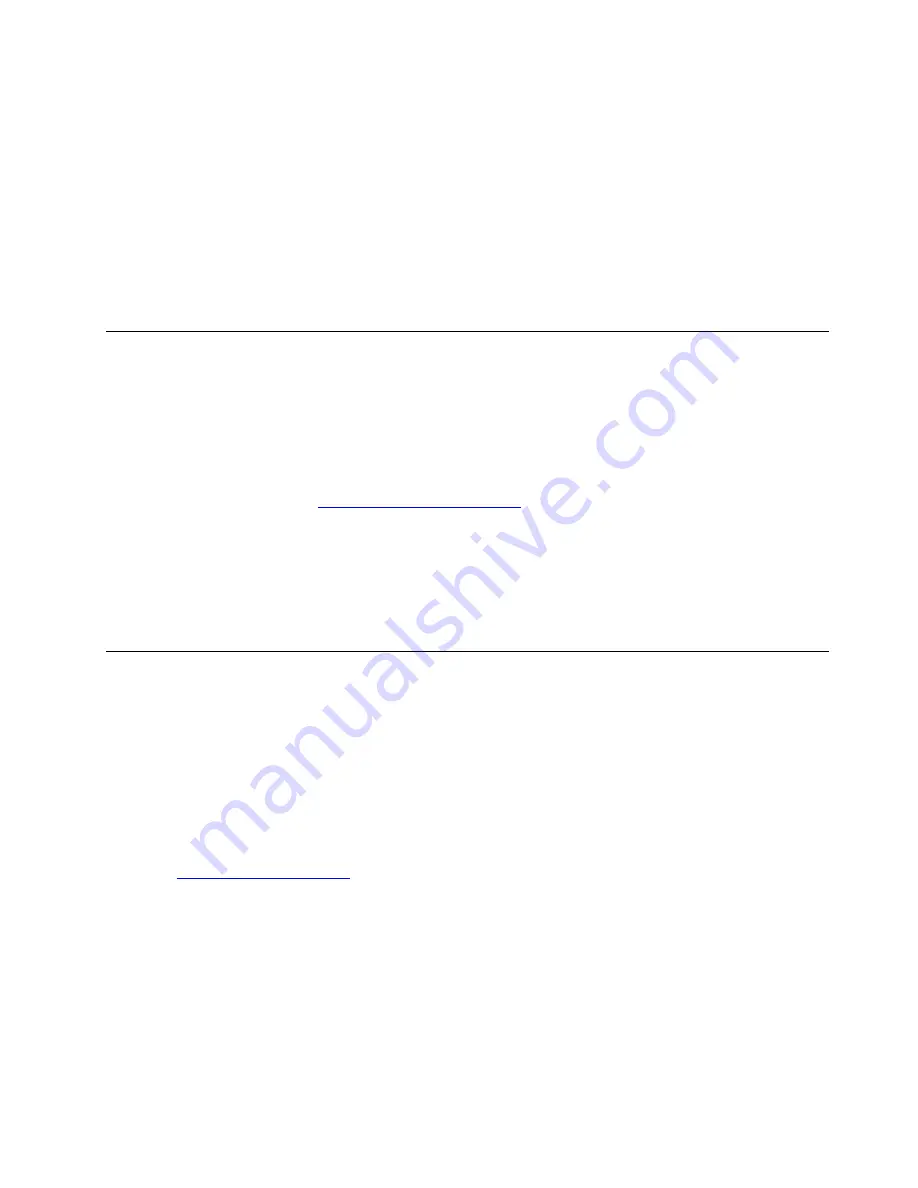
If you want to select a permanent startup device, select
Enter Setup
on Startup Device Menu and press
Enter to start the Setup Utility program. For more information about how to select a permanent startup
device, see “Changing the startup device sequence permanently” on page 70.
Exiting the Setup Utility program
To exit the Setup Utility program, do one of the following:
• If you want to save the new settings, press F10 or Fn+F10 (depending on the keyboard settings). Then,
select
Yes
in the window displayed and press Enter.
• If you do not want to save the new settings, select
Exit
➙
Discard Changes and Exit
and press Enter.
Then, select
Yes
in the window displayed and press Enter.
BIOS level
An incorrect BIOS level can cause false errors and unnecessary FRU replacement. Use the following
information to determine the currently installed BIOS level, the latest BIOS level available, and where to
obtain the latest BIOS level.
• To determine the currently installed BIOS level, start the Setup Utility program and view the
BIOS
Revision Level
on the Main page.
• Sources for obtaining the latest BIOS level available
– Lenovo support Web site:
– Lenovo Customer Support Center
– Levels 1 and 2 Support
To update the BIOS, see “Updating and recovering the BIOS” on page 71.
Note:
BIOS settings vary by operating system. Change the BIOS settings before installing a new operating
system. See “Changing the BIOS settings before installing a new operating system” on page 68.
Updating and recovering the BIOS
The BIOS is the first program that the computer runs when you turn on the computer. The BIOS initializes the
hardware components and loads the operating system and other programs.
Updating the BIOS
When you install a new program, hardware device, or device driver, you might be informed to update the
BIOS. You can update the BIOS from your operating system or a flash update disc (available only on some
models).
To update the BIOS, do the following:
1. Go to
2. To update the BIOS from your operating system, download the flash BIOS update driver according to
your operating system version. To update the BIOS from a flash update disc, download the ISO image
version (used to create a flash update disc). Then, download the installation instructions for the flash
BIOS update driver.
3. Print the installation instructions you download and follow the instructions to update the BIOS.
Note:
If you want to update the BIOS from a flash update disc, the installation instructions might not
provide the instructions on how to record the update disc. See “Recording a disc” on page 50.
71
Summary of Contents for 30CY
Page 1: ...P330 Hardware Maintenance Manual Machine Types 2nd Gen 30CY 30D0 and 30D3 ...
Page 6: ...iv P330 Hardware Maintenance Manual ...
Page 8: ...vi P330 Hardware Maintenance Manual ...
Page 16: ...8 P330 Hardware Maintenance Manual ...
Page 20: ...12 P330 Hardware Maintenance Manual ...
Page 21: ...1 2 Chapter 1 Read this first Important safety information 13 ...
Page 22: ...14 P330 Hardware Maintenance Manual ...
Page 28: ...20 P330 Hardware Maintenance Manual ...
Page 32: ...24 P330 Hardware Maintenance Manual ...
Page 36: ...28 P330 Hardware Maintenance Manual ...
Page 56: ...48 P330 Hardware Maintenance Manual ...
Page 68: ...Figure 10 Padlock 60 P330 Hardware Maintenance Manual ...
Page 84: ...76 P330 Hardware Maintenance Manual ...
Page 96: ...88 P330 Hardware Maintenance Manual ...
Page 202: ...194 P330 Hardware Maintenance Manual ...
Page 204: ...196 P330 Hardware Maintenance Manual ...
Page 206: ...198 P330 Hardware Maintenance Manual ...
Page 214: ...206 P330 Hardware Maintenance Manual ...
Page 218: ...210 P330 Hardware Maintenance Manual ...
Page 220: ...212 P330 Hardware Maintenance Manual ...
Page 222: ...214 P330 Hardware Maintenance Manual ...
Page 223: ......
Page 224: ......






























