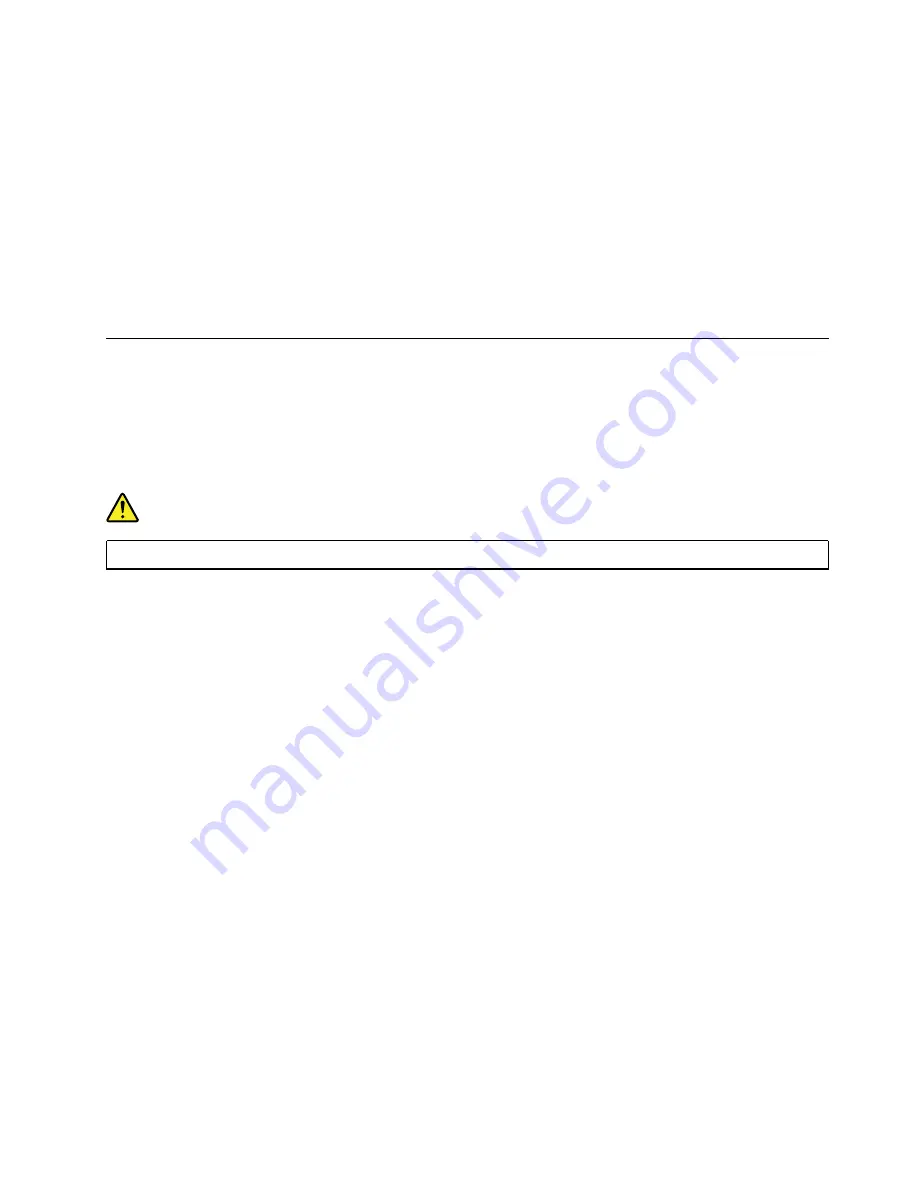
1. Insert a recordable disc into the optical drive that supports recording.
2. Double-click the ISO file.
3. Follow the instructions on the screen.
Recording a disc using preinstalled programs
To record a disc using preinstalled programs, do the following:
1. Insert a recordable disc into the optical drive that supports recording.
2. Open the PowerDVD Create, PowerProducer, or Power2Go program. See “Accessing a program on
3. Follow the instructions on the screen.
Connecting to a network
This section provides instructions on how to connect to a network.
Connecting to an Ethernet LAN
You can connect your computer to an Ethernet LAN by connecting an Ethernet cable to the Ethernet
connector.
DANGER
To avoid the risk of electrical shock, do not connect the telephone cable to the Ethernet connector.
Connecting to a wireless LAN
You can connect your computer to a wireless LAN without the use of an Ethernet cable but by means of
radio waves only.
Note:
The wireless LAN feature is available only on some models.
To establish a wireless-LAN connection, do the following:
1. Ensure that a wireless LAN is available and the wireless LAN feature on your computer is working.
2. Click the wireless-network-connection-status icon in the Windows notification area to display available
wireless networks.
Note:
If the wireless-network-connection-status icon is not displayed in the Windows notification area,
add the icon to the notification area. See the Windows help system.
3. Click a wireless LAN, and then click
Connect
to connect your computer to it. Provide required
information if needed.
Connecting to a Bluetooth-enabled device
Bluetooth is a short-range wireless communications technology. Use Bluetooth to establish a wireless
connection between your computer and another Bluetooth-enabled device within a distance of about 10 m
(32.8 ft).
Note:
The Bluetooth feature is available only on some models.
To connect to a Bluetooth-enabled device, do the following:
1. Turn on the Bluetooth feature of your computer. Ensure that the Bluetooth-enabled device is located
within a distance of about 10 m (32.8 ft) from your computer.
.
51
Summary of Contents for 30CY
Page 1: ...P330 Hardware Maintenance Manual Machine Types 2nd Gen 30CY 30D0 and 30D3 ...
Page 6: ...iv P330 Hardware Maintenance Manual ...
Page 8: ...vi P330 Hardware Maintenance Manual ...
Page 16: ...8 P330 Hardware Maintenance Manual ...
Page 20: ...12 P330 Hardware Maintenance Manual ...
Page 21: ...1 2 Chapter 1 Read this first Important safety information 13 ...
Page 22: ...14 P330 Hardware Maintenance Manual ...
Page 28: ...20 P330 Hardware Maintenance Manual ...
Page 32: ...24 P330 Hardware Maintenance Manual ...
Page 36: ...28 P330 Hardware Maintenance Manual ...
Page 56: ...48 P330 Hardware Maintenance Manual ...
Page 68: ...Figure 10 Padlock 60 P330 Hardware Maintenance Manual ...
Page 84: ...76 P330 Hardware Maintenance Manual ...
Page 96: ...88 P330 Hardware Maintenance Manual ...
Page 202: ...194 P330 Hardware Maintenance Manual ...
Page 204: ...196 P330 Hardware Maintenance Manual ...
Page 206: ...198 P330 Hardware Maintenance Manual ...
Page 214: ...206 P330 Hardware Maintenance Manual ...
Page 218: ...210 P330 Hardware Maintenance Manual ...
Page 220: ...212 P330 Hardware Maintenance Manual ...
Page 222: ...214 P330 Hardware Maintenance Manual ...
Page 223: ......
Page 224: ......






























