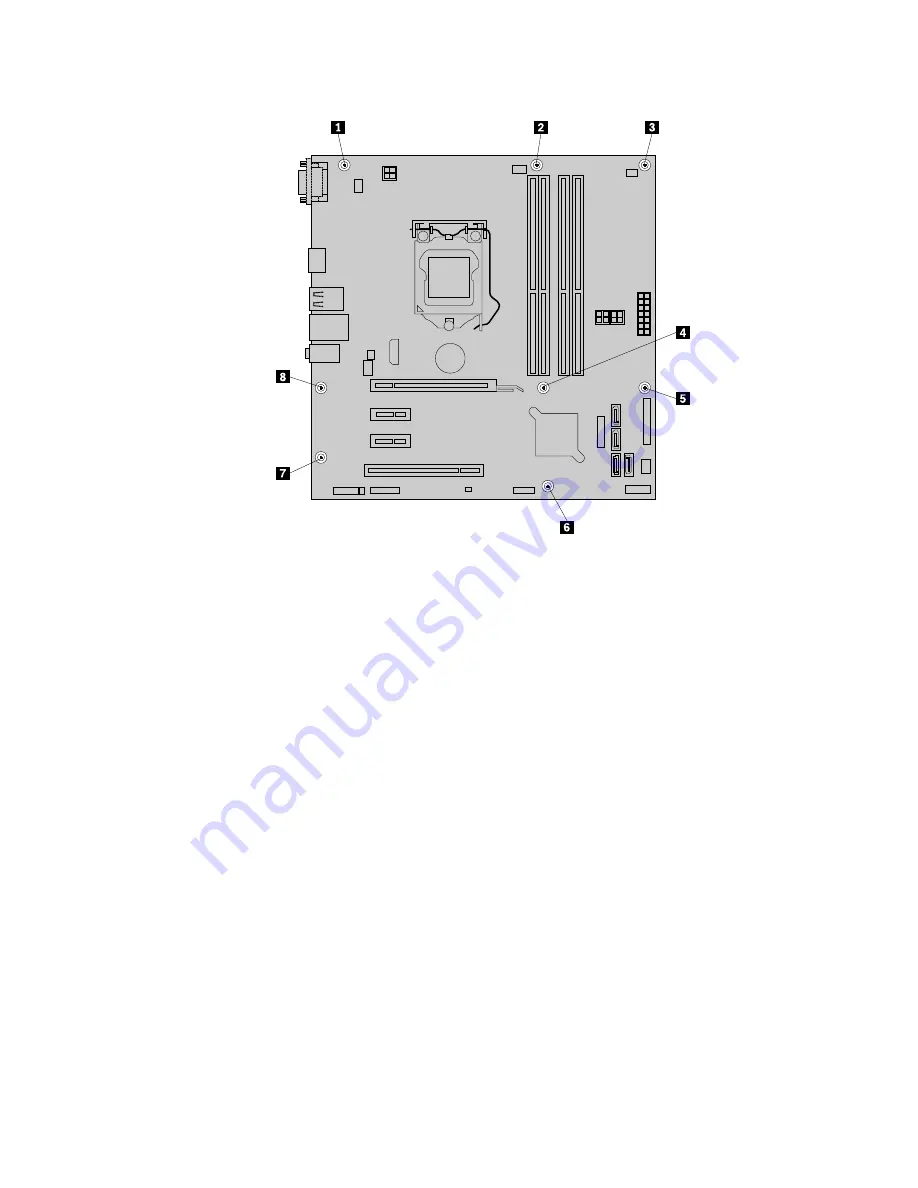
Figure 103. Removing the eight screws that secure the system board
9. Lift the system board out of the chassis.
10. Remove the microprocessor from the failing system board and install it on the new system board. See
“Replacing the microprocessor” on page 150.
11. Install the new system board into the chassis by aligning the eight mounting studs in the chassis with the
corresponding holes in the new system board. Then, install the eight screws to secure the system board.
12. Install the heat sink and fan assembly and connect the heat sink and fan assembly cable to the new
system board. See “Replacing the heat sink and fan assembly” on page 129.
13. Install all memory modules and PCI cards removed from the failing system board on the new system
board. See “Installing or replacing a memory module” on page 156 and “Installing or replacing a PCI
card” on page 153.
14. Reconnect all remaining cables to the system board. See “Locating parts on the system board”
on page 80.
15. Pivot the optical drive bay assembly downward until it snaps into position.
16. To complete the replacement, go to “Completing the parts replacement” on page 169.
The failing system board must be returned with a microprocessor socket cover to protect the pins during
shipping and handling.
To install the microprocessor socket cover, do the following:
1. Release the lever securing the microprocessor retainer and open the retainer to access the
microprocessor.
2. Grasp the microprocessor on the sides and lift it straight up and out of the socket. Do not touch the
contacts on the microprocessor socket.
Chapter 10
.
Replacing FRUs (machine type: 10AQ)
159
Summary of Contents for 10AQ
Page 1: ...ThinkCentre E93 Hardware Maintenance Manual Machine Types 10AR and 10AQ ...
Page 6: ...2 ThinkCentre E93 Hardware Maintenance Manual ...
Page 13: ...Chapter 2 Safety information 9 ...
Page 17: ...Chapter 2 Safety information 13 ...
Page 18: ...1 2 14 ThinkCentre E93 Hardware Maintenance Manual ...
Page 19: ...1 2 Chapter 2 Safety information 15 ...
Page 24: ...1 2 20 ThinkCentre E93 Hardware Maintenance Manual ...
Page 25: ...1 2 Chapter 2 Safety information 21 ...
Page 28: ...24 ThinkCentre E93 Hardware Maintenance Manual ...
Page 32: ...28 ThinkCentre E93 Hardware Maintenance Manual ...
Page 86: ...82 ThinkCentre E93 Hardware Maintenance Manual ...
Page 128: ...124 ThinkCentre E93 Hardware Maintenance Manual ...
Page 183: ......
Page 184: ......






























