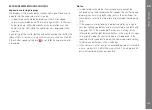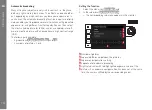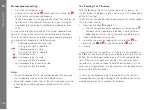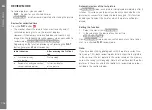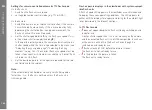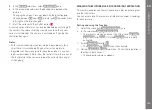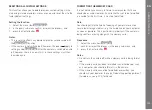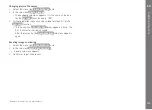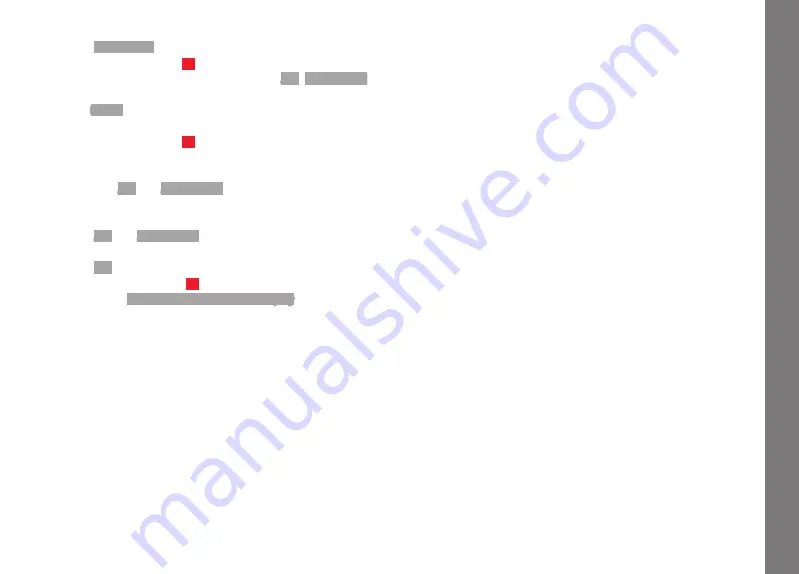
EN
181
Re
vie
w Mode
Deleting more than one picture/all pictures
2. Select
Delete Multi
,
3. Press the Center button
30
,
4. in the sub-menu, select the desired version,
ALL
,
ALL Unrated
(see previous section), or, if you don’t want to delete any pictures
after all,
Cancel
, and
5. Press the Center button again.
• During deletion, LED
21
flashes.
Then the next marked picture appears.
In the case of
ALL
and
ALL Unrated
, instead a query sub-menu
appears for security against accidental deletion.
Only for
ALL
and
ALL Unrated
If all pictures really are to be deleted:
6. Select
Yes
in the query menu.
• During deletion, LED
21
flashes. Then the following message
appears:
Attention No media file to display
.
Notes:
• Marking and deletion is possible only from
PLAY
review. But
regardless of whether a picture is being displayed at normal size
or several reduced pictures are displayed (but not if the 20 pic-
ture review is activated with a red frame around the entire
group).
• Even when the deletion and marking menu is called up, you can
select other pictures at any time.
• You can switch off the deletion menu at any time with the
PLAY
button.
• When a picture is deleted, the subsequent pictures are re-num-
bered as follows: For example, if you delete picture no. 3, what
was previously picture no. 4 then becomes no. 3, the previous
no. 5 becomes no. 4 and so on. However, this does not apply to
the picture numbering on the memory card.
Summary of Contents for M 10
Page 1: ...LEICA M10 ANLEITUNG INSTRUCTIONS ...
Page 2: ...1 10 11 13 15 14 12 12b 19 20 17 18 18a 12c 16a 12a 16 2 3 4 5 2 8 9 6 7 ...
Page 3: ...35 36 37 21 22 23 24 25 26 27 28 30 31 29 33 34 32 ...
Page 4: ......
Page 5: ...LEICA M10 Anleitung ...
Page 7: ...DE 3 ...
Page 41: ...DE 37 Kamera Grundeinstellungen ...
Page 102: ...DE 98 Anhang ANHANG DIE ANZEIGEN IM SUCHER 1 2 3 ...
Page 117: ...LEICA M10 Instructions ...
Page 153: ...EN 149 Camera default settings ...
Page 214: ...EN 210 Appendix APPENDIX VIEWFINDER DISPLAYS 1 2 3 ...