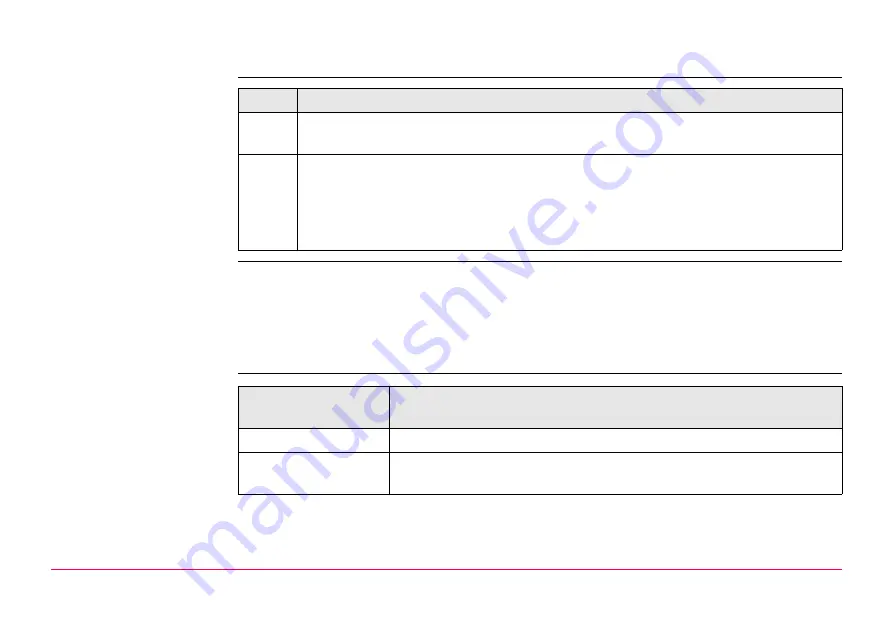
Survey Cross Section
1307
48.5.2
Creating a New Cross Section Template
Access
X-SECTION
New Template,
General page
Type in a name for the new cross section template.
Next step
PAGE
changes to the
Elements
page. Refer to paragraph "X-SECTION New Template,
X-SECTION
New Template,
Elements page
Step
Description
1.
Open the choicelist for
<Template:>
in
X-SECTION Survey: Job Name
,
General
page.
2.
X-SECTION Templates
Is a cross section template to be created from scratch?
• If
yes
to access
X-SECTION New Template
.
• If
no
,
X-SECTION New Template
.
IF this screen was
accessed with
THEN
all columns are empty.
the same elements are listed as were being used for the template
highlighted when
was pressed.
Summary of Contents for GPS1200+
Page 1: ...Leica GPS1200 Technical Reference Manual Version 7 0 English...
Page 26: ...26 GPS1200 Table of Contents...
Page 69: ...Equipment Setup GPS1200 69 Equipment setup RX12_32 a b c e d k j i l m n o f h g...
Page 89: ...Equipment Setup GPS1200 89 Diagram GPS12_61...
Page 363: ...Convert Import Data to Job GPS1200 363 Point imported with code...
Page 451: ...Config General Settings GPS1200 451 Next step PAGE F6 changes to the first page on this screen...
Page 472: ...Config General Settings GPS1200 472 Next step PAGE F6 changes to the first page on this screen...
Page 699: ...STATUS GPS1200 699 Next step CONT F1 exits STATUS Position...
Page 718: ...STATUS GPS1200 718 Next step CONT F1 exits STATUS Tilt Measurement...
Page 1191: ...Survey General GPS1200 1191 Next step PAGE F6 changes to another page on this screen...
Page 1352: ...Menu Tree GPS1200 1352 FIELD TO OFFICE...
Page 1411: ...PPS Output Notify Message Format GPS1200 1411 Example PLEIR HPT 134210000 1203 17...






























