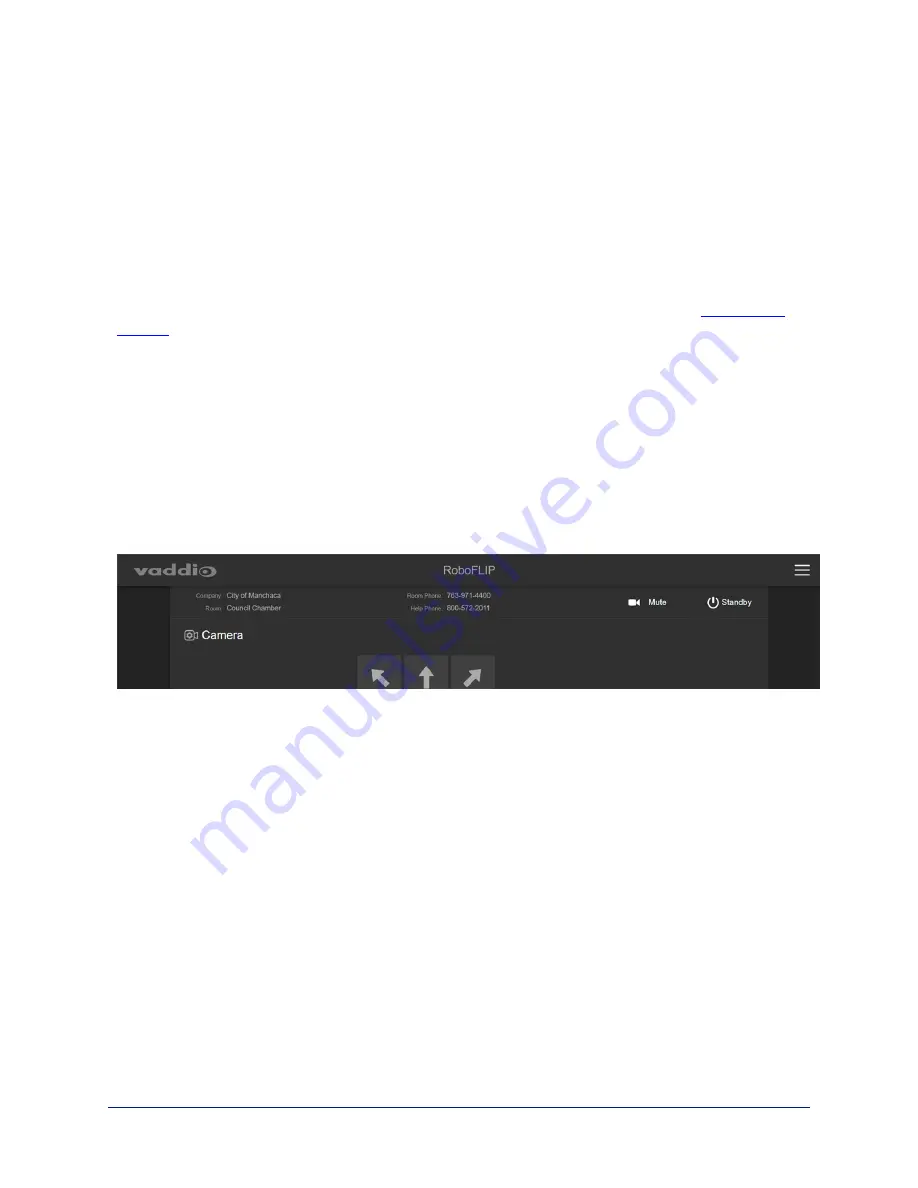
Operating the Camera from the Web Interface
C
ONTROLS PAGE
By default, the operator's page of the web interface is not available. The administrator must set a password
for the
user
account or enable guest access.
Only the operator's page is available with user or guest access.
The web interface is available on the Vaddio Device Controller (if your installation uses one) or from a
computer’s web browser.
The Controls page provides most of the same controls as the IR Remote Commander. See
n
Stop or resume sending live camera video (video mute)
n
Move to camera presets, if any have been stored
n
Pan, tilt, zoom, or return it to its home position
n
Put the camera in standby or bring it back to the ready state
n
Select a custom lighting adjustment, if any have been stored
If your installation does not include a Vaddio Device Controller or other control surface, contact the system
administrator to find out how to access the web interface.
Switching the Camera Off or On (Standby)
Use the Standby button to switch between low-power (standby) and ready states. On entering standby
mode, the camera moves to its standby position and stops sending video.
Stop or Resume Sending Video (Mute)
Use the Mute button to stop sending live video without putting the camera in standby mode. When the
video is muted, the camera sends a blue or black screen. If the camera is part of a conferencing system,
this does not mute the audio.
46
Complete Manual for the RoboFLIP 30 HDBT In-Ceiling HD PTZ Camera






























