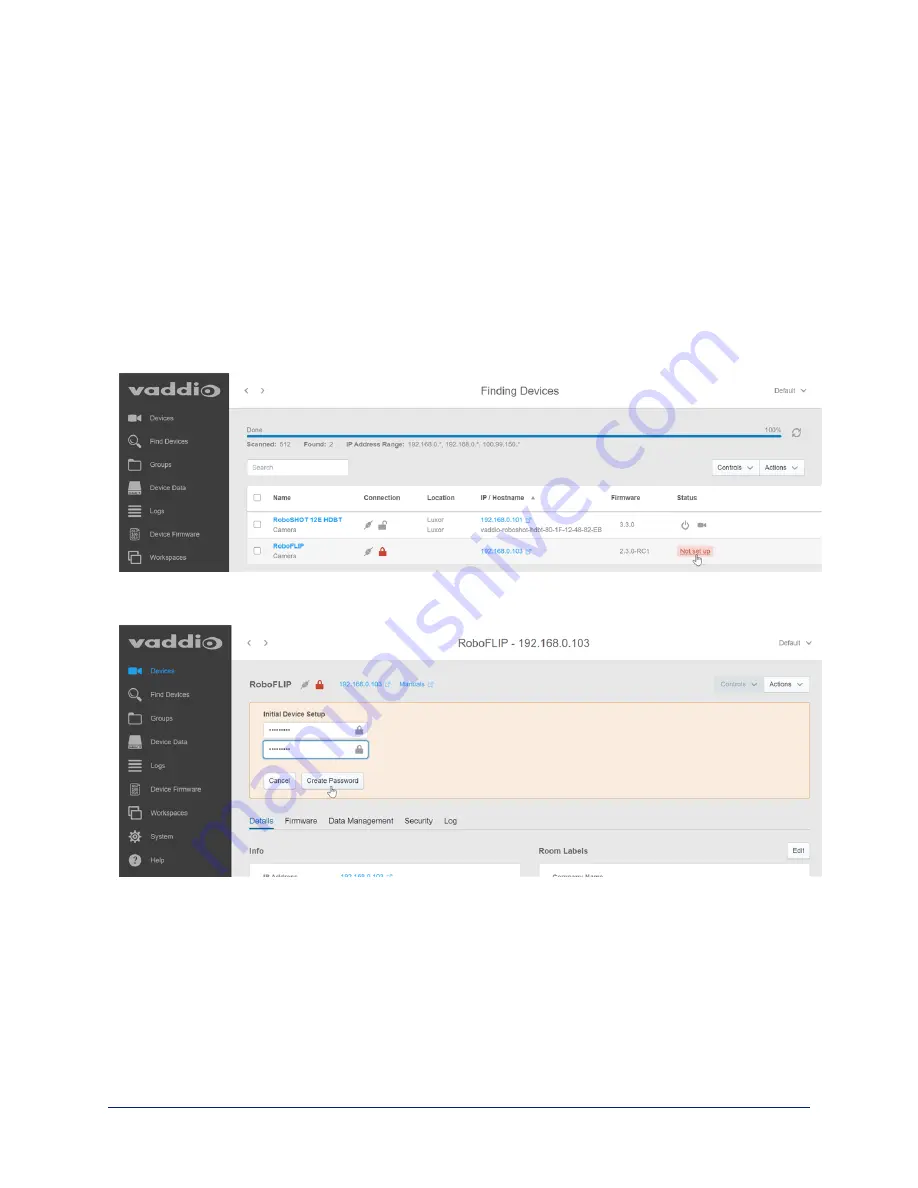
To complete the initial device set-up with the Vaddio Deployment Tool:
Note
The screen shots in this procedure show a different device; the steps are the same for any Vaddio camera
or other device.
1. Power up the camera if you have not done so already.
2. On the Find Devices page of the Vaddio Deployment Tool, click Scan. If the scan does not locate the
camera, click Advanced and specify the appropriate portion of the network to scan – your computer
may be on a different subnet from the equipment you need to set up.
Note
If the camera is a recent addition to the Vaddio product line, older versions of the Vaddio Deployment
Tool may not recognize it. Be sure you have the current version.
3. In the list of equipment that the scan discovers, locate the devices marked Not Set Up.
4. For each device, click the Not Set Up button. The device detail page opens.
5. Set the admin password. If there are other initial set-up tasks, they are also available here.
The device now shows up as unlocked.
Pro tip
On the Groups page of the Vaddio Deployment Tool, you can create a group containing the products in one
room, products of one type, or any other grouping that you find convenient.
12
Complete Manual for the RoboFLIP 30 HDBT In-Ceiling HD PTZ Camera






























