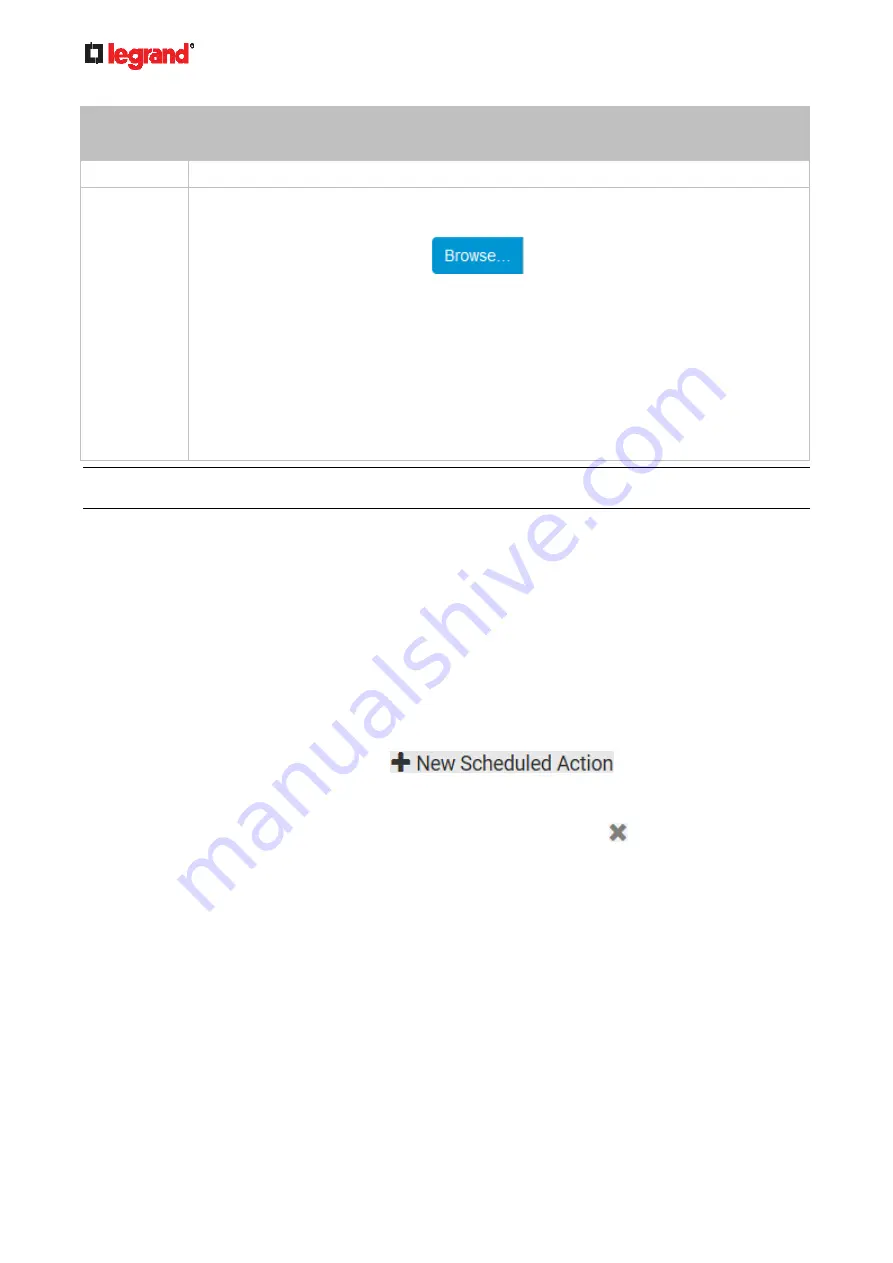
Ju
ne
20
18
206 Legrand PDU User Guide
Transport
protocols
Next steps
TCP
NO TLS certificate is required. Type an appropriate port number in the TCP Port field.
TCP+TLS
A TLS certificate is required. Do the following:
a. Type an appropriate port number in the "TCP Port" field. Default is 6514.
b. In the CA Certificate field, click
to select a TLS certificate. After
importing the certificate, you may:
Click Show to view its contents.
Click Remove to delete it if it is inappropriate.
c. Determine whether to select the "Allow expired and not yet valid certificates" checkbox.
To always send the event message to the specified syslog server as long as a TLS
certificate is available, select this checkbox.
To prevent the event message from being sent to the specified syslog server when
any TLS certificate in the selected certificate chain is outdated or not valid yet,
deselect this checkbox.
Note: If the required certificate file is a chain of certificates, and you are not sure about the requirements of a
certificate chain, see
TLS Certificate Chain
(on page 490).
Scheduling an Action
An action can be regularly performed at a preset time interval instead of being triggered by a specific event.
For example, you can make the Legrand PDU report the reading or state of a specific sensor regularly by
scheduling the "Send Sensor Report" action.
When scheduling an action, make sure you have a minimum of 1-minute buffer between this action's
creation and first execution time. Otherwise, the scheduled action will NOT be performed at the specified
time when the buffer time is too short. For example, if you want an action to be performed at 11:00 am, you
should finish scheduling it at 10:59 am or earlier.
If the needed action is not available yet, create it first. See
Available Actions
(on page 196).
Operation:
1. Choose Device Settings > Event Rules >
.
2. To select any action(s), select them one by one from the Available Actions list.
To select all available actions, click Select All.
3. To remove any action(s) from the Selected Actions field, click that action's
.
To remove all actions, click Deselect All.
4. Select the desired frequency in the Execution Time field, and then specify the time interval or a specific
date and time in the field(s) that appear.






























