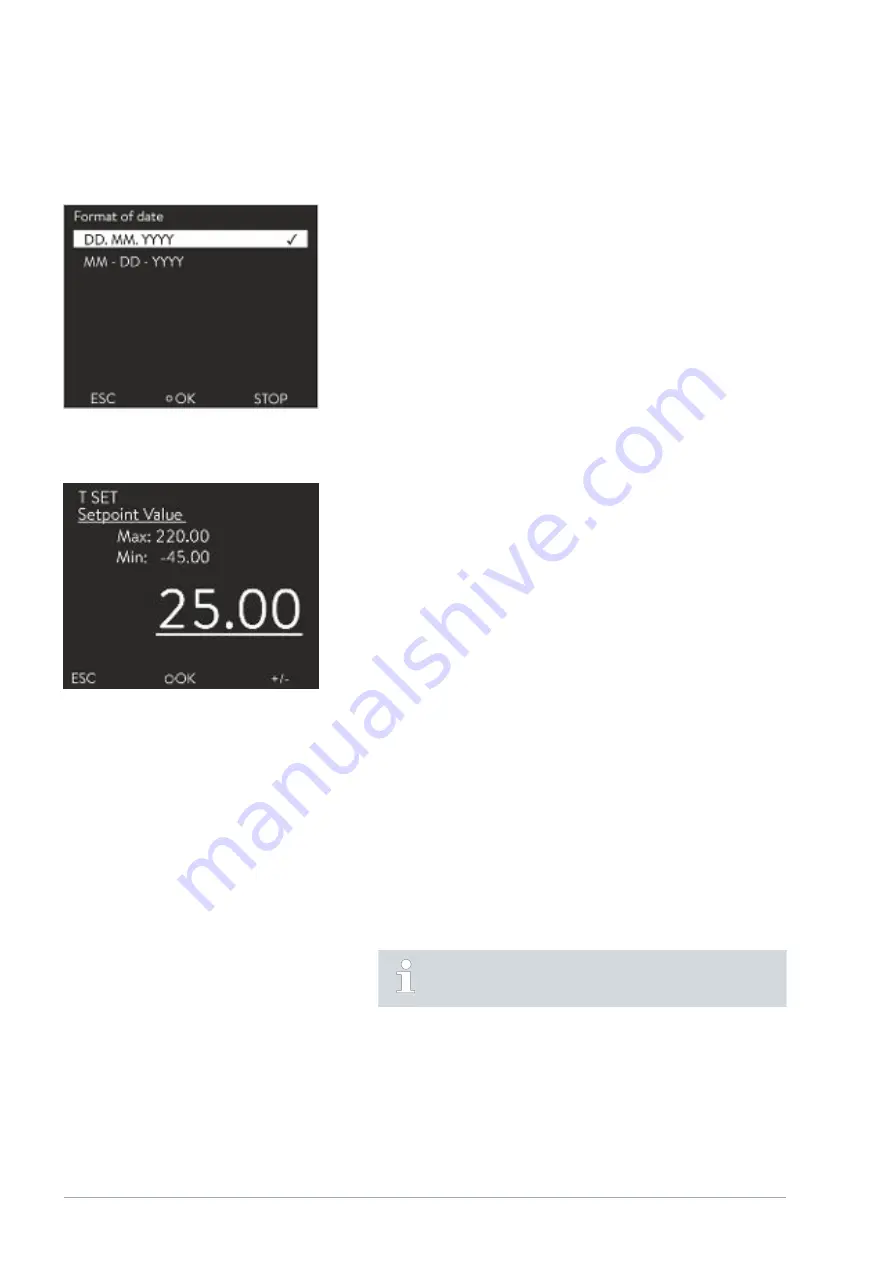
n
The check mark indicates the active option.
n
You can navigate in the options using the arrow keys [up] and [down].
n
The selected option is highlighted.
n
Press the [ESC] softkey to exit the entry window, with or without
changes.
n
Press the Enter key [OK] to accept the selected option.
n
The value to be entered is displayed in enlarged font. The cursor flashes
under the value.
n
With the [up] and [down] arrow keys you can change the value. If you
keep one of the two arrow keys pressed down longer, the change will be
accelerated.
n
By pressing the [left] or [right] arrow key, you can select individual digits
and change them with the [up] and [down] arrow keys.
n
With the [+/-] softkey you can change the sign of the value.
n
The displayed values
Max:
and
Min:
specify the limits for the value
entry.
n
With the [ESC] softkey, you return to the previous display without
making any changes.
n
By pressing the Enter key [OK], the set value is accepted.
1.
Press the Enter key to open the menu.
2.
Select the
Set temperature
menu item.
3.
Press the Enter key.
The entry window appears. The cursor flashes under the tem-
perature value. The upper and lower temperature range is dis-
played.
4.
Change the value with the arrow keys.
By pressing the
[ESC]
key, you return to the previous menu
without making any changes.
5.
Press the [OK] to confirm the new value.
The new value is active.
Entry window for selecting options
Fig. 29: Selecting options
Entry window for a numerical value
Fig. 30: Entering a value
Entering set temperature
V4
Integral process thermostats with flow control unit
64 / 171






























