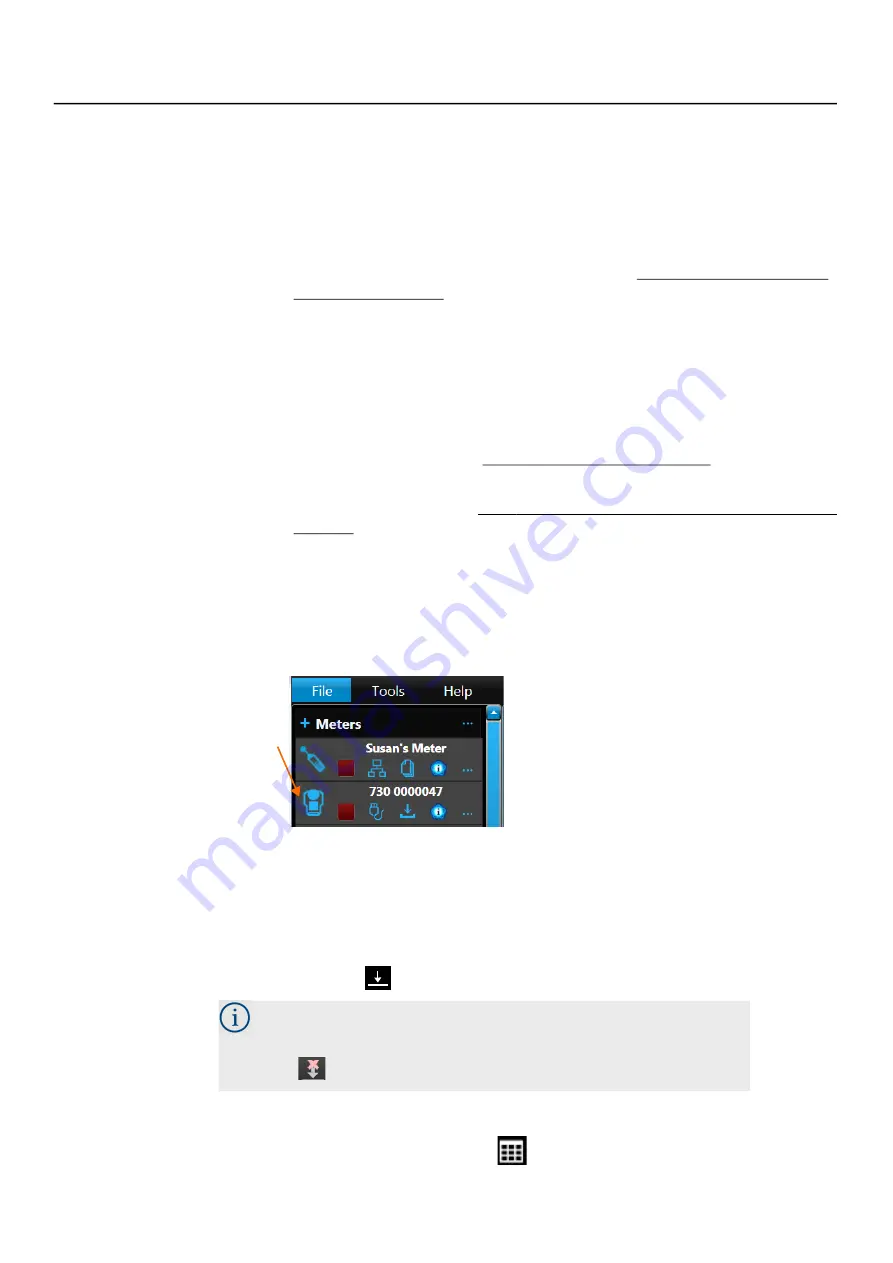
Spartan 730/730IS Dosimeter Manual
Downloading Data Files in G4
58
5.1.4 Downloading Data Files Manually
The Spartan 730 comes with a helpful auto-download feature enabled. When
enabled, measurement data files begin downloading when the meter comes within
Bluetooth range of your PC.
LEARN MORE
To enable or disable auto-download, see
If auto-download is not enabled, complete the following steps to manually
download your data files.
Before you begin:
•
Install and launch the G4 LD Utility (or LD Atlas app). For more
information, see section
2.1 "Installing G4" on page 19
•
Establish a Bluetooth or USB connection from your dosimeter to your PC.
For details, see section
2.4 "Connecting to Your Dosimeter in G4" on
Step 1.
If needed, bring your Spartan dosimeter within Bluetooth range of your PC.
Step 2.
Click the name of your connected dosimeter in the Meters panel. This
opens the dosimeter as a new tab.
FIGURE 5-2
Meters Panel in G4
1.
Connected dosimeters display a blue icon in
the Meters panel.
Step 3.
Double-click the name of the file you want to download.
Downloading Multiple Files
a.
Select multiple files in the list: Use
SHIFT+ click
to select multiple
consecutive files or
CTRL+ click
to select non-consecutive files in the list.
b.
Click the
download
icon
to begin downloading.
Step 4.
When the file is downloaded, double-click again to open it. The file
opens in a new tab on the
Data
view.
1.
To select all files in the list, click the checkbox above the file list.
To cancel the download in progress, click the
c
ancel download
icon
.






























