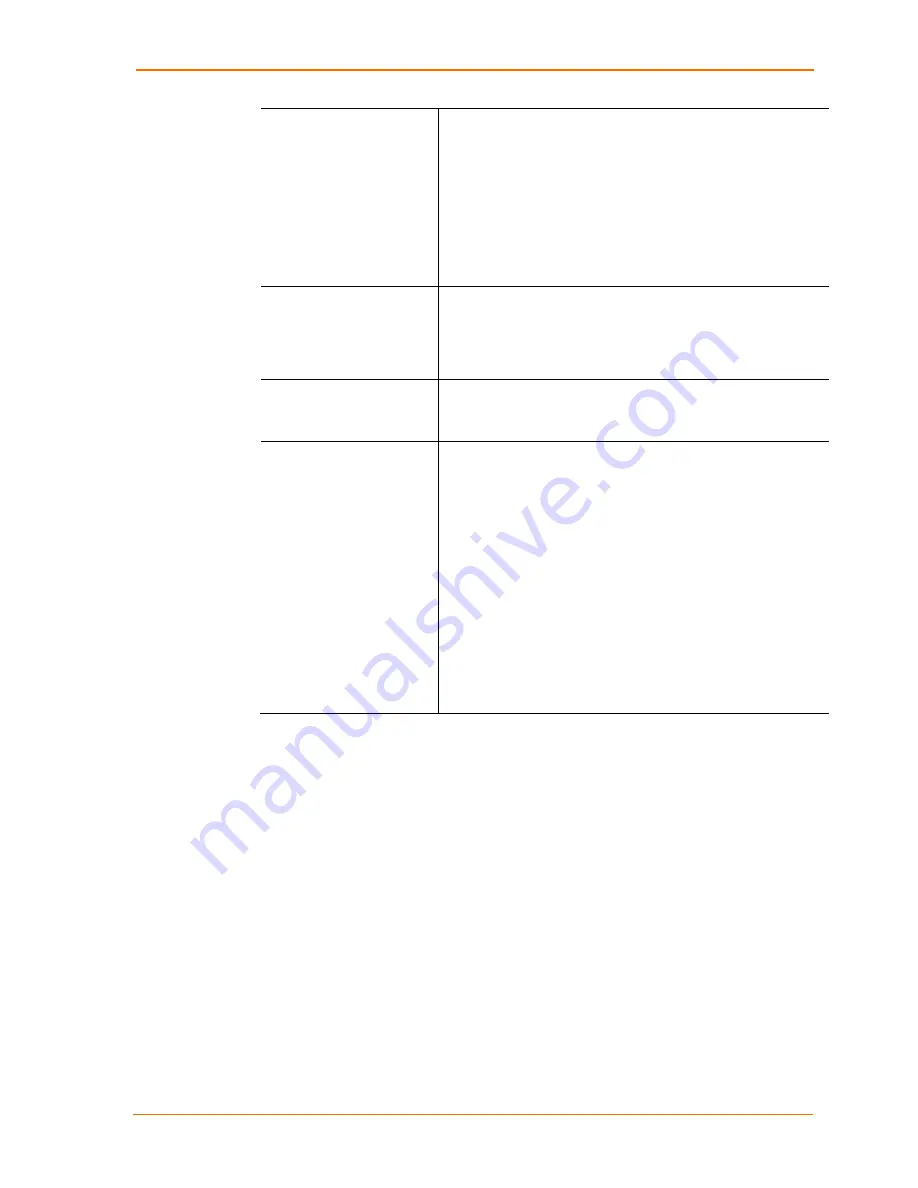
4: Configuration Using Web Manager
WiPort Embedded Wireless Device Server User Guide
42
Min TX Data Rate
Selects the minimum data rate the device will use when
auto-fallback is enabled. The default is
1 Mbps
.
Note:
If Auto Rate Fallback is enabled and a minimum TX
data rate other than 1Mbps is configured, the radio will
operate in Single Rate Drop mode. This means that if a rate
drop becomes necessary, the radio will drop from the
maximum rate to the lowest rate, ignoring all rates in between.
This reduces the potential number of packet retransmission
attempts, because the radio attempts to transmit a packet
three times before transitioning to the next lowest TX rate.
Max TX Failures
Determines the maximum number of consecutive transmit
packet failures before the device will drop its association with
the AP and attempt to establish a new one. The range of
attempts is 6 to 64 with 255 equaling disabled. The default is
6
failed attempts.
Radio Power
Management
Power management reduces the overall power consumption
of the WiPort unit. Selecting
Enable
increases the response
time. Power management not permitted in Ad-Hoc mode.
AP Roaming
SmartRoam (patent pending) technology takes a proactive
approach in transferring connectivity from one AP to another
AP belonging to the same ESS (having the same SSID or
Network Name).
If enabled, SmartRoam (patent pending) manages the
dynamic list of APs belonging to the same network as the AP
to which the WiPort is currently associated and stores relevant
selection criteria for this list. The WiPort uses these criteria to
identify a candidate AP. If the candidate AP is not the current
one, the WiPort dissociates from the current one and
associates to the candidate.
The roaming technology also triggers candidate selection if
the WiPort reaches the boundaries of good signal coverage
for the current AP instead of waiting until signal quality
degrades substantially.
3. When you are finished, click the
OK
button.
4. On the main menu, click
Apply Settings
.
Configurable Pin Settings
There are 11 configurable hardware pins on the WiPort unit. For each pin, configure
the pin function, communication direction, and its activity level. For more information,
see
77
.
To configure the WiPort OEM Configurable Pins:
1. Click
Configurable
Pins
from the main menu to open the Configurable Pins
window.






























