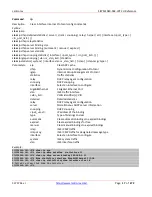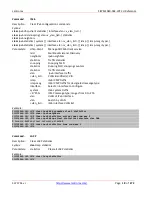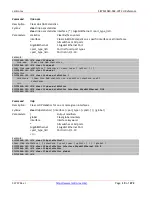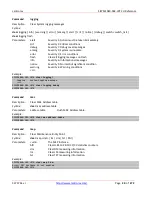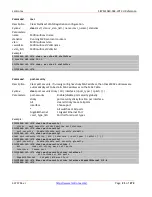Lantronix
SISPM1040-582-LRT CLI Reference
33757 Rev. J
Page
6
of
272
2 CLI Management
Follow the steps below to make a network connection for CLI command management.
1.
Locate the correct DB-9 (RS-232) cable with a female DB-9 connector. RS-232 cable is used for connecting a
terminal or terminal emulator to the Managed Switch’s RJ45 port to access the command line interface.
2.
Attach the RJ45 serial port on the switch’s front panel which used to connect to the switch for console
configuration
3.
Attach the other end of the DB-9 cable to an ASCII terminal emulator or PC Com-1, 2 port. For example, PC
runs Microsoft Windows HyperTerminal utility.
4.
At “Com Port Properties” menu, configure the parameters as below (see the next section).
Baud rate
115200
Stop bits
1
Data bits
8
Parity
N
Flow control
none
2.1 Login
The command-line interface (CLI) is a text-based interface. You can access the CLI via either a direct serial
connection to the device or a Telnet session (default IP address: 192.168.1.77). The default username and
password to login into the Managed Switch are listed below:
Username: admin
Password: admin
After you log in successfully, the prompt displays as “<sys_name>#“. It means you are an administrator and have
full privileges for configuring the switch. If not logged in as the administrator, the prompt will be shown as
“<sys_name>>”, which means you are a guest and are not allowed the full set of CLI commands. Each CLI
command has its privilege level of 0-15.
2.2 Navigating the Command Line
To display
Press
Description
more
-
dash key
next page
Space
space bar
continue
g
g key
quit
^C
Control C
parameters
?
Single question mark
syntax
??
Two question marks
available commands in table format
Tab key
available commands in table format