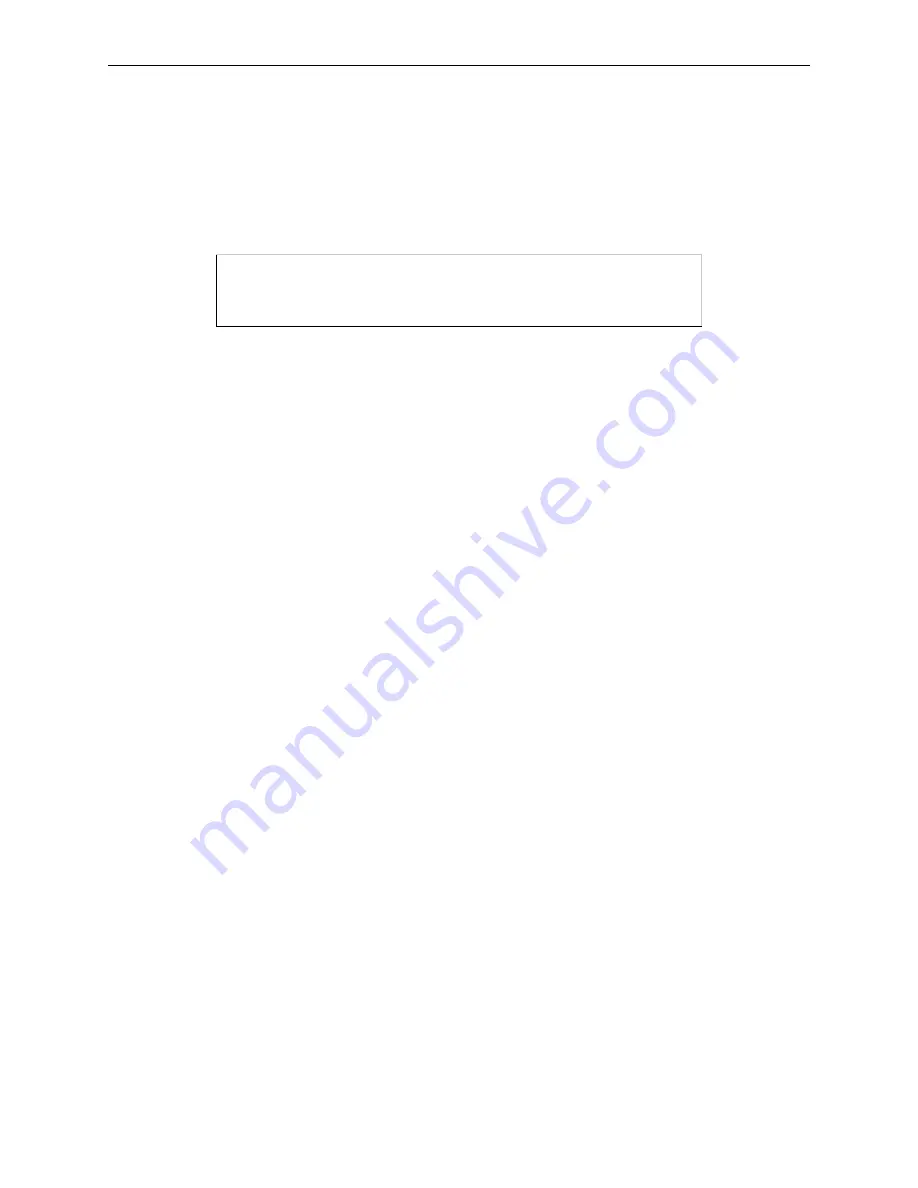
Printing
NetWare Host Setup
8-4
A
Log in as Admin on the file server you will be changing and type
PCONSOLE
at the F: prompt to
start the utility.
B
From the main menu choose Quick Setup. The Quick Setup window will appear. Enter the name
of the Server, the name of the service used for printing, the name of the print queue, and any other
necessary information at the prompts.
Figure 8-7: Quick Setup
The print server name is the name of your Server. The new printer name is the name of the Server
service. The new print queue can be any name. The print queue volume is the disk to be used to
spool print jobs. The remaining fields can be left in their default settings.
C
Press the F10 key to save the print queue information.
Note:
You must complete step 3 for each file server that will need access to Server
queues.
4
Log into the Server and enter the NETSTAT command.
This will display information about file servers, printers, and queues that the print server has found.
If a queue appears in JobPoll, the print server has successfully attached to the queue. If the print
server does not successfully attach to the print queue, see NDS Print Queue Troubleshooting on page
8-16.
8.3.2 Creating Print Queues with NetWare Administra-
tor
The NetWare Administrator management utility allows you to manage network resources, such as queue-
based print services, like objects in a tree structure. You can either use the Quick Setup option or
individually create printing-related objects. The following steps explain how to create an NDS print queue
with the Quick Setup option.
Note:
NetWare Administrator can be used for both NDS and bindery print queues. See
your NetWare documentation for more information.
Note:
You must license NDS on your Server as explained in Licensing NDS on page 8-
1.
To create a print queue using NetWare Administrator,
1
Start NetWare Administrator.
Print Server: Server_
xxxxxx
New Printer: Server_
xxxxxx_PCL
New Print Queue: printq
...
















































