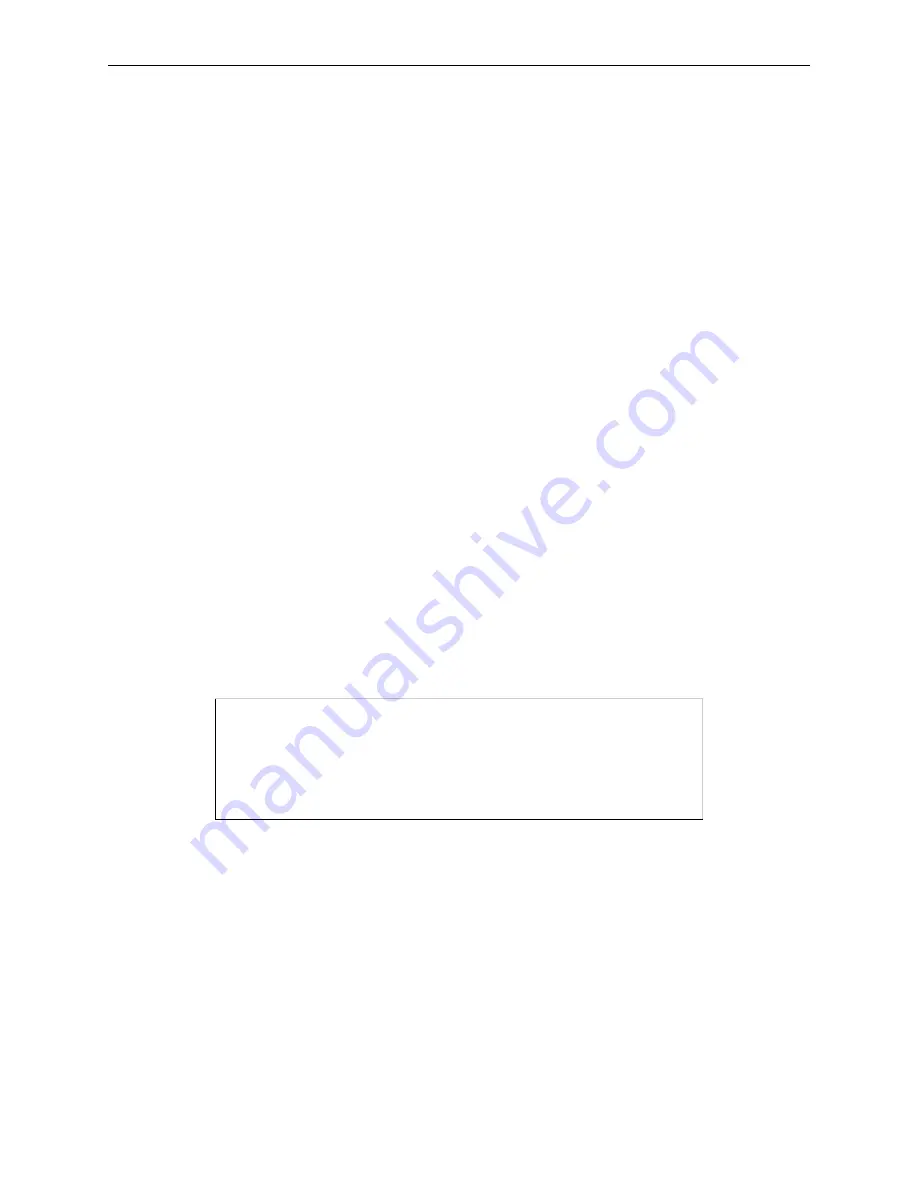
LPR Printing
TCP/IP Host Setup
7-8
5
From the next dialog box choose the desired type of remote printing.
6
Add the following information to the Add a Standard Remote Print Queue dialog box:
A
The name of the print queue to add
B
The name of the Server unit
C
The name of the Server service
D
The type of print spooler on the remote server, and
E
A description of the printer on the remote server.
A dialog box will appear with the message “Added print queue.”
7
Print to this queue using normal lp syntax (see Figure 7-6).
7.2.4 LPR on HP Hosts
LPR is supported in HP/UX versions 9.0 and greater. Print queues on HP hosts can be configured using
either UNIX commands or the System Administration Manager (SAM) application.
7.2.4.1 Using UNIX Commands
To configure and use a print queue using LPR:
1
Become the superuser.
2
Issue the following commands:
Figure 7-7: Configuring a Print Queue Using UNIX Commands
Note:
Issuing the “lpshut” command will stop the HP spooling system, so this
command should not be performed when print jobs are active.
The lpadmin command adds to the print queue. The accept command tells the queueing system that
the queue is accepting requests and the enable command enables the print queue so it can start
printing. Finally, the lpsched command restarts the queuing system.
3
Print to this queue using normal lpr syntax (see Figure 7-6).
7.2.4.2 Using SAM
The System Administration Manager (SAM) application allows you to enable LPD printing and create print
queues.
# /usr/lib/lpshut
# /usr/lib/lpadmin -pServer_PRT -v/dev/null -mrmodel \
-ocmrcmodel -osmrsmodel -ormServer_
xxxxxx -
orpServer_
xxxxxx_P1
# /usr/lib/accept Server_PRT
# /usr/bin/enable Server_PRT
# /usr/lib/lpsched






























