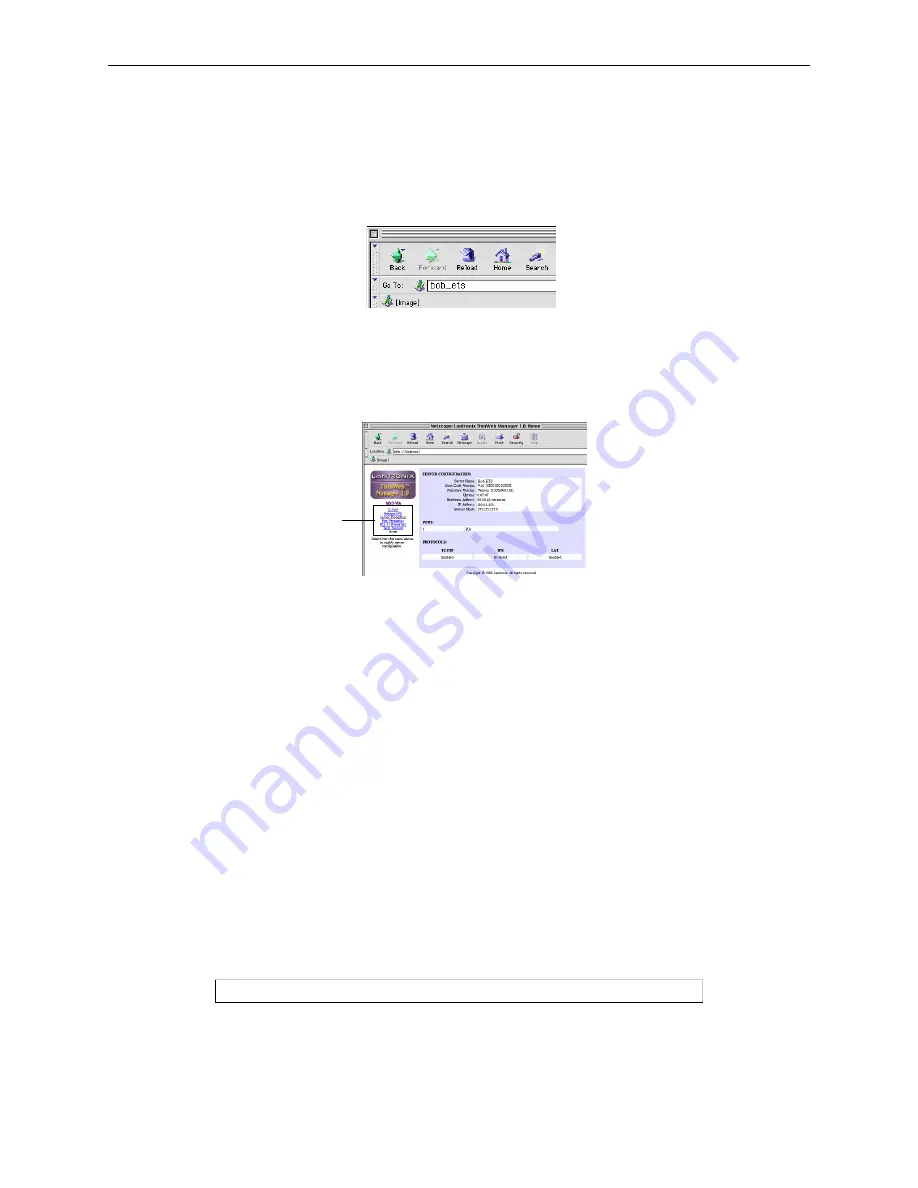
Configuration Methods
Getting Started
3-2
3.1.2 Using a Web Browser
The ThinWeb Manager web browser interface allows you to log into and configure your Server using a
standard web browser with JavaScript enabled. Simply type the Server IP address or resolvable text name
into the browser’s URL/Location field.
Figure 3-1: Sample Web Browser Login
Once you have connected to the Server, you will see the Lantronix ThinWeb Manager interface. Use the
left-hand menu to navigate to subpages where you can configure important settings as well as view statistics
and other server information.
Figure 3-2: ThinWeb Manager Interface
3.1.3 Command Line Interface
To configure the Server without using the EZWebCon graphical user interface, you must enter configuration
commands at the command line when a port is in character mode. In character mode, the Local> prompt
is displayed.
There are four ways to enter character mode:
◆
Connect a terminal to the serial console port and press the Return key until the Local> prompt is
displayed.
◆
Establish a Telnet or Rlogin connection to the Server from a TCP/IP host.
◆
In EZWebCon, click the Terminal icon. The Local> prompt will be displayed in a terminal emulation
window.
◆
Establish a TCP/IP remote console connection by Telnetting to port 7000:
Figure 3-3: Remote Console Connection
Note:
Remote console logins are password protected via the server login password.
See Login Password on page 3-9 for more information.
% Telnet 192.0.1.166 7000
MENU






























