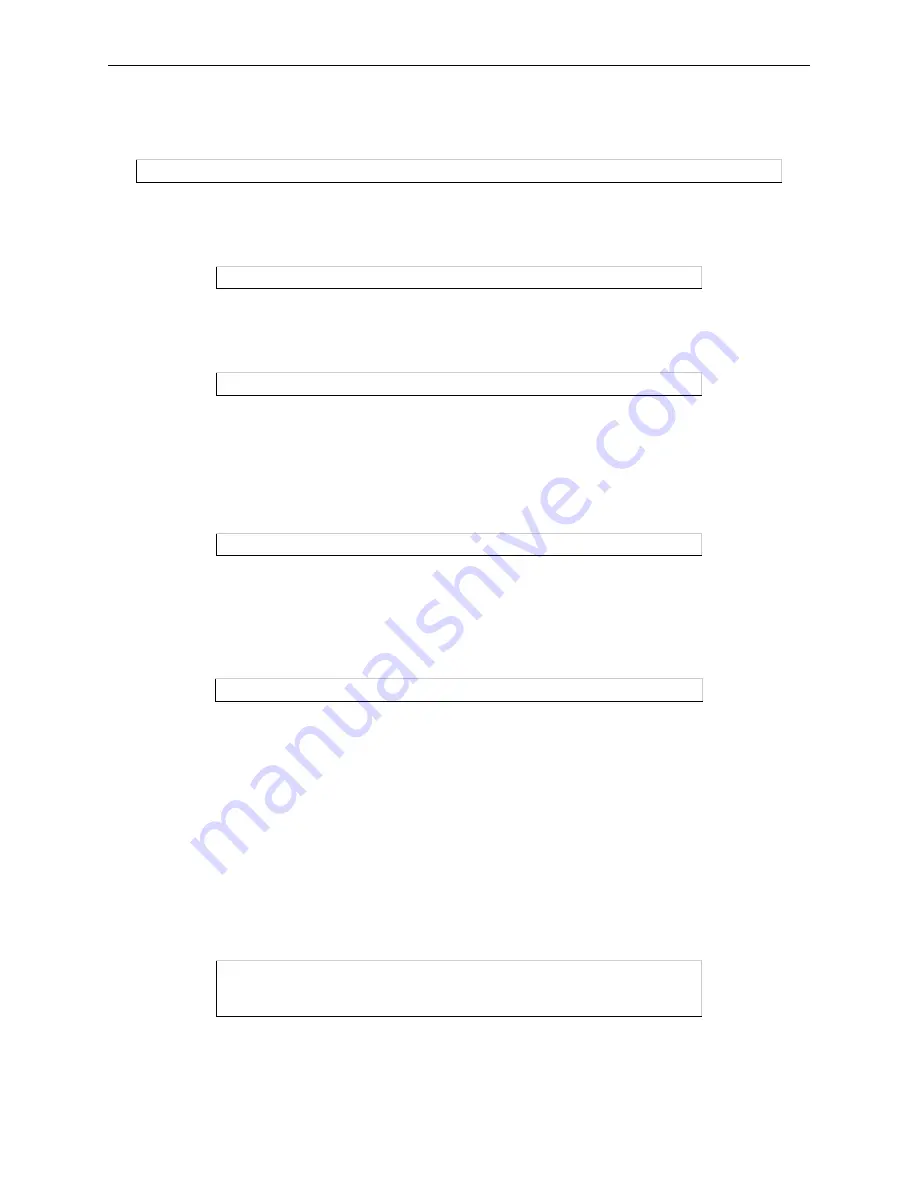
Printing from LAT
LAT Host Setup
9-2
To create and start a LAT queue using a LAT application port, enter the following command.
Figure 9-2: Creating and Starting the Queue
A print request would look like this:
Figure 9-3: Print Request
To connect to the Server service from the VMS host, use a command similar to the following:
Figure 9-4: Connecting From VMS Host
9.1.1.1 Other Setup Options
If heavy input or output loads are expected on the LTA port, you can set alternate type ahead to reduce flow
control problems on the ports. Enter the following at the VMS prompt.
Figure 9-5: Set Term Command
LAT terminal device characteristics may have to be changed to correctly print some files. For example, the
VMS terminal driver will change form feeds into an equivalent number of line feeds by default. To disable
this behavior, enter the following command:
Figure 9-6: Keeping Form Feeds
Note:
See your VMS documentation for more information about terminal
characteristics.
9.1.2 Printing to a Service
Printing using a LAT service requires the creation of three items: a LAT service on the Server, a LAT device
(application port) that references the print resource, and a print queue that uses the LAT application port
1
Set up the print service on the Server as shown in the example below. See Creating Services on page
4-6 for an explanation of the Server commands used to complete this task.
Figure 9-7: Sample Commands For Service
2
Create a LAT application port.
$ INITIALIZE/QUEUE/START/ON=LTA
nnnn:/PROCESSOR=LATSYM/RETAIN=ERROR queue_name
$ PRINT/QUEUE=
queue_name filename.txt
$ SET HOST/DTE lta45
$ SET TERM/PERM/ALTYPEAHD LTA
nnnn
$ SET TERMINAL/PERM/FORM LTA
nnnn:
Local>> DEFINE SERVER NAME server1
Local>> DEFINE SERVICE printer1 LAT ENABLED
Local>> INIT DELAY 0
















































