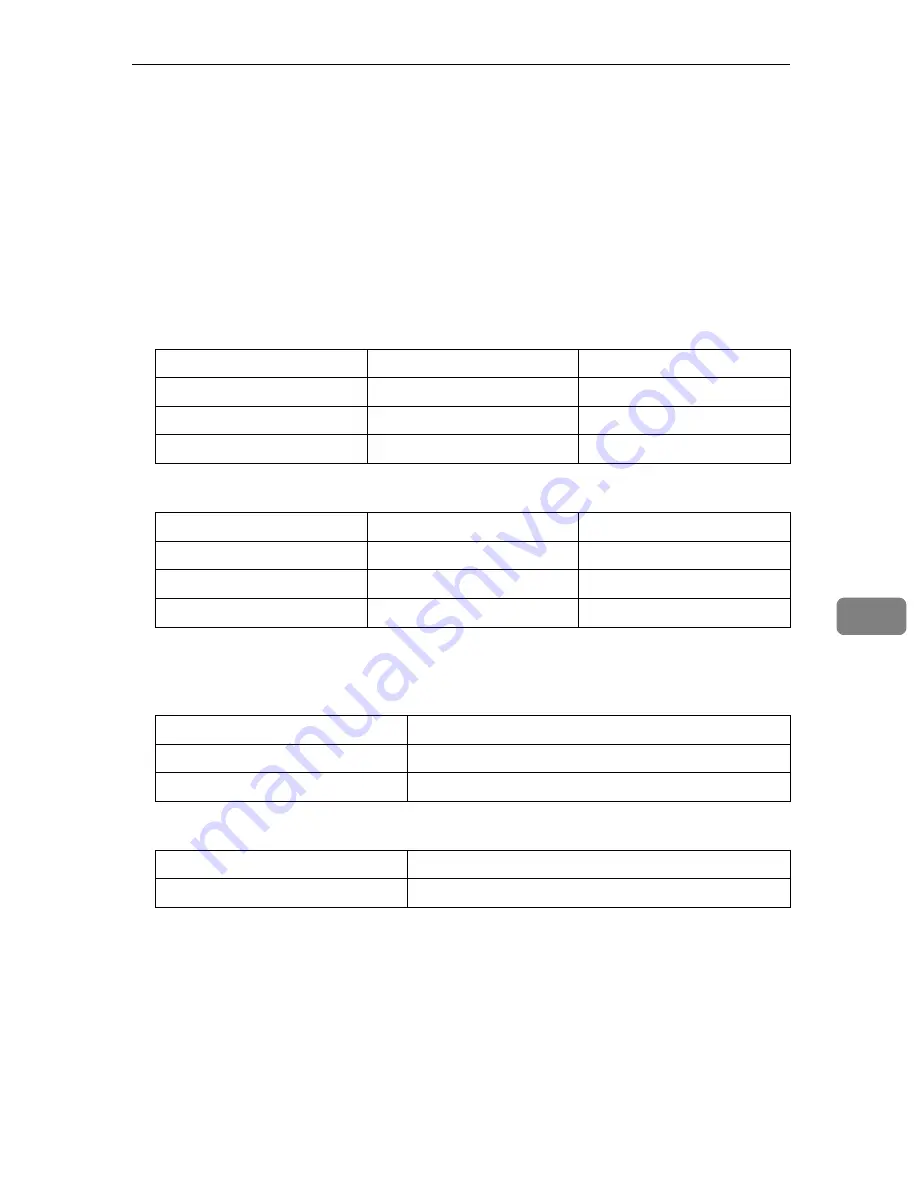
Specifications
141
7
❖
❖
❖
❖
Paper size:
⇒
p.25 “Paper and Other Media Supported by This Printer”
❖
❖
❖
❖
Paper Weight:
⇒
p.25 “Paper and Other Media Supported by This Printer”
❖
❖
❖
❖
Power Source:
⇒
inside of the front cover of this manual
❖
❖
❖
❖
Power Consumption:
❖
❖
❖
❖
For Europe/Asia
❖
❖
❖
❖
For North America
❖
❖
❖
❖
Noise Emission
*1
:
❖
❖
❖
❖
Sound Power Level
❖
❖
❖
❖
Sound Pressure Level
*2
*1
The above measurements made in accordance with ISO 7779 are actual value.
*2
It is measured at the position of the bystander.
Mainframe only
With full options
Maximum
1,350 W or less
1,450 W or less
Printing
790 W or less
870 W or less
Energy Saver Mode
9 W or less
9 W or less
Mainframe only
With full options
Maximum
1,280 W or less
1,400 W or less
Printing
770 W or less
850 W or less
Energy Saver Mode
8 W or less
8 W or less
Mainframe only
During printing
70 dB (A)
Stand-by
42 dB (A)
Mainframe only
During printing
58 dB (A)
Summary of Contents for AP2145
Page 1: ...Setup Guide...
Page 10: ...viii...
Page 40: ...Installing Options 30 2...
Page 46: ...Configuring the Printer for the Network 36 3...
Page 66: ...56 UE USA G065 MEMO...
Page 92: ...Setting Up the Printer Driver and Canceling a Print Job 18 1...
Page 118: ...Paper and Other Media 44 3...
Page 128: ...Sample Print Locked Print 54 4...
Page 206: ...Making Printer Settings with the Control Panel 132 6...
Page 225: ......
Page 226: ...UE USA G065 8667...
Page 240: ...xii...
Page 252: ...Windows 95 98 Me Configuration 12 1...
Page 278: ...Windows NT 4 0 Configuration 38 3...
Page 338: ...98 UE USA EE GB G065...
Page 339: ...Copyright 2001...
Page 340: ...Network Printing Guide UE USA EE GB G065 8605...
Page 344: ...ii...
Page 370: ...26 UE USA EE GB G065...
Page 371: ...Copyright 2001...
Page 372: ...PostScript 3 Operating Instructions Supplement UE USA EE GB G065 8615...
Page 373: ...UNIX Supplement...
Page 408: ...32 EE GB G065...
Page 409: ...Copyright 2001...
Page 410: ...UNIX Supplement EE GB...
Page 418: ...8 Copyright 2001 G065 8537 Printed in Japan UE USA EE GB...






























