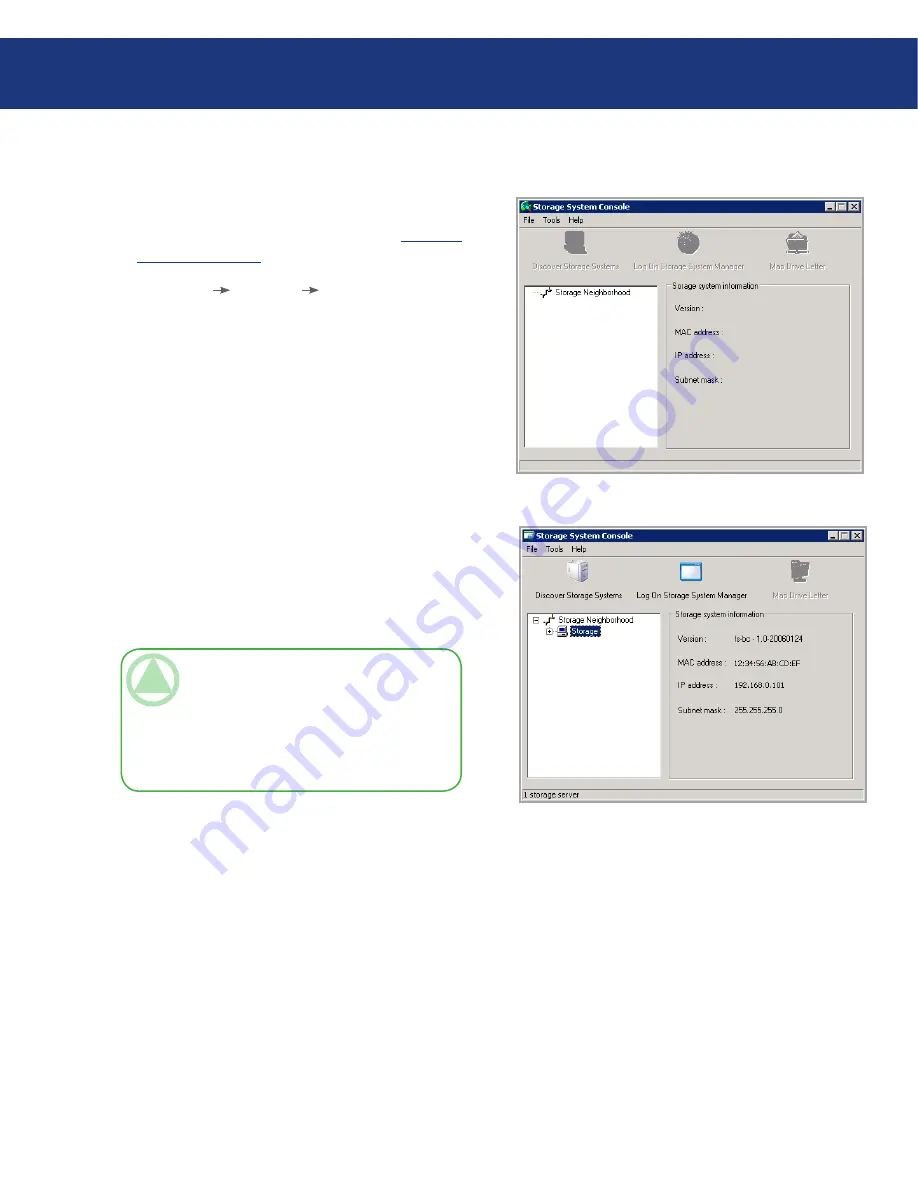
LaCie Ethernet Disk RAID
User Manual
page
Working with Shared Folders
6.1.1.2. Using the Console
To access a shared folder using the Console:
Install the Console (as described in section
3.2.1. In-
stalling the Console
).
Click
Start
Programs
Storage System Con-
sole
. The Console application window appears (see
Fig. 6.1.1.2.A).
As soon as you start the Console, it automatically
scans the network for storage devices. This might take
a few minutes. As soon as the scan is complete, the left
pane displays a tree view of all the storage devices it
found (see Fig. 6.1.1.2.B).
Each Ethernet Disk RAID has two ports for con-
necting to the network. If your Ethernet Disk RAID
uses both ports, two items appear in the tree in the left
pane, each using the same name. You can identify the
IP address used by each port by clicking each item in
the tree and observing the IP address area in the right
pane.
1.
2.
Fig. 6.1.1.2.A
TeChNICAl NOTe:
If you connect an Ether-
net Disk RAID to the network after the Console
has already scanned it, or if you change the IP ad-
dress of the Ethernet Disk RAID, you must click
Discover Storage Systems
to scan the network
again and update the tree in the left pane.
Fig. 6.1.1.2.B
















































