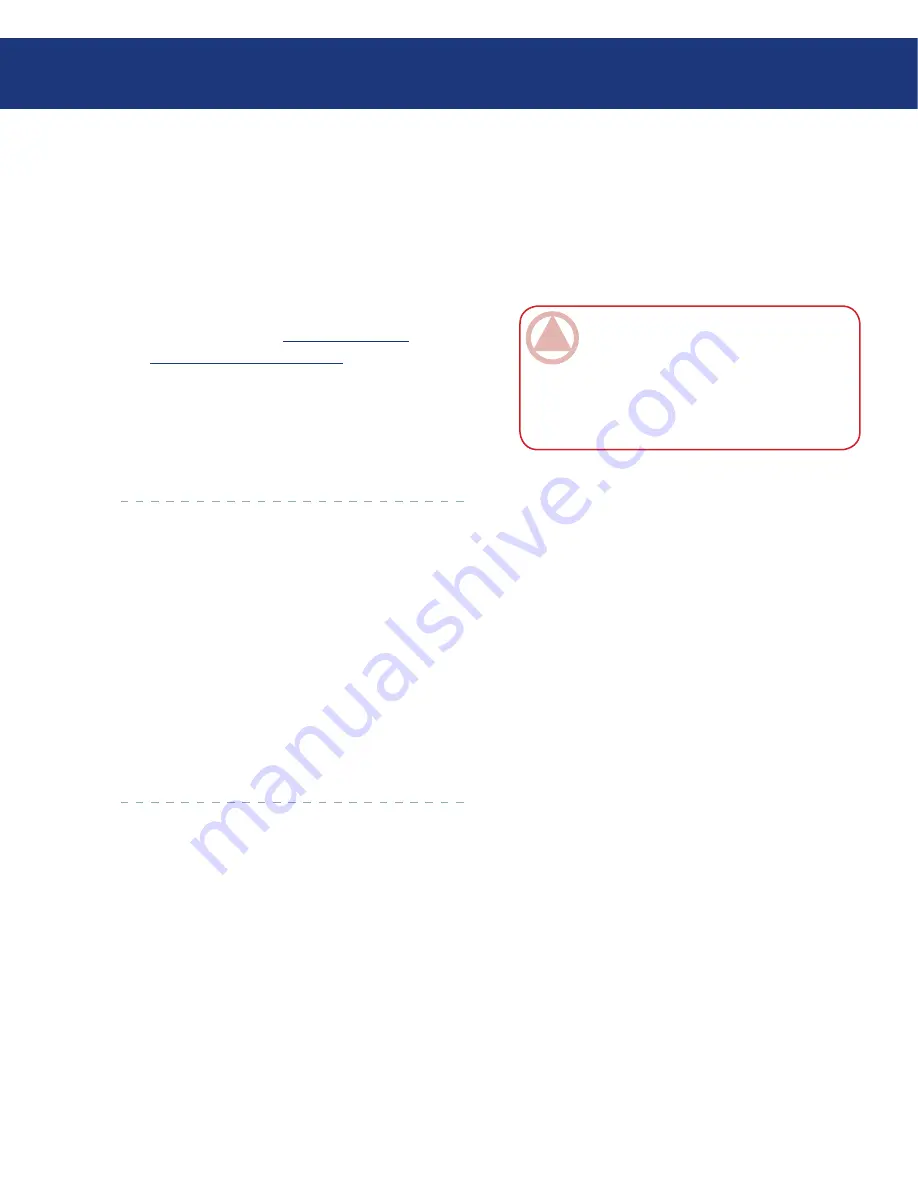
LaCie Ethernet Disk RAID
User Manual
page
Working with Shared Folders
6. Working With Shared Folders
6.1. Accessing Shared Folders
Once you have added users and created shared fold-
ers (as described in section
5.4.1. Adding Users
and sec-
tion
5.5.1. Creating Shared Folders
), the users need to
perform some simple steps to be able to access those
folders. The procedure for doing this varies, depending
on the user’s operating system. Each user can access only
those shared folders that the user is authorized to ac-
cess.
ImpOrTANT INfO:
If you change the IP
address of the Ethernet Disk RAID, users who
accessed the shared folders using the previous IP
address will be disconnected and must repeat the
procedures described here using the new IP ad-
dress.
6.1.1. Windows Users
■
If you’re using Microsoft Windows*, you have two
options for accessing shared folders: you can use My
Computer or Windows Explorer to map a drive letter
to the shared folder, or you can install the Console and
use that utility to map a drive letter to the shared folder.
With the Console, you don’t have to worry about re-
membering the name of the storage server or the shared
folders; it displays them automatically. However, the
computer where you install the Console must be on the
same subnet as the Ethernet Disk RAID.
















































