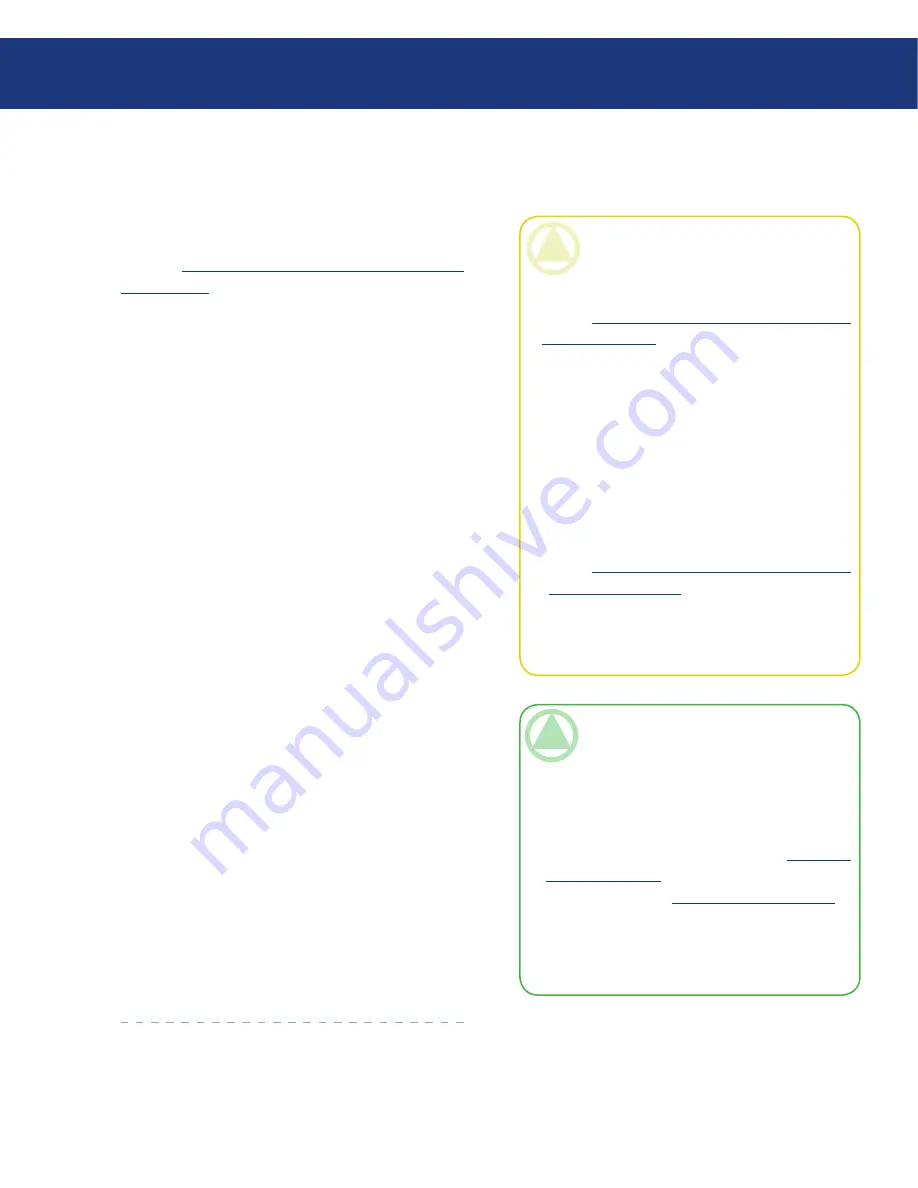
LaCie Ethernet Disk RAID
User Manual
page
Protecting Local Disks
7.8. Enabling or Disabling Remote Boot
If you need to recover your system disk or partition,
using the recovery CD is recommended (as described
in section
7.9.3. Recovering a System Disk Using the
Recovery CD
). However, if your computer does not
support the recovery CD but does support the PXE
protocol, you can remotely boot your computer from a
backup on the Ethernet Disk RAID and then recover
your system disk. (If you’re not sure if your computer
supports the PXE protocol, try to enable remote boot. If
your computer does not support the PXE protocol, an
error message will appear during this process.)
You can enable remote boot only if the following
criteria have been met:
Microsoft Windows* was installed on the first parti-
tion of the first disk in your computer.
Windows Backup Software was installed on that sys-
tem disk.
You protected your system disk or partition.
You are accessing the computer directly rather than
using Remote Desktop.
When you enable remote boot, your network con-
nection will be temporarily interrupted. It is recom-
mended that you enable remote boot when this will not
adversely affect any network applications that you might
be running.
If remote boot is successfully enabled, a new backup
is created automatically.
Once you have enabled remote boot, if you subse-
quently want to boot remotely using a different network
interface card (NIC), you must first disable remote boot
and then enable it again, specifying the other NIC. In
addition, after you recover a disk while booting remotely,
you must disable and re-enable remote boot.
❖
❖
❖
❖
CAUTION:
It is strongly recommended that
you determine whether or not your computer
supports the recovery CD before a system failure
occurs. To do this, perform steps 1 through 3 in
section
7.9.3. Recovering a System Disk Using
the Recovery CD
and use Diagnostic Mode to
confirm that at least one network interface card
is supported.
If your computer does not support the recovery
CD, you must enable remote boot before a sys-
tem failure occurs. Once your system has failed,
you cannot enable remote boot.
If your computer does not support either the
recovery CD or the PXE protocol, gather your
hardware information (as described in step 4 in
section
7.9.3. Recovering a System Disk Using
the Recovery CDCD
) and send it to your vendor.
You might be able to obtain an updated recovery
CD or a new driver that will make your computer
compatible with your existing recovery CD.
TeChNICAl NOTes:
If Windows Backup Software was installed on the
same disk but a different partition than Windows,
the entire system disk must be protected rather
than each individual partition. If you protected
each partition individually, remove protection for
those partitions (as described in section
7.9.5. Re-
moving Protection
) and protect the entire disk (as
described in section
7.2. Protecting Your Disks
).
You must wait until the initial backup of your sys-
tem disk or partition has completed before you
enable remote boot.
❖
❖
















































