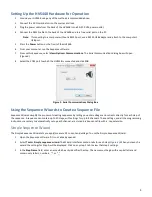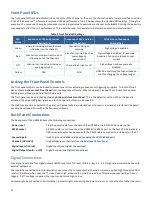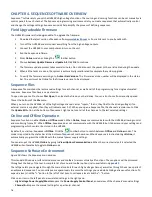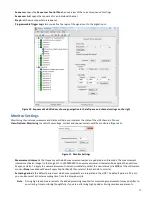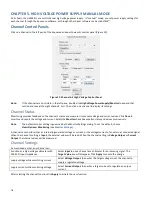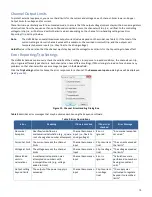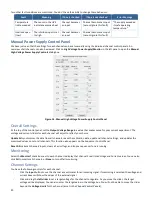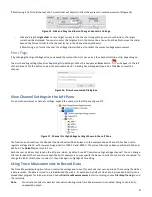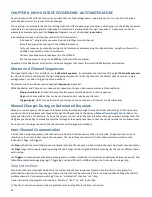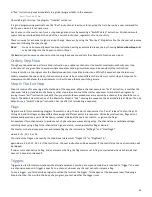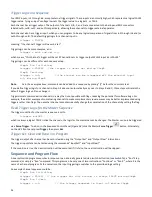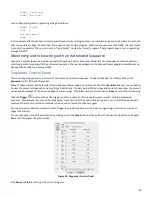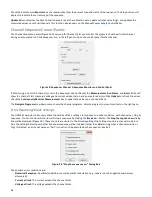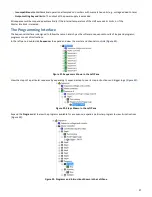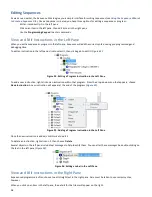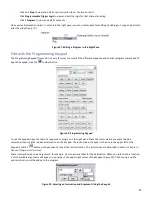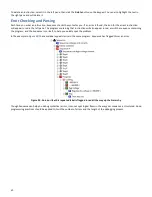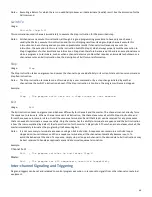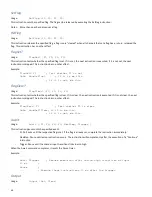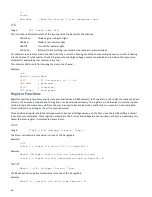22
CHAPTER 6. HIGH VOLT
AGE SEQUENCING: AUTOMATED MODE
As you have seen, the HVS can function as an eight-channel, high voltage power supply and sensor. You can set its channels
manually and monitor the results of those changes.
The next step is to automate the channel settings with the HVS’s sequencing environment, which gives you the ability to execute
coordinated, non-trivial programs at high speed. Automation is accomplished through “sequences.” A Sequence is a set of
automated commands grouped into
Programs
. Programs consist of individual
Instructions
.
In automated mode you will typically perform the following steps:
-
In Sequence™, program the sequence steps and settings for each channel.
-
Store those properties and logic to the HVS448’s memory.
-
Test your sequence by manually issuing control commands and examining the channel states, using the software, the
HVS448’s channel LEDs and/or a multimeter.
-
Connect your experimental equipment to the HVS448.
-
Run the experiment, using the HVS448 by itself or with the computer.
Appendix 2.
HVS448 System Architecture includes a diagram that shows the overall HVS448 system architecture.
Master and Channel Sequencers
The highest authority in this architecture is the
Master Sequencer
. It coordinates the functions of the eight
Channel Sequencers
(A –H), which control and monitor the high voltage inputs/outputs. Unlike the channels, the Master does not control a high
voltage output, nor does it trigger inputs and outputs.
The Master and Channels execute independent
Sequences
in parallel.
While the Master and Channels run independent sequences, they can also communicate via three methods:
-
Step instructions
let all channels jump simultaneously to defined points in their sequences
-
Flags
, which are variables that can be set, cleared and/or read by any channels
-
Trigger signals
, which let a particular channel respond to a combination of internal or external events.
Manual Changes During an Automated Sequence
When you run a sequence, the Sequence software will automatically change channel functions and settings. At the same time,
you can continue to make manual changes through the
Channel Control Panels
and
Manual Power Supply Control Panel
. You
many need to do this, for example, if you want an event to occur when Channel A reaches some yet-unknown voltage level. The
HVS gives you the ability to manually adjust that voltage at the appropriate time so that you can determine that unknown level.
Once you start running a sequence, the channel states will change automatically.
Inter-Channel Communication
In all but the simplest sequences, the channels must be able to influence each other, for example, to signal an over-current
condition or to move to a new step in the sequence. There are three mechanisms of inter-channel communications: step
instructions, flags, and triggers.
Use
Step
instructions to switch between conceptual portions of a sequence, when multiple channels must react simultaneously.
Use
Flags
for general purpose signaling among channels. Flags can be assigned different meanings by the user at different times
within a step.
Use
Triggers
to communicate with external equipment, to create “protected” communication pathways between channels, and
to facilitate complicated signaling logic. Trigger logic can be different for different steps, but is constant during a step.
Step Instructions
Step instructions are interrupts which force the master and channel sequences to jump from their current programs to a
prescribed one-instruction step program. Step instructions should be used where there is a clearly defined change that affects
multiple channels—for example, switching from an “initialization” step to a “run” step.
A one-instruction step program will include a “Continue”, “Run” or “Exit” instruction.
A “Continue” instruction resumes the program that was running before the Step instruction.