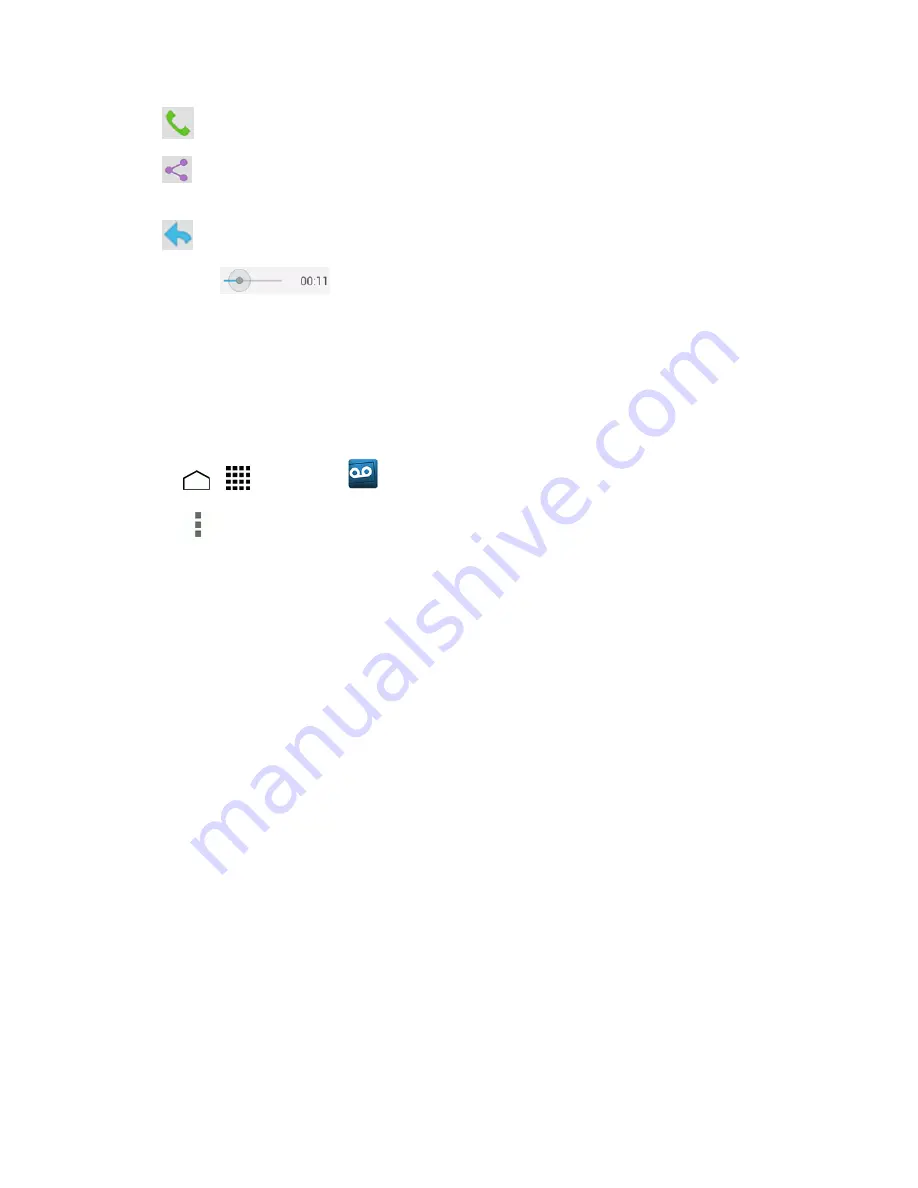
Phone Calls
44
l
Call
to call the number the message came from.
l
Share
to share the message. Select an available method and follow the onscreen
instructions.
l
Reply
to reply to the message via text or voice message.
l
The bar
provides a visual timeline for the current message. Touch and drag
this bar to scrub through the message to different points.
Configure Visual Voicemail Settings
The Visual Voicemail settings menu lets you access settings for notifications, pictures, greetings,
and more.
1. Touch
>
>
Voicemail
.
2. Touch
>
Settings
. Select an option to change its settings.
l
Manage subscription
to verify your Voicemail-to-Text account information.
l
Auto forward to email
to send a copy of new messages to an email address of your
choice.
l
Personalize voicemail
to change your voicemail greeting for incoming calls and update
password. See
Change Your Main Greeting via the Voicemail Menu
.
l
Notifications
to determine how you are notified of new voicemails.
l
Delete messages
to set the timing to permanently delete the messages in the trash folder.
l
Display name
to enter a name that is attached to your outgoing voicemails as part of an
identification string. See
Edit the Display Name via the Voicemail Menu
.
l
Speakerphone
to set the speakerphone setting.
l
Transcriptions displayed
to allow text to be transcribed and displayed on the phone.
l
Themes
to select a theme for the Visual Voicemail.
l
View quick tips tutorial
to display some quick tips for using Visual Voicemail.
l
Help
to go to the help page of Visual Voicemail.
l
Send feedback
to send your feedback on the Visual Voicemail.
l
Updates
to search for an update to your Visual message software.
l
About Voicemail
to view build information about the current Visual Voicemail application.
















































