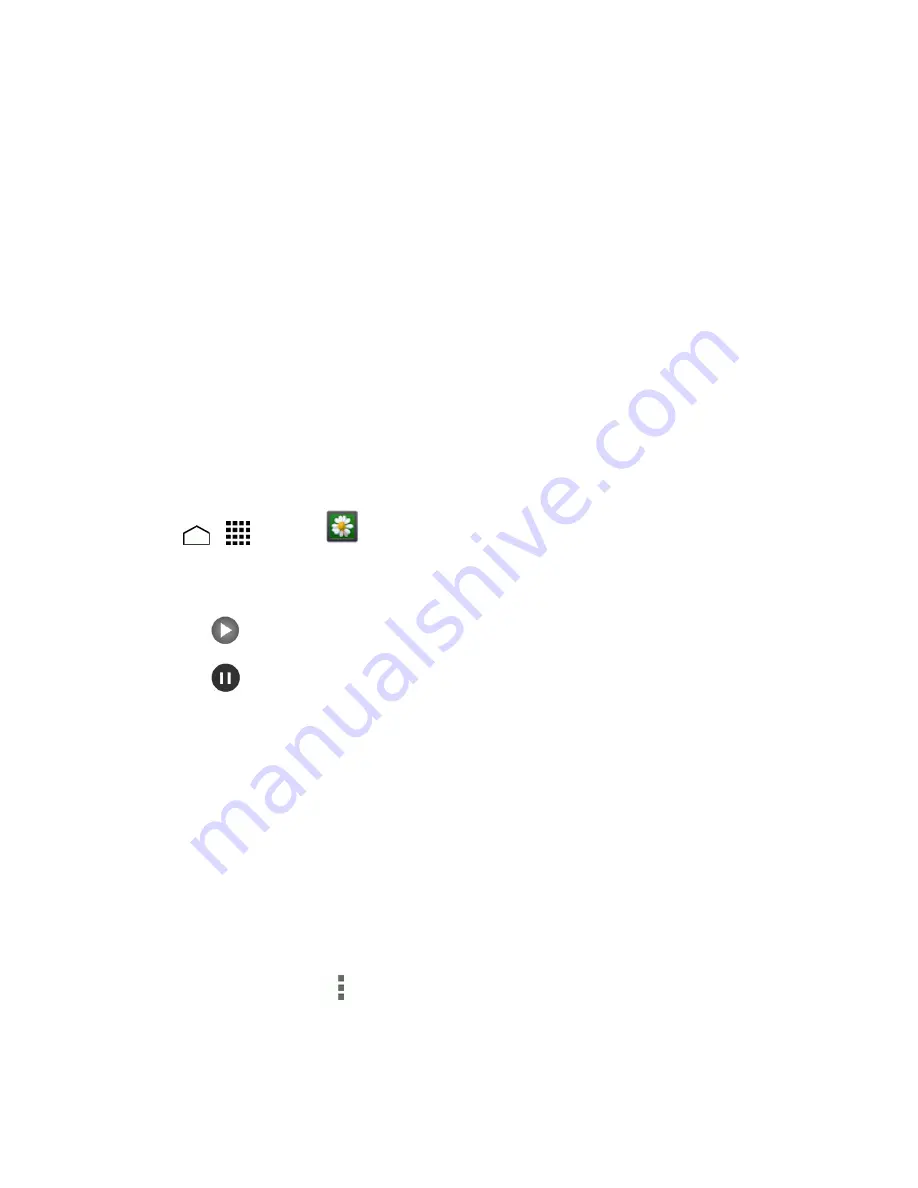
Camera and Video
117
Zoom In or Out on a Picture
There are two ways you can zoom in or out of a picture.
n
Touch the screen twice quickly to zoom in, and then touch the screen twice quickly again to zoom
out.
– or –
Use pinch and spread to zoom in or out. “Spread” the screen using your thumb and forefinger to
zoom in when viewing a picture. “Pinch” the screen to zoom out. (Move fingers outward to zoom
in and inward to zoom out.)
Watch Video
Use the onscreen controls to play, pause, or stop the video.
1. Touch
>
>
Gallery
.
2. Touch an album containing a video you want to watch, and then touch an image to view the
video.
l
Touch
to play the video
l
Touch
to pause the video
l
Drag the dot on the timeline to rewind or forward the video.
Work with Pictures
Whether you’re browsing pictures in filmstrip or grid view in the Gallery application, you can touch
and hold on a picture to open a selection menu and choose to delete the picture, rotate or crop it, and
more.
Picture Options Menu
With a picture displayed, touch
to open a selection menu and choose what to do with it:
n
Delete
to erase the currently selected picture.
n
Slideshow
to start the slideshow of the pictures stored.
















































