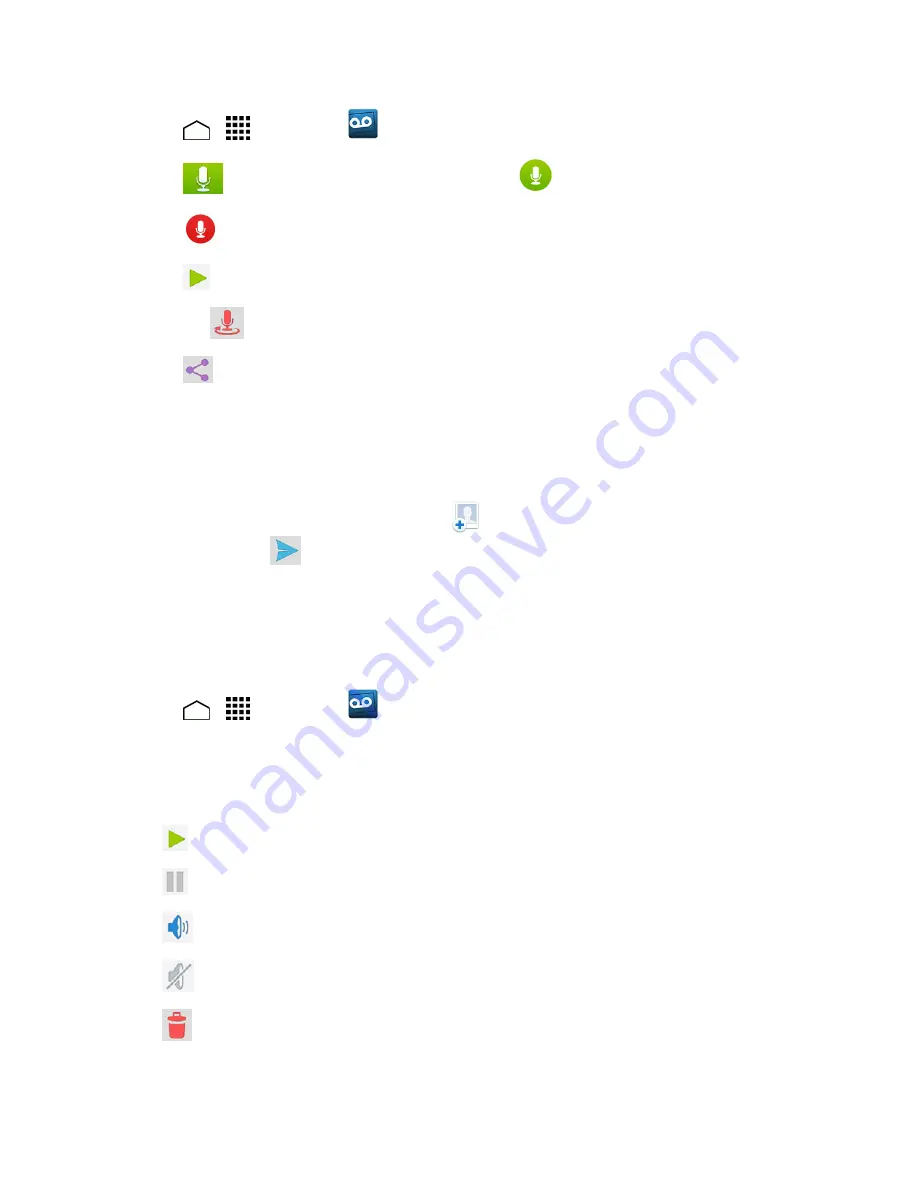
Phone Calls
43
1. Touch
>
>
Voicemail
.
2. Touch
to access the recording screen and touch
to start recording.
3. Touch
to stop recording.
4. Touch
to review the recorded message.
l
Touch
>
Re-record
to discard the current message and start a new recording.
5. Touch
to select a method to share the recorded message and follow the onscreen
instructions.
l
You will be asked to set a
Display name
if it is not set.
– or –
Type the recipient in the
To
field or touch
and select the recipient from your contacts,
and then touch
to send the message.
Visual Voicemail Options
Your visual voicemail options appear as icons at the bottom of the voicemail review screen.
1. Touch
>
>
Voicemail
.
2. Touch a message to review it. The following options are available while reviewing a voicemail
message:
Note:
Not all options are available for all messages.
l
Play
to start playing.
l
Pause
to pause the playback.
l
Speaker on
to turn the speakerphone on or off during playback.
l
Speaker off
to turn the speakerphone off during playback.
l
Delete
to delete the current voicemail message. The message will be moved to the
trash folder.
















































