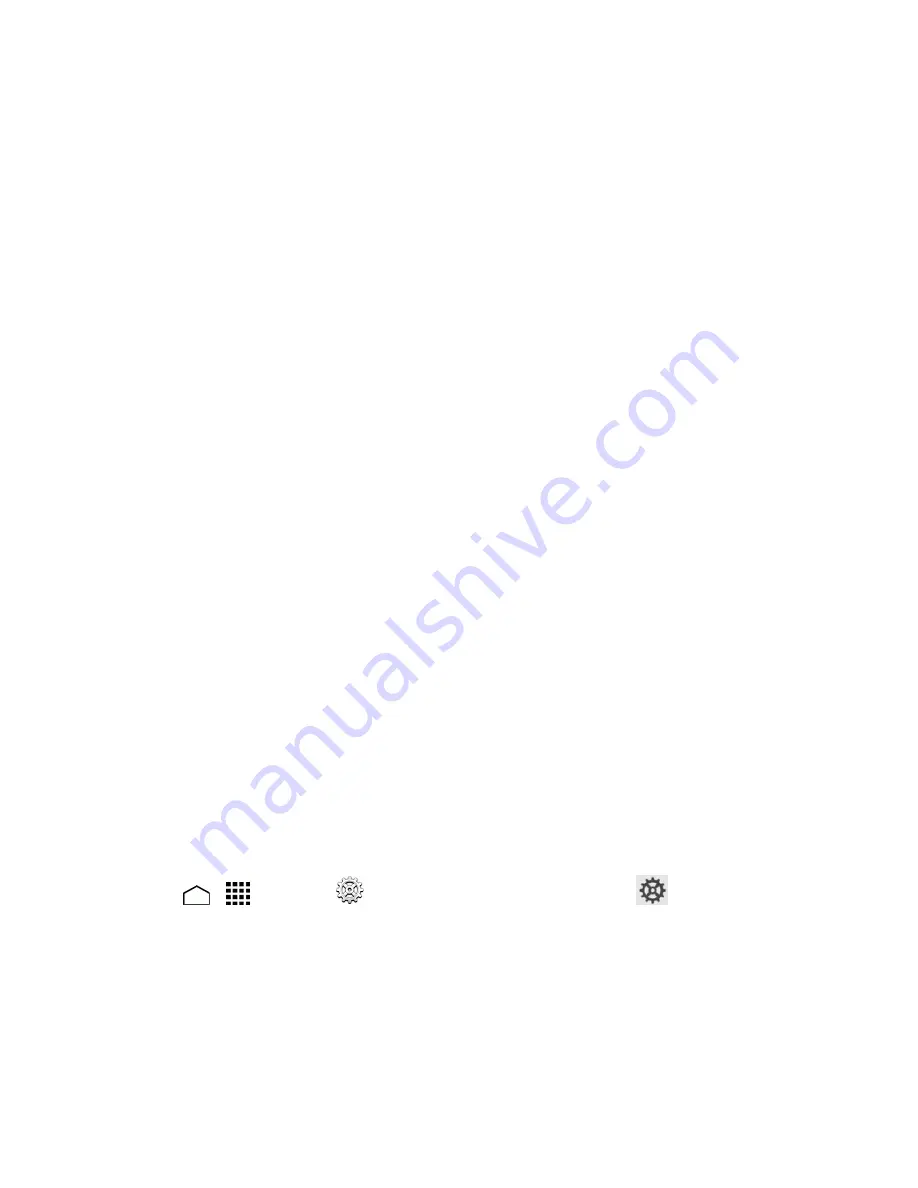
Settings
172
l
Sound on keypress:
Check to activate a clicking sound when a key is touched.
l
Popup on keypress:
Check to display a larger image of the key above it when you touch it.
l
Voice input key:
Touch to select where the Voice Input key is displayed.
l
Personal dictionary:
Touch to access and manage your personal dictionary.
l
Add-on dictionaries:
Touch to select the dictionary you want to use.
l
Block offensive words:
Check to block potentially offensive words.
l
Auto-correction:
Touch to allow the space bar and punctuation to automatically correct
mistyped words.
l
Show correction suggestions:
Touch to select when correction suggestions are
displayed.
l
Enable gesture typing:
Check to input a word by sliding through the letters.
l
Dynamic floating preview:
Check to see the suggested word while using the gesture
typing feature.
l
Show gesture trail:
Check to display the gesture path of the word as you slide across the
keyboard.
l
Phrase gesture:
Check to input spaces during gestures by sliding to the space key.
l
Next-word suggestions:
Check to have your phone predict the next word based on what
you have already typed.
l
Advanced settings:
Touch to open the settings for expert users.
l
Send feedback:
Touch to submit your feedback or suggestion.
l
About Google Keyboard:
Touch to display the version information of Google Keyboard
and view legal and licensing information.
Swype Keyboard Settings
You can customize the Swype settings as you like.
1. Touch
>
>
Settings
>
Language & input
, and then touch
next to
Swype
.
2. Choose from the following options:
l
Settings:
Touch to show the following settings menus for Swype.
o
Vibrate on keypress:
Select to activate vibration when a key is touched.
o
Sound on keypress:
Select to play tones when a key is touched.
















































