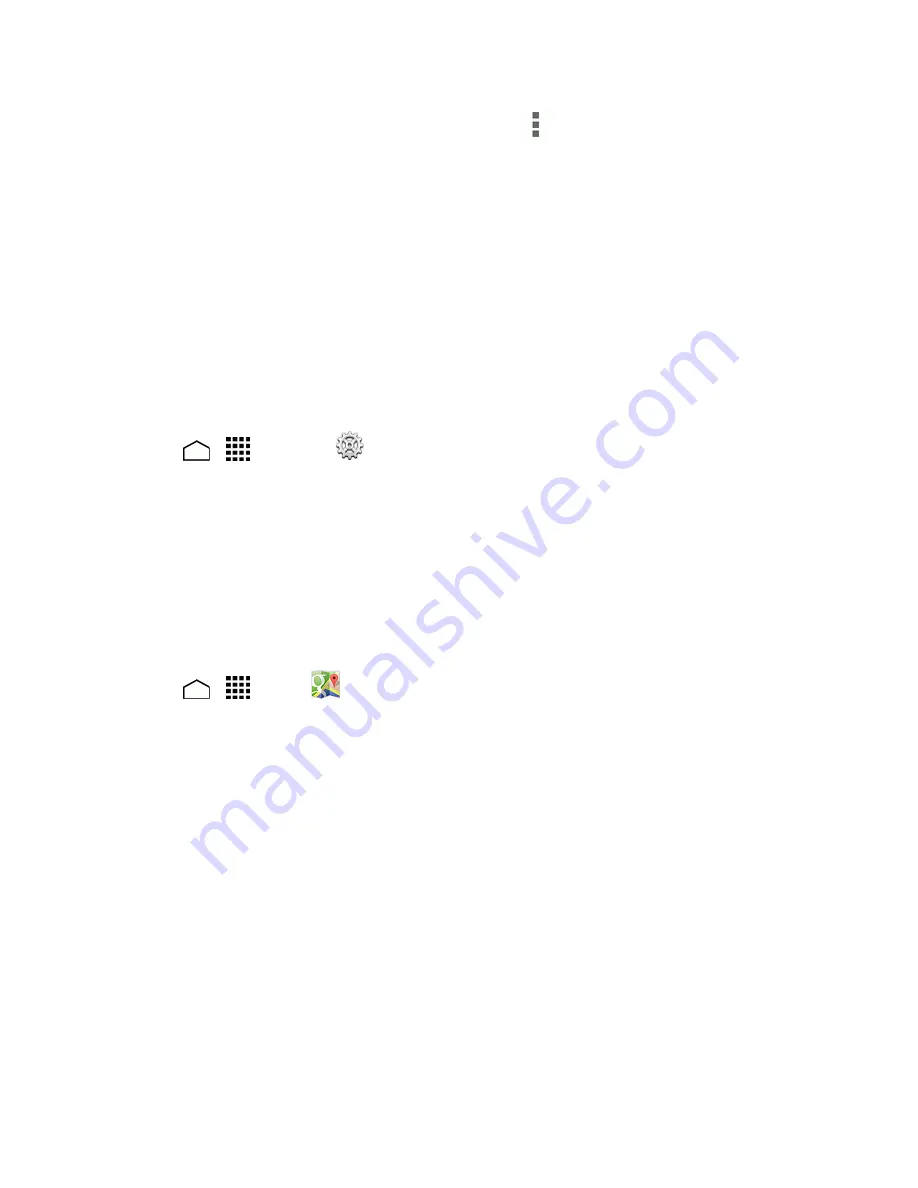
Apps and Entertainment
87
From the Maps main screen (see
Google Maps
), touch
>
Settings
>
Location settings
if
you have not set up a Google Account.
2. Touch the on/off icon next to
Access my location
to enable the feature.
Google Maps
Use the Google Maps app to determine your location, find directions, browse local businesses and
attractions, rate and review places, and more.
Enable Location Access on Your Phone
Before using any location-based services, you must enable your phone’s GPS location feature. For
more information about location access, see
Location Access
.
1. Touch
>
>
Settings
>
Location access
.
2. Touch
Access to my location
to turn location access on. Read the onscreen disclaimer and
touch
Agree
.
3. Select the check boxes for your location options.
l
GPS satellites
uses GPS to provide location accurate to street level.
l
Wi-Fi & mobile network location
uses Wi-Fi and mobile networks to determine location.
Use Google Maps
1. Touch
>
>
Maps
.
2. When you open the Google Maps apps for the first time, the Welcome to Google Maps screen
will appear. Touch
Accept & continue
if you agree to the Terms of Service and Privacy Policy.
l
If you are not signed in to a Google Account, sign in to or create a Google Account by
touching
Sign in
>
Add Account
>
Existing
or
New
and following the onscreen
instructions. See
Sign In to Your Google Account
.
l
If you are signed in to a Google Account, touch
Skip
when you are prompted to select
whether to enhance your Google Maps experience.
3. Do any of the following:
l
To move in any direction, drag or flick the map.
l
Use the spread and pinch gestures to zoom in and out on the map. To zoom in, double-touch
the target place on the map.
Find Your Current Location
Note:
Don’t forget to set your location sources.






























