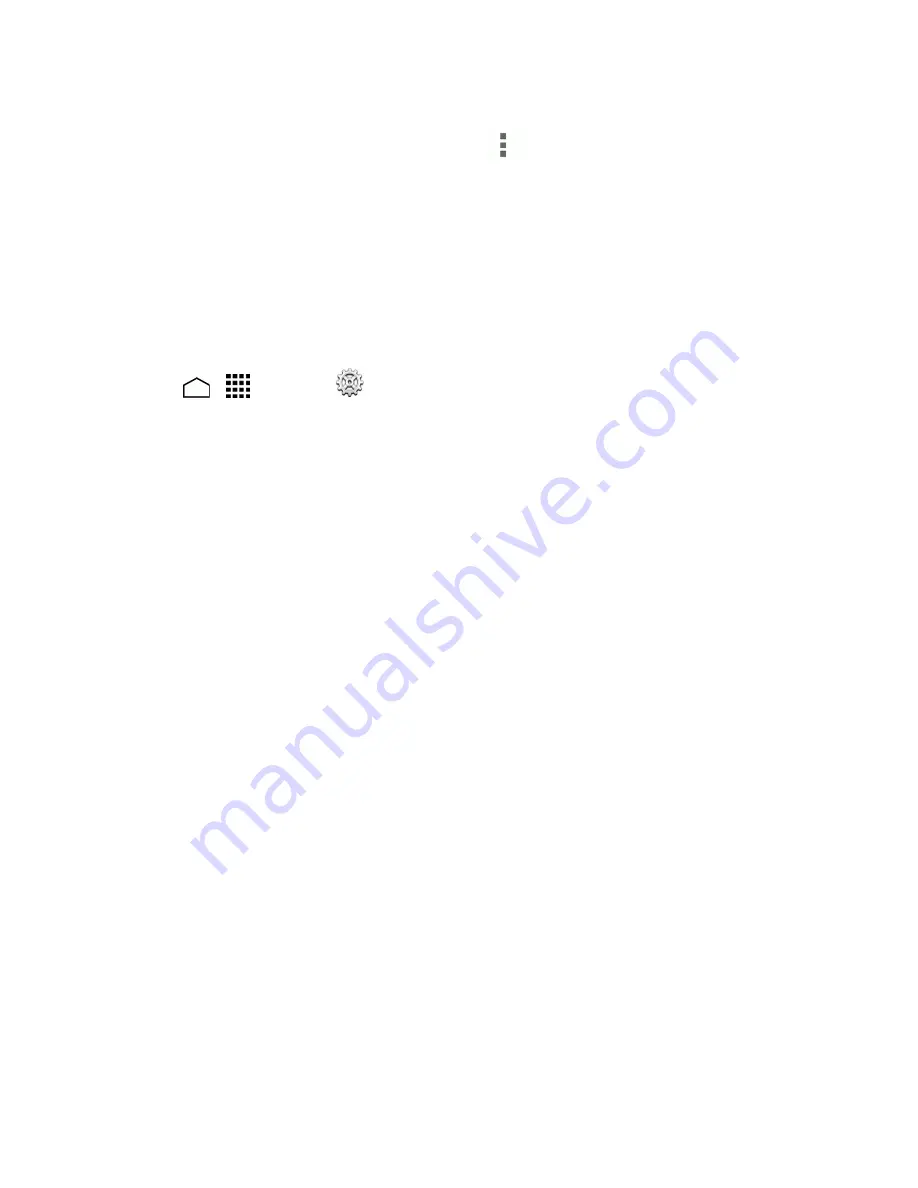
Settings
163
l
RUNNING
to display currently the running applications. You can also see the RAM status on
your phone at the bottom of the screen. Touch
>
Show cached processes
to see the
cached processes of the application.
l
ALL
to display all applications on your phone and the installed SD card.
Location Access
Your Location Access settings menu lets you select how your phone determines its location (using
the wireless network, GPS satellites, both, or neither).
1. Touch
>
>
Settings
>
Location access
.
2. Touch the on/off slider next to
Access to my location
to turn location on.
3. Read the message and touch
Agree
to enable GPS satellites
4. Select the check boxes for your location options.
l
GPS satellites
uses GPS to provide location accurate to street level.
l
Wi-Fi & mobile network location
uses Wi-Fi and mobile networks to determine location.
l
Qualcomm
®
IZat™ location services
helps your phone determine its location and
conserve battery power when you use location-based apps.
Lock Screen Settings
The lock screen settings let you set your method for unlocking your phone, customize lock screen
options, determine whether to show pop-up tips for unlocking the phone, and enter your owner
information to be displayed on the lock screen.
Screen Lock
You can increase the security of your phone by creating a screen lock. When enabled, you have to
draw the correct unlock pattern on the screen, enter the correct PIN, or enter the correct password
to unlock the phone’s control keys, buttons, and touchscreen.
In order from no secure to most secure, the available screen lock options are:
n
None
n
Swipe
n
Face Unlock






























