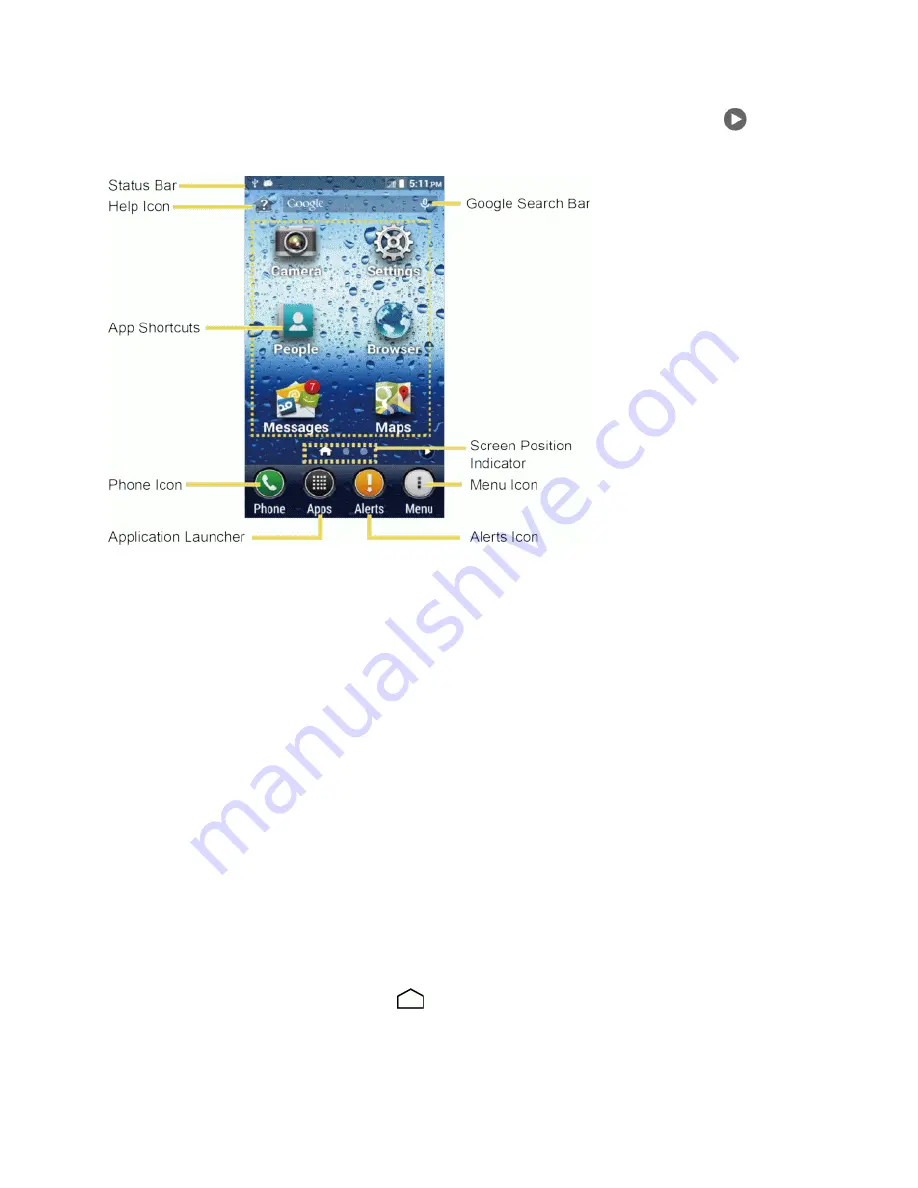
Phone Basics
19
Alerts. You will also find six app shortcuts to choose from. Swipe the screen left or touch
to
display additional screens. If selected, your main Home screen will show as follows:
n
Status Bar:
Displays the time, notification icons, and phone status icons. Slide down to display
the Notifications panel.
n
Help Icon:
Displays help for the Home screen, including how to add application shortcuts or
widgets.
n
App Shortcuts:
Offer quick and easy access to Camera, People, Messages, Settings, Browser
and Maps applications.
n
Phone
Icon:
Opens the phone dialpad to make a call.
n
Application Launcher:
Touch to display available applications and widgets on the phone.
n
Alerts
Icon:
Opens the Notifications panel.
n
Menu Icon:
Opens a menu that allows you to customize your home screen.
n
Screen Position Indicator:
Indicates which home screen is displayed. The home screen icon
shows the main home screen.
n
Google Search Bar:
Allows you to enter text or spoken keywords for a quick search on the
phone or on the Internet. Touch to enter text or touch the microphone icon to speak your
keyword.
Tip:
While on an extended screen, touch
to return to the main home screen.
















































