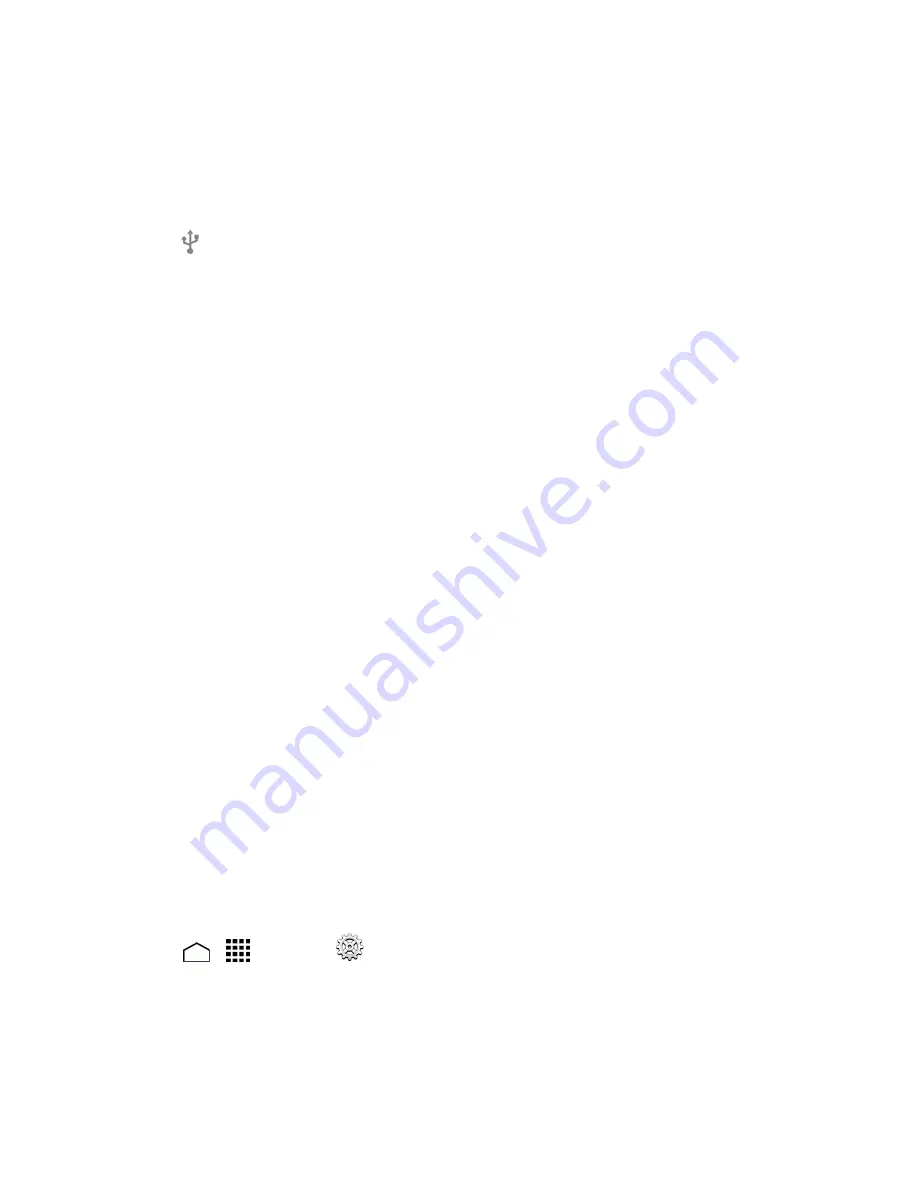
Tools and Calendar
144
1. Connect your phone to your computer using the supplied USB/charging cable.
l
Insert the small end of the cable to the charger/accessory jack at the bottom of the phone.
l
Insert the USB end of the cable into an available USB port on your computer. You may need
to remove the USB cable from the charging head to access it.
2. When appears in the notifications area, touch the notifications bar to open the panel.
3. Touch
Media Transfer
>
DONE
.
l
To change the option, touch it in the notifications panel to open the PC connection setting
window, and then touch the desired option.
4. On your computer, navigate to the detected device (such as through the My Computer menu)
and open it.
5. If available, select a drive (
SD
Card
for microSD card,
PHONE
for internal phone storage).
6. Select a folder (for example,
Music
for songs and albums) and copy files to it from your
computer.
7. When you are done, disconnect your phone from your computer.
Update Your Phone
From time to time, updates may become available for your phone. You can download and apply
updates through the System update menu.
Update Your Phone Firmware
You can update your phone's software using the Update firmware option.
Before Updating Your Firmware
Updating your phone firmware will erase all user data from your phone. You must back up all critical
information before updating your phone firmware.
CAUTION!
Make sure to back up all data prior to updating your phone as it may be erased.
To back up your account information:
1. Touch
>
>
Settings
.
2. Touch a category such as
and
under ACCOUNTS and then touch the account
containing the data you want to back up now.
















































