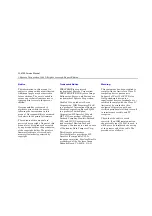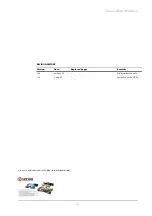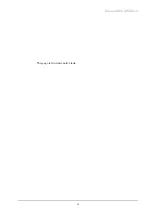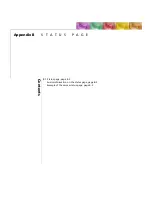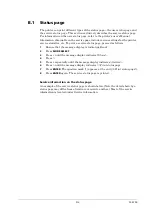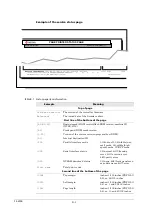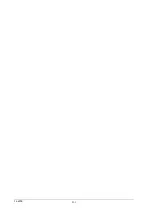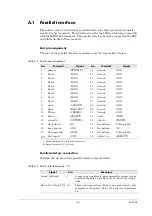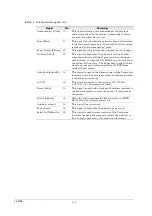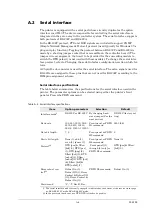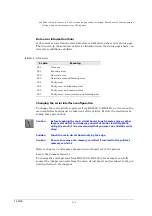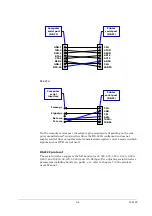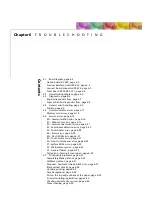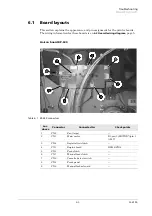FS-6700
B.1 Status page
The printer can print different types of the status page—the user status page and
the service status page. This section exclusively describes the service status page.
For information on the user status page, refer to the printer’s user’s Manual.
Information obtainable on the service page include various settings for the printer,
service statistics, etc. To print a service status page, proceed as follows
1
Ensure that the message display is indicating
Ready
.
2
Press
MODE SELECT
.
3
Press + until the message display indicates
Others>
.
4
Press >.
5
Press + repeatedly until the message display indicates
>Service>
.
6
Press > until the message display indicates
>>Print status page
.
7
Press
ENTER
. The question mark (?) appears at the end (
>>Print status page?
).
8
Press
ENTER
again. The service status page is printed.
Service information on the status page
An example of the service status page is shown below. (Note the details born by a
status page may differ from a firmware version to another.) Most of the service
information is located under Service information.
Summary of Contents for Ecosys FS-6700
Page 1: ...Service Manual L A S E R P R I N T E R Ecosys FS 6700 ...
Page 6: ...Conventions Preface vi This page left intentionally blank ...
Page 11: ...B 5 FS 6700 ...
Page 61: ...Troubleshooting Print quality problems 6 42 FS 6700 This page left blank intentionally ...
Page 83: ...Disassembly Disassembly Option paper feeder 5 22 FS 6700 This page left blank intentionally ...
Page 114: ...2SHUDWLRQ WKHRU QJLQH FRQWUROOHU V VWHP éðêì 609 33 LJXUH 7149 3RZHU VXSSO FLUFXLW GLDJUDP ...
Page 122: ...2SHUDWLRQ WKHRU RJLF FRQWUROOHU V VWHP éðêä 609 33 QJLQH LQWHUIDFH EORFN GLDJUDP ...
Page 123: ...2SHUDWLRQ WKHRU RJLF FRQWUROOHU V VWHP éðéí 609 33 7KLVýSDJHýOHIWýEODQNýLQWHQWLRQDOO ...