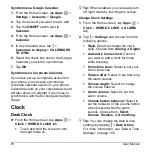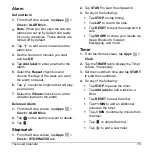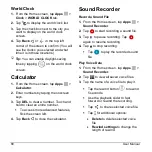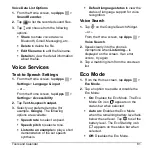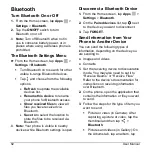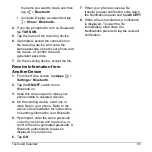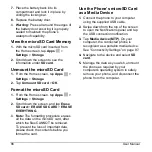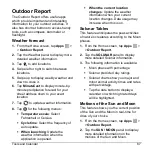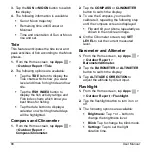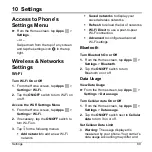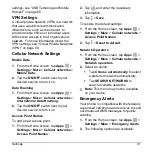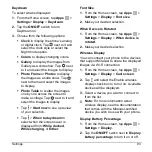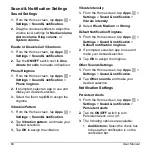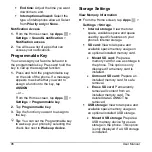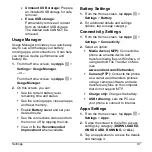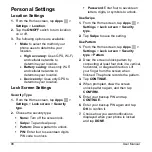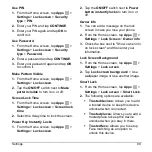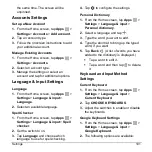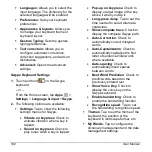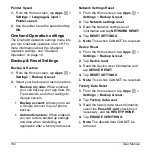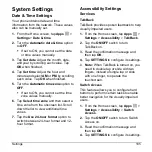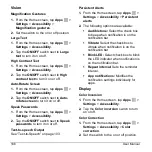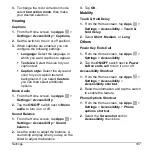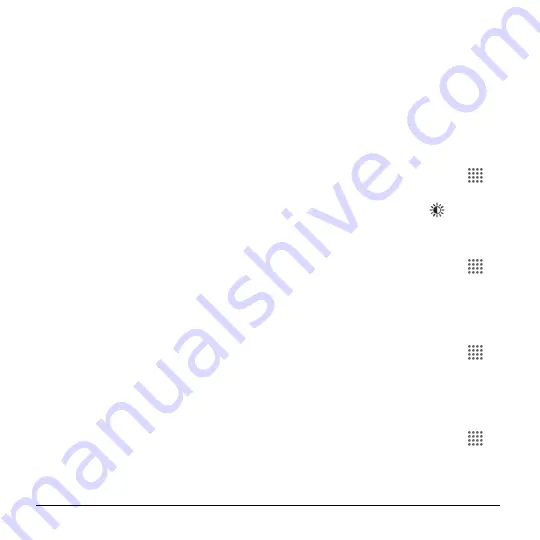
92
User Manual
Presidential:
Receives an
emergency presidential alert.
(Presidential is always displayed.)
Imminent Threat - Extreme:
Select
the check box to display alerts for
extreme threats to life or property.
Imminent Threat - Severe:
Select
the check box to display alerts for
severe threats to life or property.
Amber:
Select the check box to
display child abduction emergency
alerts (AMBER alerts).
Spanish Alert:
Select the check box
to receive emergency alerts also in
Spanish when Spanish alert is
issued.
Help:
Displays the Help information
for Emergency Alerts.
Notifications:
Select the check box
to set your phone to display a
notification when an alert is received.
Sound:
Select the check box to set a
notification sound to play when an
emergency alert is received.
Vibrate:
Select the check box to set
your phone to vibrate when an
emergency alert is received.
Alert reminder:
Sets how often your
phone alerts you.
Emergency notification preview:
Select this option to play a sample
emergency alert tone.
Speak alert message:
Select the
check box to use the text-to-speech
feature on your phone to read the
emergency alert out when it is
received.
Device Settings
Display Settings
Brightness Level
1.
From the Home screen, tap
Apps
>
Settings
>
Display
>
Brightness level
.
2.
Drag the brightness slider
left or
right to adjust the screen brightness.
Adaptive Brightness
1.
From the Home screen, tap
Apps
>
Settings
>
Display
.
2.
Tap the
ON/OFF
switch
next to
Adaptive brightness
to turn it on or off.
Wallpaper
1.
From the Home screen, tap
Apps
>
Settings
>
Display
>
Wallpaper
.
2.
Select the wallpaper you want to display
on the screen.
Sleep
1.
From the Home screen, tap
Apps
>
Settings
>
Display
>
Sleep
.
2.
Select a delay time.