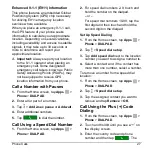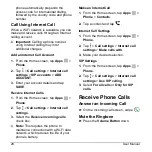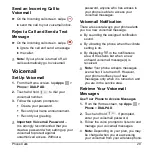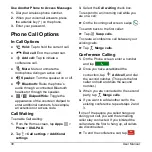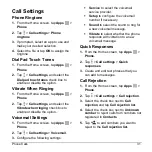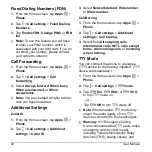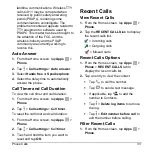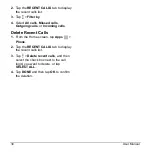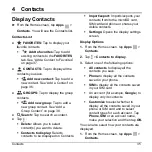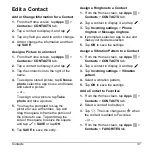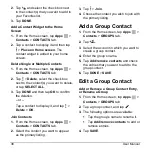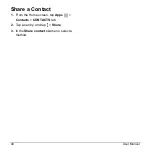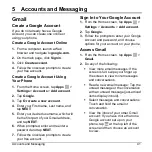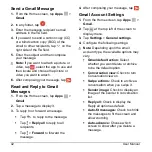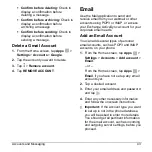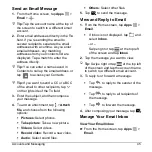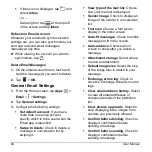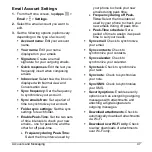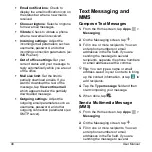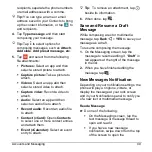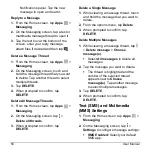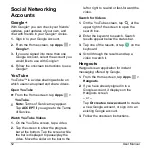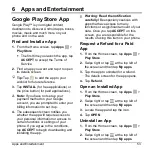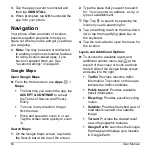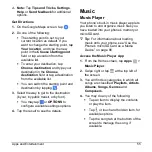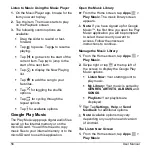Accounts and Messaging
41
5 Accounts and Messaging
Gmail
Create a Google Account
If you do not already have a Google
Account, you can create one online or
using your phone.
Create a Google Account Online
1.
From a computer, launch a Web
browser and navigate to
2.
On the main page, click
Sign in
.
3.
Click
Create account
.
4.
Follow the onscreen prompts to create
your free account.
Create a Google Account Using
Your Phone
1.
From the Home screen, tap
Apps
>
Settings
>
Accounts
>
Add account
.
2.
Tap
.
3.
Tap
Or create a new account
.
4.
Enter your First name, Last name, and
tap
NEXT
.
5.
Enter your desired username, which will
be the first part of your Gmail address,
and tap
NEXT
.
6.
When prompted, enter and reenter a
password and tap
NEXT
.
7.
Follow the onscreen prompts to create
your free account.
Sign In to Your Google Account
1.
From the Home screen, tap
Apps
>
Settings
>
Accounts
>
Add account
.
2.
Tap
.
3.
Follow the prompts to enter your Google
Account and password, and choose
options for your account on your phone.
Access Gmail
1.
From the Home screen, tap
Apps
>
Gmail
.
2.
Do any of the following:
View more email messages: If the
screen is full, swipe your finger up
the screen to view more messages
and conversations.
Read a new email message: Tap the
unread message or the conversation
with an unread message (just-arrived
items display in bold).
Select messages and conversations:
Touch and hold the email or
conversation.
View the inbox of your other Gmail
account: If you have more than one
Google account set up on your
phone, tap
at the top left of the
screen and then choose an account
to view.