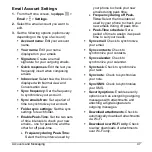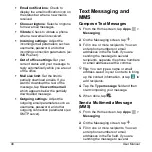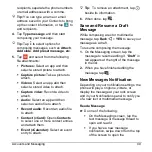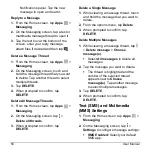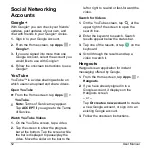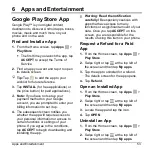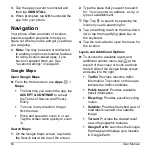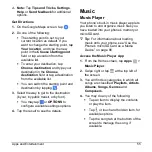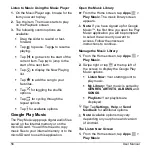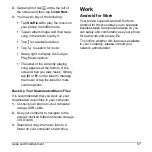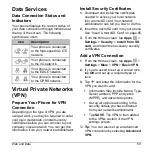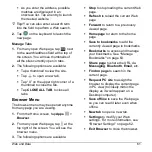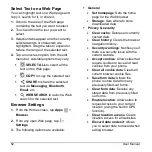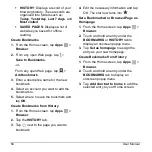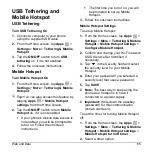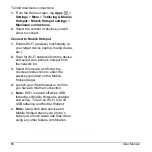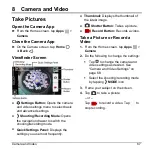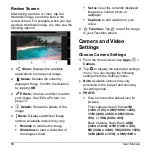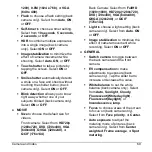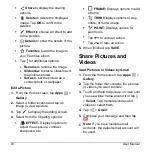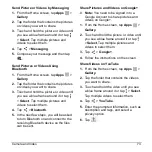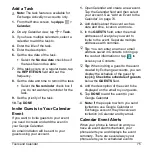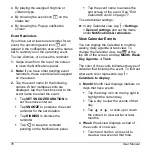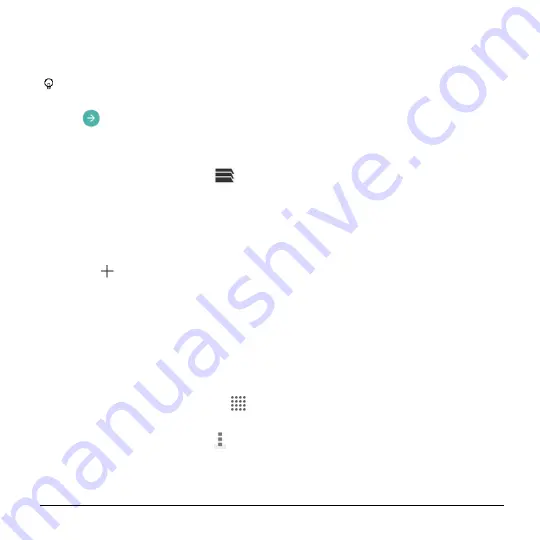
Web and Data
61
As you enter the address, possible
matches are displayed in an
onscreen list. Tap an entry to launch
the desired website.
Tip:
You can also enter a search term
into the field to perform a Web search.
2.
Tap
on the keyboard to launch the
new page.
Manage Tabs
1.
From any open Web page, tap
next
to the search/address field at the top of
the screen. You will see thumbnails of
all the sites currently open in tabs.
2.
The following options are available:
Tap a thumbnail to view the site.
Tap
to open a new tab.
Tap
“X” on the upper right corner of a
thumbnail to close the tab.
Tap
CLOSE ALL TAB
to close all
tabs.
Browser Menu
The browser menu may be opened anytime
from any page you are viewing.
1.
From the Home screen, tap
Apps
>
Browser
.
2.
From any open Web page, tap
at the
top right of the screen. You will see the
browser menu.
3.
The following options are available:
Stop
to stop loading the current Web
page.
Refresh
to reload the current Web
page.
Forward
to return to a previously
viewed page.
Homepage
to return to the home
page.
Save to bookmarks
to add the
currently viewed page to bookmarks.
Bookmarks
to access and manage
your bookmarks. See
on page 63.
Share page
to share the URL via
Messaging
,
Bluetooth
,
, etc.
Find on page
to search in the
current page.
Request PC site
to assign the
browser to display the current page
in PC view (to closely mimic the
display as it would appear on a
Desktop computer).
Save offline
to save the Web page
so you can read it later even when
offline.
New tab
to open a new tab.
Settings
to modify your Web
settings. For more information, see
on page 62.
Exit Browser
to close the browser.