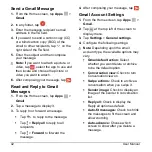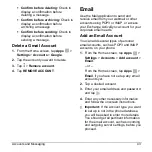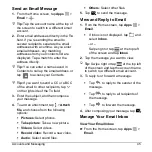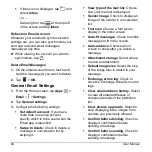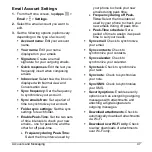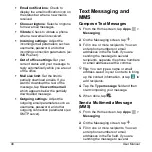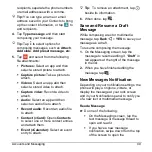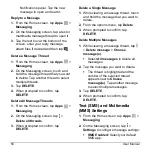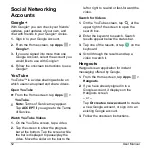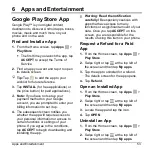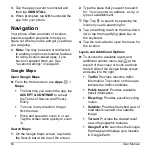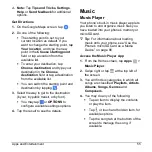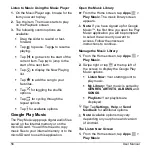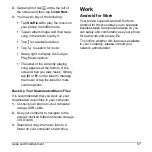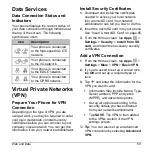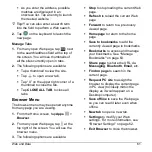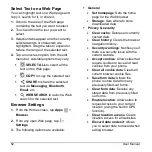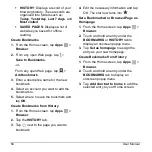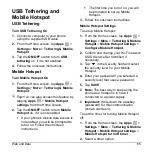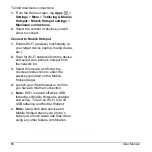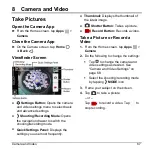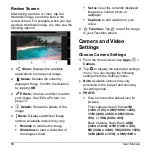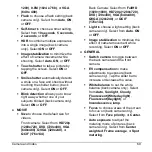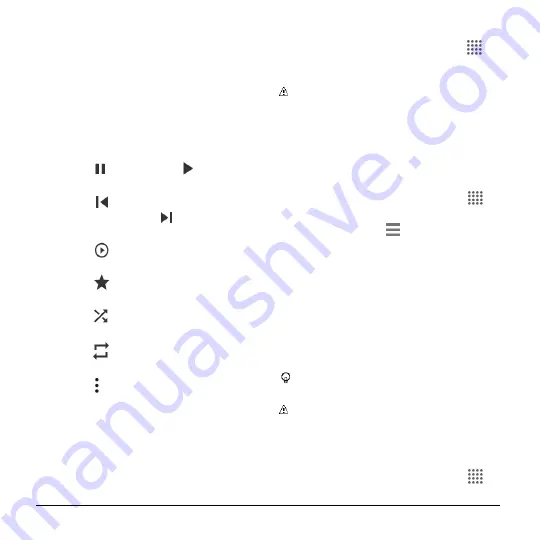
56
User Manual
Listen to Music Using the Music Player
1.
On the Music Player app, browse for the
item you want to play.
2.
Tap the item. The music starts to play
on the Playback screen.
3.
The following control options are
available:
Drag the slider to rewind or fast-
forward.
Tap
to pause. Tap
to resume
playing.
Tap
to go back to the start of the
current item. Tap
to jump to the
start of the next item.
Tap
to display the Now Playing
list.
Tap
to add the song to your
favorites.
Tap
for toggling the shuffle
options.
Tap
for cycling through the
repeat options.
Tap for available options.
Google Play Music
The Play Music app plays digital audio files
saved on the internal memory or on the
microSD card. You will first need to copy
music files to your internal memory or to the
microSD card to use this application.
Open the Music Library
► From the Home screen, tap
Apps
>
Play Music
. The music library screen
appears.
Note:
If you have signed up for Google
Music™, the first time you open the Play
Music application you will be prompted
to select the account you want to
access. Follow the onscreen
instructions to continue.
Manage the Music Library
1.
From the Home screen, tap
Apps
>
Play Music
.
2.
Swipe right or tap
at the top left of
the screen to display the Google Play
Music options.
Listen Now:
Your starting point to
play music.
My Library:
Your music is sorted by
GENRES
,
ARTISTS
,
ALBUMS
, and
SONGS
.
Playlists:
Your playlists are
displayed.
Tip:
Tap
Settings
,
Help
, or
Send
feedback
for additional options.
Note:
Available options may vary
depending on your phone and version
of Android.
The Listen Now Screen
1.
From the Home screen, tap
Apps
>
Play Music